The iPhone Dev-Team’s recently released RedSn0w v0.9.15b1 tool actually allows you to Jailbreak your second generation Apple TV running the iOS 6 (5.1 Build 10A406e) firmware. Although the FireCore Dev-Team will likely update Seas0nPass with support for Jailbreaking the Apple TV 2G running iOS 6, it will take some time as they will want to also make sure aTV Flash (black) is fully functional.
Due to the fact that aTV Flash (black) does not currently work on the iOS 6 firmware, the only thing you will be able to do with your Jailbroken Apple TV 2G at the moment is mess around with its filesystem through SSH2. If this interests you then you will be glad to know in this tutorial you will learn how to Jailbreak your Apple TV 2G running iOS 6 (5.1 Build 10A406e) with the Mac OS X or Windows version of RedSn0w v0.9.15b1.
Apple TV 2G iOS 6 Tethered Jailbreak
Step 1) The first thing you will need to do is download RedSn0w v0.9.15b1 for the Mac OS X or Windows operating system using the download mirror below or through the iJailbreak Downloads Section.
Download RedSn0w v0.9.15b1 (Mac OS X)
Download RedSn0w v0.9.15b1 (Windows)
Step 2) Once you have downloaded RedSn0w v0.9.15b1 you will need to launch it by double clicking on the Redsn0w app (Mac OS X) or extract it by right clicking on the zip file and then clicking the extract to folder option (Windows). Keep in mind that to launch RedSn0w on OS X 10.8 Mountain Lion you will need to hold down the control button, click the RedSn0w and then click the Open option.
Windows: When RedSn0w has been extracted find the redsn0w.exe file, right click on it and click the Run as administrator option (if applicable).
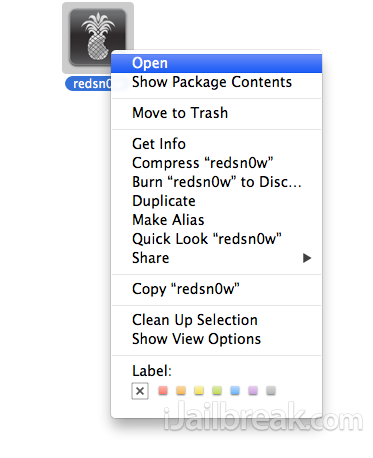
Step 3) With RedSn0w v0.9.15b1 up and running you will need to click the Extras button.
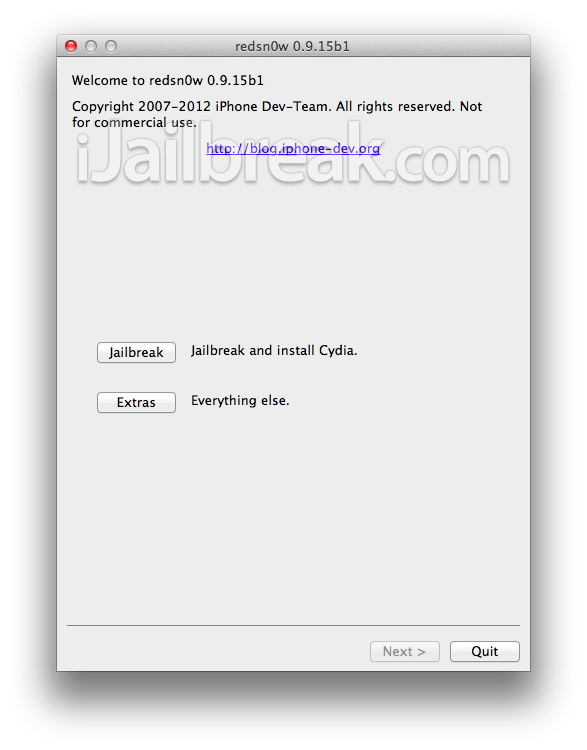
You will now see a few buttons presented to you. The button you are interested in is the Select IPSW button. Click this now and select the Apple TV 2G iOS 6 (5.1 Build 10A406e) firmware.
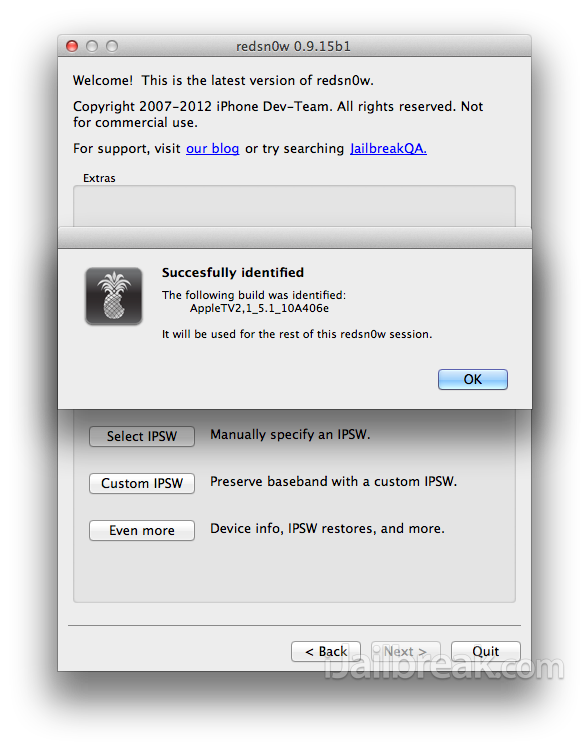
Step 4) Upon selecting the firmware click the back button, followed by the Jailbreak button.
Step 5) After clicking the Jailbreak button RedSn0w v0.9.15b1 will begin processing the iOS 6 firmware. While your firmware is being processed you will want to take the time to download this custom SSH2 bundle (scroll down till you see SSH2_bundle.tgz).
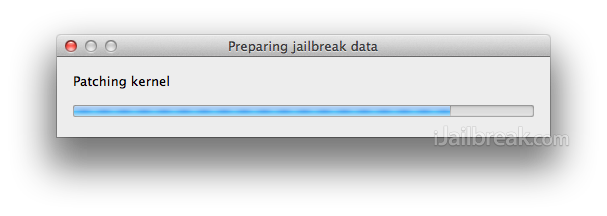
When the firmware has been processed you will come to a screen with one option for your Jailbreak. Click the “Install custom bundle” option, select the custom SSH2 bundle you downloaded previously and finally click the Next button.
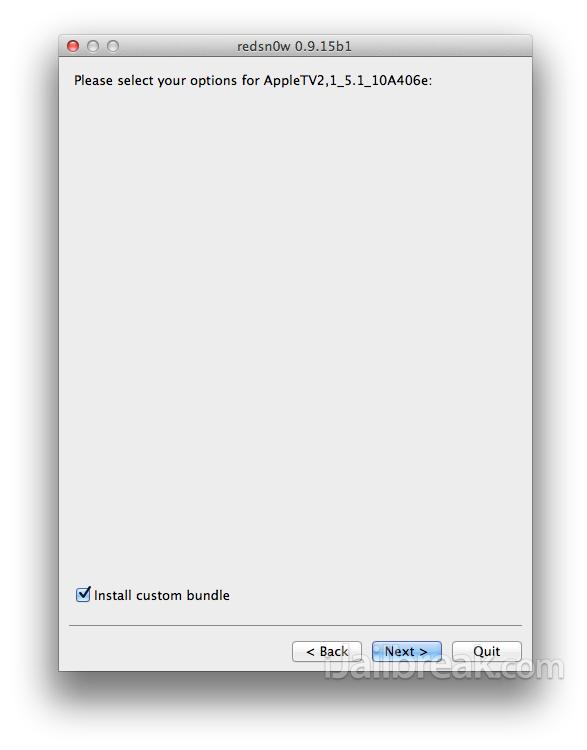
Step 6) You will now be presented a screen with preparation instructions for entering DFU mode. Before clicking the Next button, you will need to put your Apple TV 2G in DFU mode, and once it is in DFU mode click the Next button.
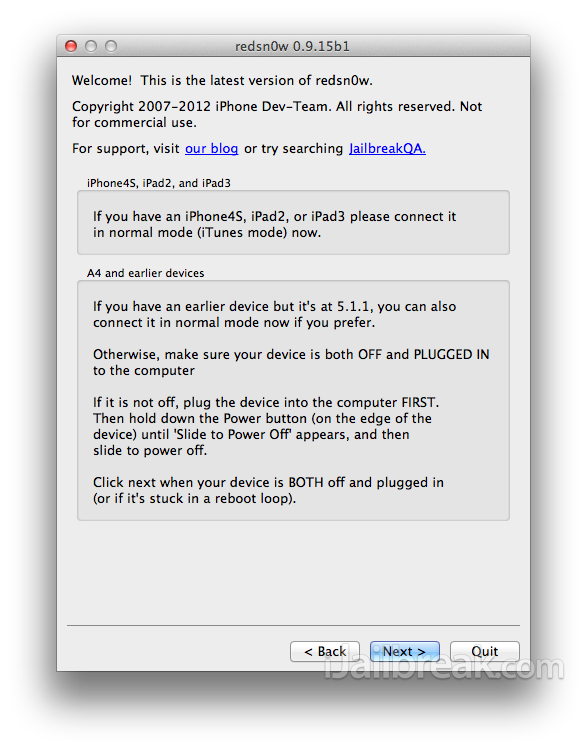
Step 7) RedSn0w will now begin Jailbreaking your Apple TV 2G. DO NOT interrupt or use the computer during this time. When the Apple TV is finished being jailbroken it will reboot, but will not be completely functional. This is because it is a tethered Jailbreak and requires you to boot it using RedSn0w.
Step 8) Launch RedSn0w again if you exited out of it, click the Extras button and then click the Select IPSW button again to select the Apple TV 2G iOS 6 (5.1 Build 10A406e) firmware. Once the firmware has been selected, click the Just Boot button and once again put your Apple TV 2G into DFU mode before clicking the Next button.
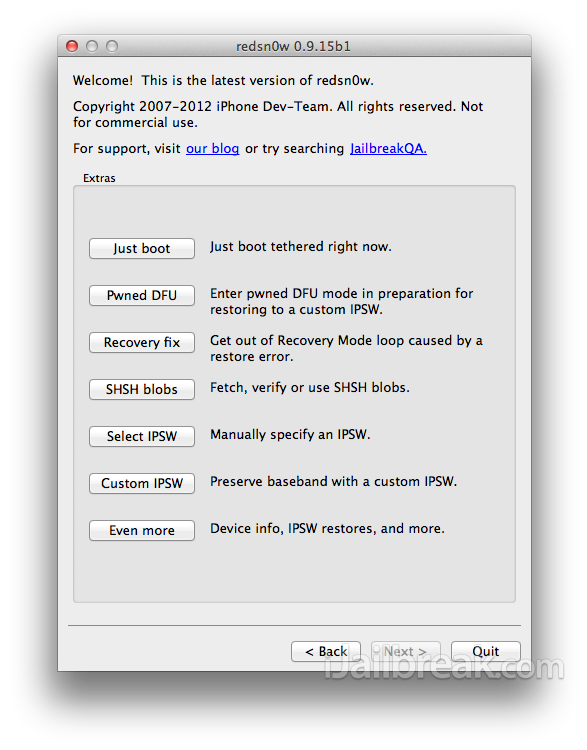
Note: Remember that you will need to repeat Step 8 every time your Apple TV 2G loses power.
Hopefully these instructions aided you in Jailbreaking your Apple TV 2G tethered on the iOS 6 firmware to gain SSH2 functionality. If you did not get success we would suggest waiting for the FireCore Dev-Team to release an updated version of Seas0nPass, which will be more straightforward and less buggy. At the moment this is more of a developer only Jailbreak.
assertion failure, error (allocate 233) on both Mountain Lion and Windows when adding the bundle :( Advice appreciated
Apple TV 3 that is what we need ………..
same error here
I have the same problem :( Any solution?
put your Apple TV 2G into DFU mode before clicking the Next button -> Thats is :)
did you actually try this or just post a guide?
I’m also getting the allocate 233 error
it keeps saying that the custom bundle is over 15 mb.