Ever since Siri was released it had been rumored that it would come to the Apple TV. Unfortunately this hasn’t been the case yet, and it means that it is up to the homebrew community to make it happen. It has been awhile since we have covered an Apple TV hack of sorts, and thus when we discovered it was possible to control your Apple TV with voice commands, we knew we had to show you guys.
AppleTVItalia has recently shared a method that will let you use the power of the VoiceActivator Cydia tweak to control your Apple TV with your voice. The only perquisites is that your Apple TV must be Jailbroken with aTV Flash installed, and you must also have a Jailbroken iPhone.
How To Control Apple TV With Your Voice
Step 1) – The first thing you will need to do is install AirControl on your Jailbroken Apple TV with aTV Flash installed. To do this go into Maintenance > Manage Extras > Install AirControl.
Step 2) – Next you will need to grab your Jailbroken iPhone and install the VoiceActivator Cydia tweak developed by Chpwn. This tweak allows for custom voice commands that can invoke unique features.
Step 3) – Launch the Settings app, go into the VoiceActivator tab and make sure the tweak is turned to the ON position using the given toggle.
Step 4) – Tap the Add Command… button, in the Command text field enter the word “home” or “menu,” choose the Open URL option and finally when prompt to configure the command insert the following URL:
http://IPaddressofAppleTV/remoteAction=1
You will of course be replacing IPaddressofAppleTV with your Apple TV’s IP address number of the WiFi network it is connected to. Once you have done this save and exit the VoiceActivator settings.
Step 5) – Now on your Apple TV navigate away from the home screen (IE: launch an app or go into the settings menu). When you have done this on your iPhone you will want to hold the home button to invoice the voice command feature and simply speak the word “home” (or whatever you called your command in step 4). The command will now be sent to your Apple TV through the configured URL and your Apple TV will go back to the home screen.
Note: It is important to keep in mind that for this hack to work both your Apple TV and iPhone must be connected to the same WiFi network.
If all you could do was tell your Apple TV to go back to the home screen this hack would be pretty lame. Luckily for you however, there is a whole list of commands that you can take advantage of shown below.
Menu hold: http://IPaddressofAppleTV/remoteAction=2
Arrow up: http://IPaddressofAppleTV/remoteAction=3
Arrow down: http://IPaddressofAppleTV/remoteAction=4
Select: http://IPaddressofAppleTV/remoteAction=5
Left arrow: http://IPaddressofAppleTV/remoteAction=6
right arrow: http://IPaddressofAppleTV/remoteAction=7
Play / pause: http://IPaddressofAppleTV/remoteAction=10
Fast forward: http://IPaddressofAppleTV/remoteAction=18
Rewind: http://IPaddressofAppleTV/remoteAction=19
Chapter skip forward: http://IPaddressofAppleTV/remoteAction=20
Chapter skip backwards: http://IPaddressofAppleTV/remoteAction=21
List / Select hold: http://IPaddressofAppleTV/remoteAction=22
Were you able to control your Apple TV with your voice by following this tutorial? Let us know in the comments section below.
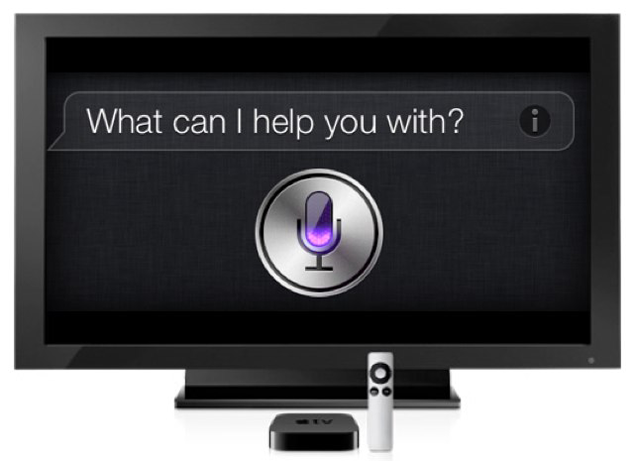
Supports Iphone 4, 3GS, Ipod 4G, and 3G Only
Is it possible to send some request (even if they are not the sames), and if the ATV isn’t jailbroken ?