As you may know, Beneath a Steel Sky is available in the App Store for $2.99–however the original game was released as freeware in 2003. You can legally get the entire game for your PC at no cost from good old games, and with a little bit of effort, you can transfer the game (as well as many other of your old adventure games) to your jailbroken iPhone, iPad, or iPod Touch. All you need to do is install the ScummVM interpreter on your device and then transfer the files over SSH. (The iOS version of ScummVM hasn’t been updated in a while, but it still runs perfectly on the third generation iPad.)
This guide has been adapted from information of the ScummVM wiki, with additional information provided by our retro gaming experts to make your lives easier.
What you will need:
- Jailbroken iPhone, iPad, or iPod Touch
- ScummVM (through the urbanfanatics repo)
- OpenSSH (through the default Cydia/Telesphoreo repo)
- WinSCP, Cyberduck, or FileZilla
- Compatible games! (Beneath A Steel Sky, Monkey’s Island, and Sam & Max Hit The Road confirmed to work)
Step 1: Installing ScummVM
In order to install ScummVM, you first need to have access to its repository.
1. Open Cydia to its homepage.
2. Scroll down to “More package sources”.
3. Select the UrbanFanatics.com repository. The icon for the repsitory should be a green ‘S’ on an orange background, or the ScummVM logo.
4. Search for ScummVM on Cydia and install it.
Step 2: Transferring your games to your device
ScummVM doesn’t just interpret one game engine, so different games will require different files that you will have to obtain. For Beneath a Steel Sky, you will need the files Sky.DNR, Sky.DSK, and Sky.CPT, though I just copied the entire directory I installed from Good Old Games onto my iPad. It should recognize the files automatically. If you need help, you can find a complete list of required game files here.
1. If you don’t already have OpenSSH installed on your iPhone or iPad, install it from Cydia now. If you have SBSettings installed on your device, make sure the SSH toggle is enabled. You will also need a FTP Client like WinSCP for your computer.
2. Ensure that you’re on the same WiFi network as your device. Enter the following information into WinSCP, and then press login.
Host name: (Your device’s WiFi IP address. You can find it in SBSettings.)
Username: Root
Password: (“Alpine” by default. If you don’t change the default password, make sure to turn the SSH toggle off when you’re done.)
3. You can put the files anywhere on your iPad, because ScummVM has a built-in filebrowser. To make it simple, create a new folder for your game in “/Private/var/mobile/Documents” and drag the files over.
4. You installed the files in root, but ScummVM can only access as a mobile user. You need to set the permissions in the folder so ScummVM can edit the files and save your game. In WinSCP, right click on the game’s folder and select Properties.
5. Set permissions to RWX for Owner, Group, and Others (777) and then check the box to set group, owner, and permissions recursively.
Step 3: Finding the game in ScummVM
To play the game you just installed, you’ll have to first add it through ScummVM’s file browser.
1. Open ScummVM, then click the button that says Add Game…
2. Browse to “/Private/var/mobile/Documents” and highlight the folder where you installed your game. Select “choose”.
3. On the next screen, ScummVM should recognise the game. If it does select okay.
4. Now you can run the game you’ve installed!
ScummVM For iOS Cheatsheet:
Left click: single tap.
Right click: Hold one finger where you want to click. Tap with your other finger.
Arrow keys: quickly swipe one finger across the screen.
ESC: Hold one finger down. Double tap on the screen with the other.
Function keys: Press the buttons below the regular number keys. The most important function key for many old games is F5, for saving, and can be activated by pressing the “(” key.
ScummVM Menu: Hold one finger and swipe down.
Toggle click+drag mode: Hold one finger down and swipe the other finger from the bottom to the top.
Toggle touchpad mouse mode: hold one finger down and swipe the other finger from the bottom to the top.
(One more tip: Selecting Options -> Graphics -> Aspect Ratio Correction and Fullscreen Mode will make the window the game appears in slightly larger on the iPad.)
What’s your favorite classic adventure game? Share your thoughts in the comments section below.
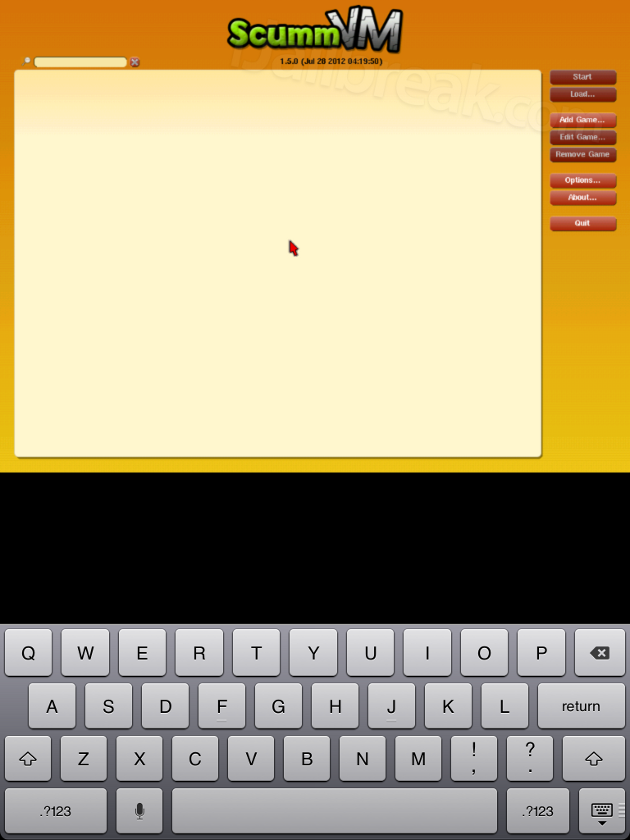
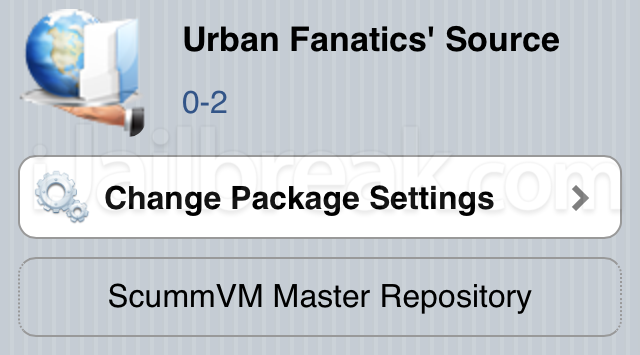
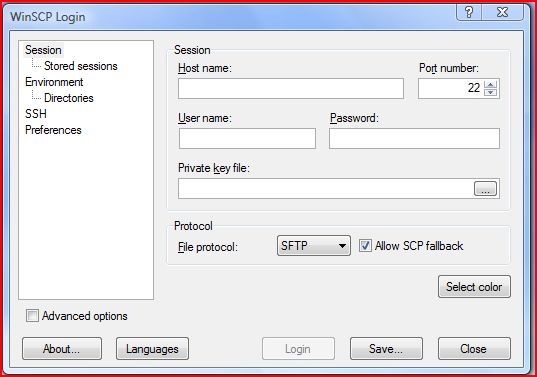
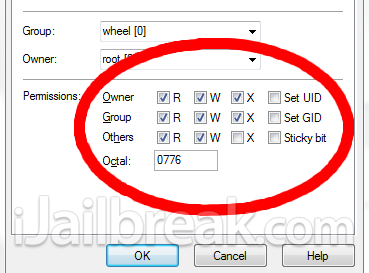
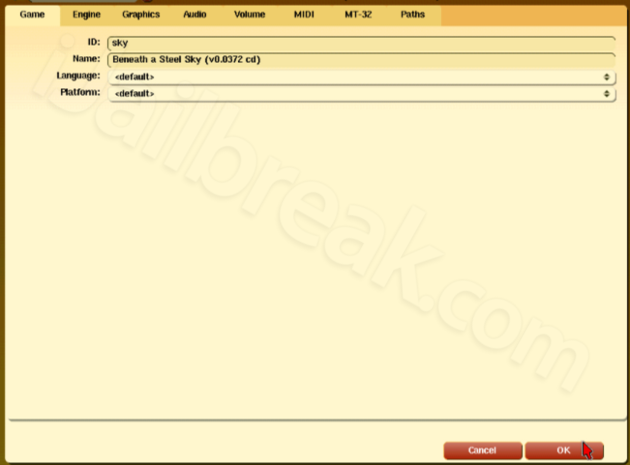
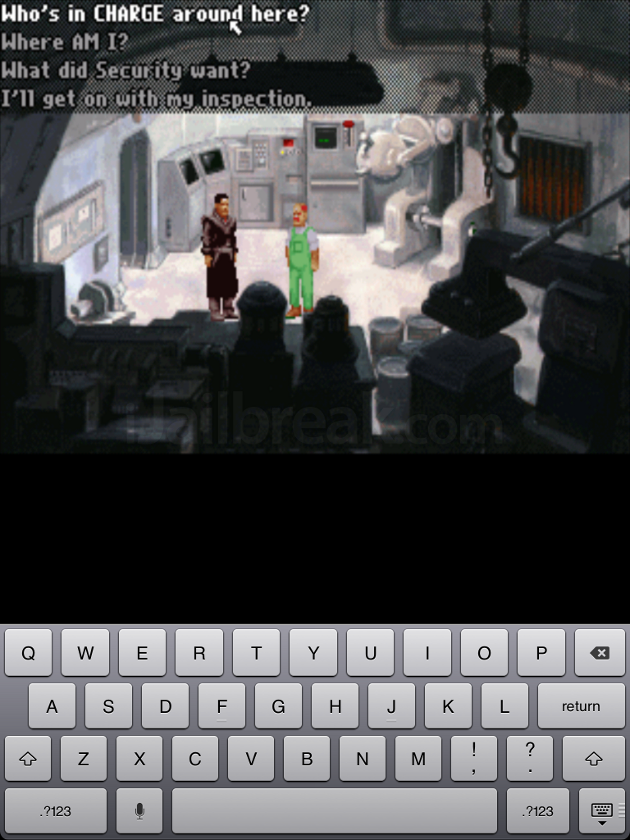
Eau of the tentacle and course of monkey Island :)
I mean day of the tentacle and curse of monkey Island, lucas art games (sorry, autocorrector…)