The Samsung Galaxy Note 10.1 has not been given a lot of attention in the homebrew community since its release. There aren’t many threads on this device in popular forum networks. Nevertheless, XDA Developers’ member darkthug420 has come up with a ROM named “JellyNote”.
The ROM is in its Beta stage and is made using the latest Android 4.1.1 Jelly Bean. This ROM marks the first attempt made to give this tablet an overhaul. The number of pre-installed apps have been reduced, which frees up space, and TouchWiz has been replaced with GO Launcher HD. JellyNote has been deodexed, Zipaligned, rooted, and BusyBox’d to make things more enjoyable.
![How To Flash JellyNote ROM For Samsung Galaxy Note 10.1 [TUTORIAL] How To Flash JellyNote ROM For Samsung Galaxy Note 10.1 [TUTORIAL]](http://www.ijailbreak.com/wp-content/uploads/2012/11/JellyNote-ROM-Galaxy-Note-10.1-1.png)
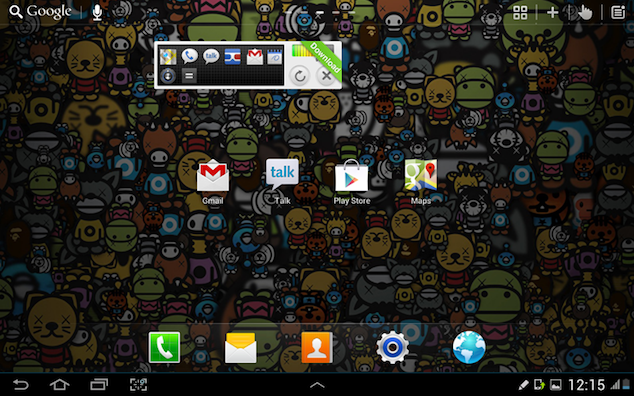
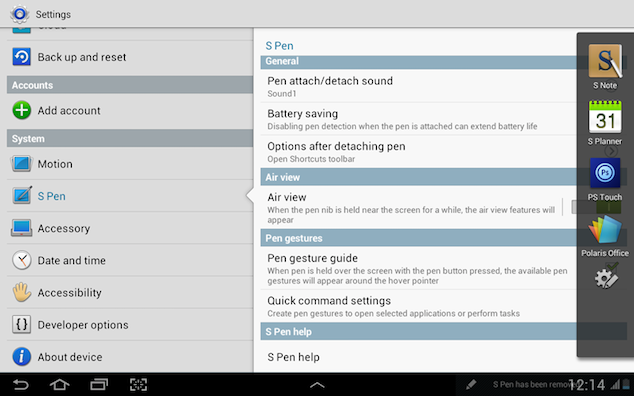
This guide shows you how to flash the JellyNote ROM to the Galaxy Note 10.1 GT-N8000 or GT-N8013. This ROM is also compatible with the Wi-Fi only variant of the Galaxy Note 10.1 GT-N8013. It may not work on other variants apart from the ones we listed.
ClockworkMod Recovery should be installed on the device prior to following this tutorial. The battery should also be properly charged to avoid any shutdown or low power issues, and a backup should be created for all the important files present on the device. iJailbreak won’t take responsibility if anything goes wrong, so you follow this guide at your own risk.
Instructions
- Download the JellyNote ROM file on your computer.
- Copy JellyNote ROM file (link) to your Galaxy Note 10.1’s internal SD card.
- Turn off your Galaxy Note 10.1.
- Boot into Recovery mode by holding the Volume up and Power buttons for at least 5 seconds.
- When the Samsung logo comes on the screen release the Power button and continue holding the Volume Up button until the ClockworkMod Recovery menu comes up. In this menu you can use the Volume keys for navigation and the Power button to select an option.
- Create a NANDroid backup by selecting ‘Backup and Restore’, and then select the ‘Backup’ option. This will be important as the new ROM may not be feasible for you in the future and you may need to go back to the previous ROM.
- Select Wipe Cache, and confirm the action on the next screen.
- Select the option for ‘Advanced’ and then select ‘Wipe Dalvik Cache’. Confirm the action on the next screen.
- Select the option for ‘Wipe Data/Factory Reset.’ Once again, confirm the action on the next screen.
- Select Install ‘ZIP from SD card’, and then select the option for ‘Choose ZIP from SD card. Now search for the JellyNote ROM file and select it to begin the installation.
- Tap on ‘Go Back’, and select the ‘Reboot System now’ option.
There you go; if you followed all the instructions then you should be enjoying JellyNote on your Galaxy Note 10.1. Feel free to share your comments or questions below.
For more custom ROMs for your Android device, and for more guides on how to install custom ROMs to your Android smartphone or tablet, check out iJailbreak’s Android ROMs section.
Leave a Reply