Custom ROMs have become very popular among the Android community. One custom ROM which has made life easy is the ParanoidAndroid. Among all the custom ROMs, this one gives you the most flexibility in terms of the customization of the ROM.
This guide is for the Samsung Galaxy Tab 7.7, but is also compatible with different variants of Galaxy Tablet 7.7 which include the P6800, P6810 and l815 from Verizon (the guide is the same for all). Some additional features of Jelly Bean have also been added to this custom ROM. The credit for this ROM goes to Androguide.fr, a member of the XDA Developers forum.
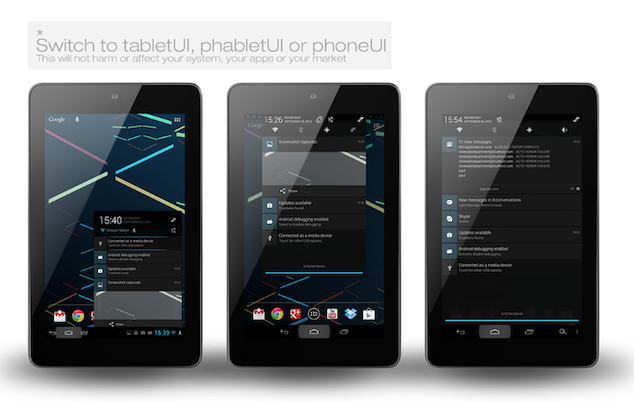
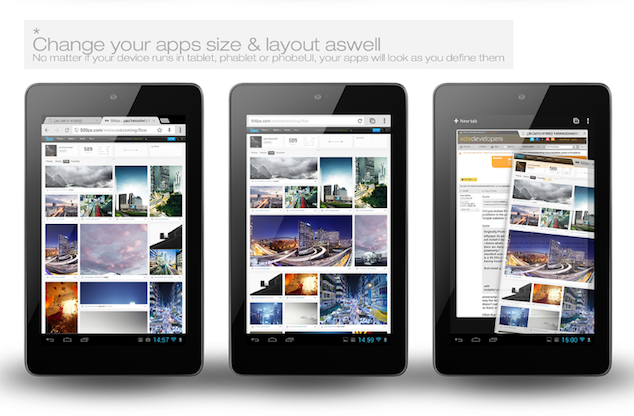
Before moving on to the guide, you should note a few things. The instructions are meant only for Galaxy Tab 7.7 variants GT-P6800, SGH-I815 (Verizon) and GT-6810. Applying them on other models or tablets may lead to results that are not desirable. The battery of the model variant you’re using should be charged to an appropriate level, which is around 80%. You should also create a backup of any important files. A USB cable will be required as well. Please note the instructions you’re going to follow will be at your own risk, as iJailbreak won’t take responsibility of anything unfortunate occurs.
Guidelines
- Download PanaroidAndroid ROM for your variant
- P6800 (link)
- P6810 (link)
- I815 (link)
- Download the GApps package (link)
- Copy the ParanoidAndroid ROM package and GApps package onto the SD Card of the device.
- Turn off your tablet, and boot into ClockworkMod Recovery mode by pressing and holding the Volume Up and Power button until the screen turns bright. At this point stop holding the Volume Up button but keep pressing the Power button. The tablet will now boot into custom recovery mode. In recovery the various options can be navigated using the Volume Up and Down button, while any option can be selected using the Power button.
- From the menu select “Backup and Restore” and opt for the “Backup” option. This will create a NANDroid backup of your current ROM.
- If you have a non-CM10 based custom ROM, then you need to clear your tablet of all of its data. You can do this by choosing the “Wipe data/ Factory reset” option form the main menu. Select “Yes” from the next list of options. If your ROM is Cyanogen 10 ROM, or any other based on it, then you can skip this step.
- From the main menu, choose “Wipe cache” and allow for the process to continue.
- From “Advanced” select “Wipe Dalvik cache” and confirm the action on the screen that appears next.
- Select “Install ZIP from SD Card” >“Choose ZIP from SD Card”. Locate and select the ParanoidAndroid ‘.zip’ file and select it to begin installation.
- Install GApps package by repeating the previous step.
- After both the packages have been installed, restart the tablet by selecting “Reboot system now” from the main menu.
Congratulations! You’ve learned how to flash the ultimate customizable PanaroidAndroid ROM on your Galaxy Tab 2 7.7. Feel free to leave comments if you experience any troubles in the comments section below.
For more custom ROMs for your Android device, and for more guides on how to install custom ROMs to your Android smartphone or tablet, check out iJailbreak’s Android ROMs section.
the panaroid file its not verified while its installing… i cant do the upgrade!!
need help… after trying to flash, my device is fresh after factory reset and couldnt open the play store. States server error… please guide
CRASH! It finally started to download the paranoid file and now my tab is stuck on the first screen, cant turn it off, cant restore through Kies. It has become a paperweight and good for nothing else, as I said CRASH and BURN!!!! Huge disaster. Any advice please??
You may rescue it by installing cyan Rom 10 and Google apps- Available as zip files and copy them onto your external card. Just follow the instructions and intall this custom rom in recovery mode. No need to feel helpless. I’ve done it a number of times and I am 70! Good luck.
I did everything described and everything went OK. BUT after that wifi does not work, 3G neither !!!!!!!!!!!!!!!! How to restore back android 3.2 which worker well???
Wov, I started to panic, thought I bricked my new p6800 !!! So what I did next: I rebooted tablet into ClockworkMod Recovery mode and selecter restore described in point “5” above. Fortunatelly this went well this time. What a bad experience!!! Now I know I will never try to flash my tab anymore.
The file you requested was not found :(
hii i want custom rom for bsnl penta is703c