This tutorial explains the jailbreaking process for both the Ipod Touch and the Iphone. It will work with all generations running the 3.0 Firmware up to the 3.01 (Iphone). Meaning this tutorial will work with the Ipod Touch 1st Gen, The Ipod Touch 2nd Gen and the Iphone 2g, Iphone 3g and the Iphone 3gs. **This tutorial will update when necessary. Use at your own risk.
Jailbreaking the Ipod Touch/Iphone is fairly straightforward task, and if you follow this Tutorial completely you should have no errors whatsoever. If at any point during this tutorial you have problems please visit the contact and a member of iJailbreak.com will help you personally. As always before we begin our Tutorial we are going to review the proper requirements needed for your jailbreak to be successful. If you do not meet these requirements then your jailbreak will not work; follow the help instructions for more information…

If you meet all the requirements above we are ready to begin Jailbreaking our Ipod/Iphone. If you still cannot meet the requirements go to the contact and a member of iJailbreak.com will help you personally…
RedSn0w Download: Windows – Mac – Linux
Step 1) – We are going to need to locate the official 3.0 firmware file, but before we can do this we must make sure that we have show Hidden files and folders enabled. To do this go into My Computer, then on the top toolbar you should see an option called Tools click it and then scroll down to Folder Options.
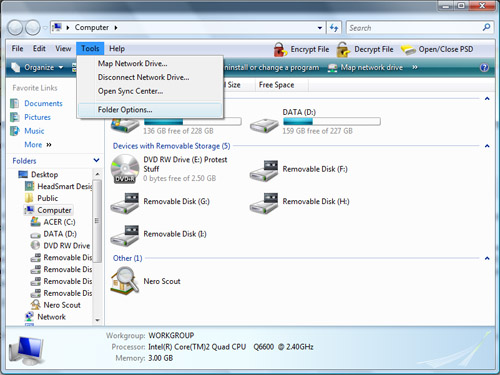
Click on Folder Options and another smaller window should appear in front of you. You should now see three tabs in the smaller window, the tab we are looking for is called View. Once inside the View tab you should see several click-able options the option we are looking for is Show Hidden Files and Folders. Click beside Show Hidden Files and Folders to enable it and then hit Apply and then OK.
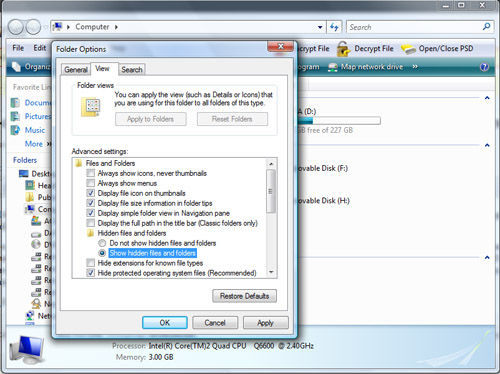
With that now successfully taken care of we can get back to locating our firmware file. If you are on Windows Xp then open up My Computer navigate to your C Drive once inside your C Drive go into Documents and Settings once inside Documents and Settings go into Your *Username* then into Application Data then into Apple Computer then go into Itunes and finally go into Ipod Software Updates (If you are on the Iphone go into IPhone Software Updates). Here’s the File Structure one more time…
MyComputer\C Drive\Documents and Settings\* UserName* \Application Data\Apple Computer\ITunes\IPod Software Updates
If you are using Windows Vista the Firmware file is located in a similar order. Go into My computer then navigate into Users then your *Username* With that done go into AppData then into Roaming and then Apple Computer once inside Apple Computer go into Itunes and then finally Ipod Software Updates (If you are on the Iphone go into IPhone Software Updates). Once again here is the file structure…
My Computer\Users\ *Username* \AppData\Roaming\Apple Computer\ITunes\IPod Software Updates
The firmware file you are looking for is:
iPod2,1_3.0_7A341_Restore.ipsw if you are on the Ipod touch 2nd generation
iPod1,1_3.0_7A341_Restore.ipsw if you are on the Ipod Touch 1st generation
iPhone1,1_3.0.1_7A400_Restore.ipsw if you are on the Iphone 2g (original)
iPhone1,2_3.0.1_7A400_Restore.ipsw if you are on the Iphone 3g
iPhone2,1_3.0.1_7A400_Restore.ipsw if you are on the Iphone 3gs
When you have found your firmware file you are looking for right click on it click copy and paste it onto your desktop! Close the window you just opened and you are ready for step 2!
Step 2) – With the required Firmware file now on your desktop right click on the RedSn0w.Zip and Extract it to your desktop. With RedSn0w now on our desktop double click Redsn0w.exe to run the application. You should see the following

Now before we can begin the actual Jailbreaking process, we must locate our firmware file which is now on our desktop. So go ahead and click the browse button and select your firmware file..
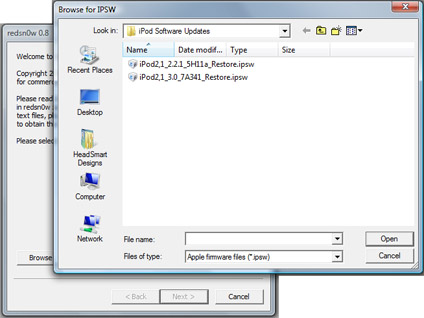
It should say “firmware file successfully identified” you can now click then next button…
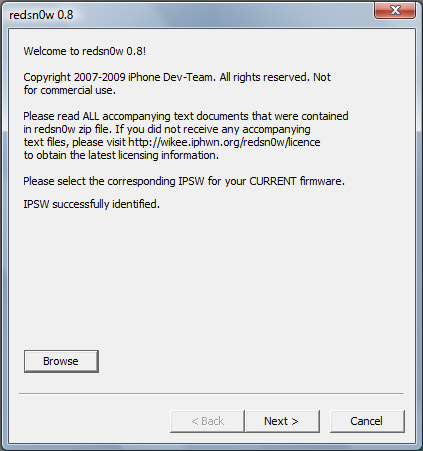
On the next page you can see we have two options install Cydia and install Icy. Do not click install Icy leave it blank as it will cause problems with your jailbreak. If you want to install Icy later on you can view this Tutorial here and it will explain the process step by step. Make sure your Redsn0w application looks like the screen-shot below and you can click the next button…
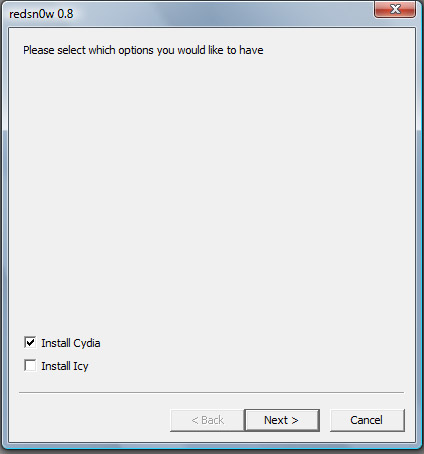
Now this next stage is very important make sure your Ipod/Iphone is plugged into your computer and is turned fully off. **Please note sleep does not count as being turned off it should be shutdown by holding the power button and sliding the turn power off button! Do not click next yet.
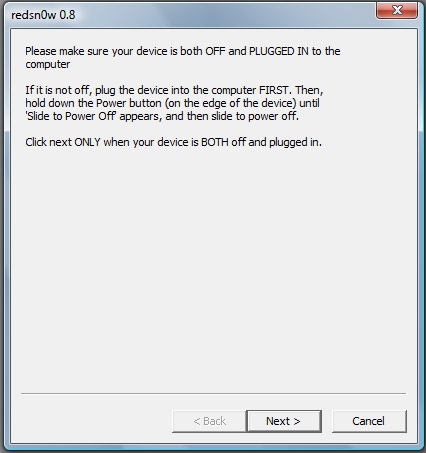
When you click next you are going to go into the DFU Mode instructions page. What is this? DFU Mode is something that must be done to your Ipod/Iphone to allow it to be Jailbroken and is fairly straightforward task. When you click next button there will be three instructions that must be executed perfectly so make sure you follow what these instructions say. The three instructions will be:
1.) Hold down the Power Button (corner button) for 3 seconds
2.) Without releasing the Power Button also hold down the Home Button (Bottom Center) for 10 seconds
3.) Then without releasing the Home Button let go of the Power Button and hold it for up to 30 seconds.
These instructions are going to start as soon as you press the next button so get ready…
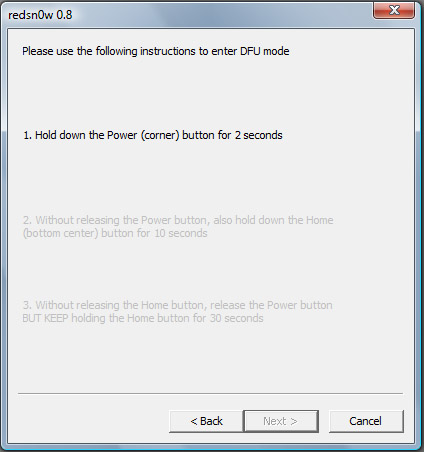
If you do get an error message saying failed its because you did not follow the DFU Instructions exactly. Make sure you turn your Ipod/Iphone off before trying it again and that you follow the DFU Mode Instructions in sync to RedSn0w. Once you get success congratulations you have just successfully Jailbroken your Ipod/Iphone! Wait for your Ipod/Iphone to reboot which could take up to 5 minutes and you now have a Jailbroken Ipod/Iphone.
Thank you preminportal. It is always nice to hear comments like these! If you have any questions or suggestions please feel free to contact me anytime.
Hello Bioffe you may quote my blog post for sure! Here is my twitter Account If you have any questions feel free to contact me any time!
I want to quote your post in my blog. It can?
And you et an account on Twitter?
nicely done ‘gravdigger’
there is not a lot of good quality guides out for jailbreaks
attention to small details in the sequence steps and right phone firmware model etc.
Thank you SwordFish I try to make me tutorials as easy to follow as possible. Glad you enjoyed it I hope it helped!
i need your help if u can email me at realistinfamouz@gmail.com im trying to jailbreak my iphone 3g and im going threw each step but im stuk on here….and finally go into Ipod Software Updates (If you are on the Iphone go into IPhone Software Updates). Here’s the File Structure one more time…i do not see iphone software inside the itunes file where its the next step
after all has installed it just stayed in DFU Mode