Earlier today, Pangu 1.1.0 was released, which finally comes with Cydia pre-loaded, English language and without the PP Installer. This is the full iOS 8 – 8.1 jailbreak package and doesn’t require additional steps like installing Cydia manually. Like always, we have an easy to follow tutorial for you, on how to jailbreak with Pangu 1.1.0 tool on Windows.
The Pangu tool is pretty much the same, except now it’s in English and you can tell what’s going on. It’s easy to use and once you’re done with this guide, you’ll have jailbroken your iOS device.
Before you begin, it is recommended to take a backup of your iOS device. You should also turn off any Passcode locks, TouchID and disable Find My iOS device. It is also advisable, according to the Pangu team, that you enable Airplane Mode before jailbreaking. Apparently it helps keep the whole process buttery smooth.
- Download Pangu 1.1.0 for Windows from our downloads section.
- Launch Pangu on your Windows PC by right-clicking on the tool and selecting Run as Administrator.
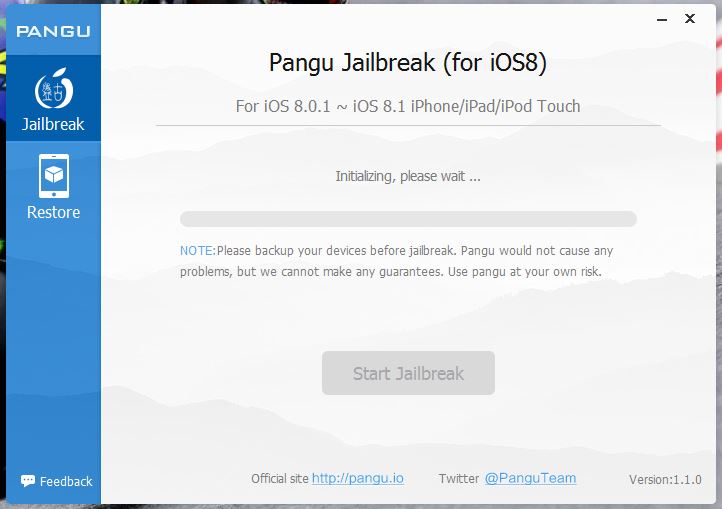
- Connect your iOS device and wait for the tool to recognize it. Once you click on the Start Jailbreak button, you’ll see a new page titled ‘Notice of Pangu 8’. Click on ‘Already did’ to move forward.
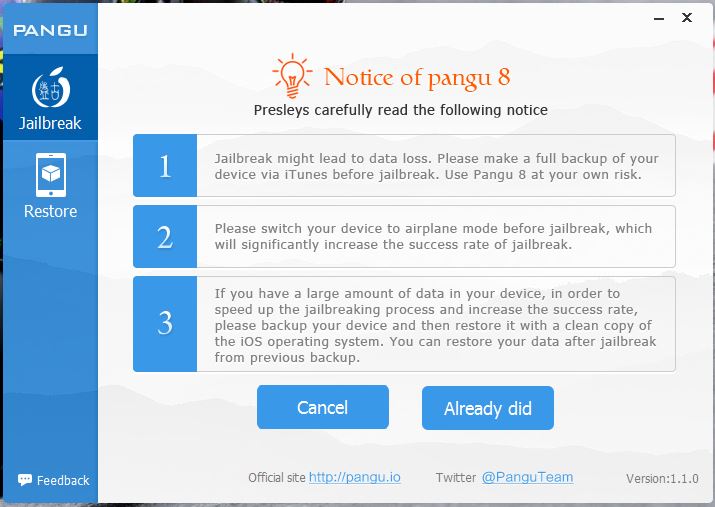
- The jailbreak process should now begin. It’ll take sometime and your iOS device will reboot, no need to panic.
- After the reboot, you should see the Cydia icon on your Homescreen.
Congratulations! You’ve successfully jailbroken your iOS device running iOS 8 or later with the Pangu tool. Now, simply launch Cydia and wait for it to load, it should respring once it’s done. Your device is now ready to get some tweaks installed!
Leave a Reply