Are you stuck wondering how you are supposed to save your SHSH files? Do you even know what that means? If you answered yes to any of those questions then keep on reading. Recently Apple created a new security tool to try to stop jailbreaking called ECID, and the ECID is an unique chip identifier that is different from iPhone to iPhone. Whenever you upgrade your firmware version your ECID gets signed by an Apple server. When your ECID is signed, iTunes can now recognize if you are trying to downgrade to a lower firmware version than the one you are currently running and if it detects this it will stop the downgrade process.
This means that if you accidentally upgrade your firmware version and there is no jailbreak then you will have to wait till a new jailbreak is released and you will be without a jailbreak and possibly an unlock for the time being. So is there a way around this ECID security? Yes there is and the solution to this problem is signing your own ECID/SHSH files. When you sign your SHSH files yourself then you will have no trouble downgrading your iPod Touch or iPhone to a lower firmware version if you accidentally update your firmware. These methods presented to you will also work with the iPad running the 3.2 firmware.
Auto-SHSH Grabber [for Windows]
This new program created by iH8sn0w will easily sign your iPod Touch/iPhone’s SHSH files to your local computer. The program is simple to use and it only requires you to have the Java runtime environment installed on your computer. If you do not have this runtime environment then install it now by clicking here.
Using the program is simple; simply put your iPod Touch or iPhone into recovery mode and then press the big Grab my SHSH Blogs Automatically button and your SHSH files will be saved to your computer. If you do not know how to put your iPod Touch or iPhone into recovery mode click the big How do I Enter Recovery Mode button and you will be presented with instructions. Once you save your SHSH files you can exit the program and know that you now are safe to downgrade encase anything happens where you are required to downgrade.
Umbrella/System Profiler [for Mac]
Saving your ECID/SHSH files on a mac is a little more tricky than if you are using the Windows operating system, however it still can be done. Follow the instructions below to successfully save your ECID files to your computer…
Step 1) – The first thing you are going to need to do is put your iPod Touch or iPhone into recovery mode. This will allow you to view your ECID number which is required before you can save your SHSH files.
- Turn the device completely off and disconnect it from cable/dock.
- Hold down the home button.
- While holding down the home button connect to a computer with a cable (easiest) or dock.
- Keep holding down the home button until you see a connect-to-itunes screen You are now in recovery mode.
Step 2) – The next thing you need to do is launch the application System Profiler. To do this Navigate to Applications> Utilities> and once you see “System Profiler” click it to launch the program.
Step 3) – Once System Profiler is up and running select “USB” from the block on the left. Once you are in the USB tab click on “Apple Mobile Device (Recovery Mode)” and several numbers will appear.
Step 4) – Look for the following “ECID xxxxxx (where xxx is your ECID number)” as highlighted in the screenshot above. Once you see your ECID code copy the small 16 number ECID code onto a piece of paper or a notepad. Once you have copied the code down somewhere you can exit system profiler and continue to the next step below. **Note To escape Recovery Mode you need to power the iPhone off by simply holding down the power and home buttons for ten seconds.
Step 5) – Once you have copied down your ECID code then you will need to download a program called TheFirmwareUmbrella…
Once you have downloaded ThefirmwareUmbrella, move the Umbrella app OUT of the .dmg file to your desktop.
Step 6) – Open the umbrella app and when umbrella is up and running type the ECID code that you copied down earlier into the ECID field. Once you have typed your ECID code select your current device that you are trying to SHSH save from the drop down list. Once you have selected your device model/firmware select Saurik – Cydia from the next drop down list and then press the submit button. Once your SHSH files have been successfully submitted you will now be able to downgrade if you ever accidentally upgrade your firmware version.
As you can see saving your ECID/SHSH files is not that difficult and is really worth doing. It will save you a lot of trouble and stress later on if you accidentally upgrade your iPod Touch or iPhone and then find out it cannot be jailbroken yet. You can leave any question/comments in the comments section below.
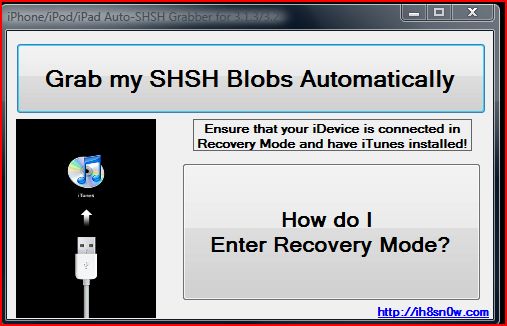
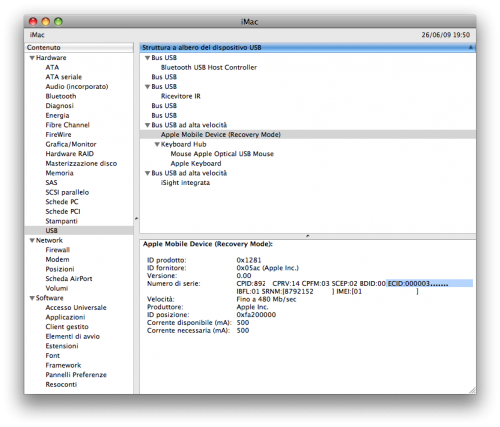
Many thanks for the useful tutorial Stan, much appreciated.
Now that I’ve gone through the process with Umbrella, what’s the next step (should I ever have to downgrade on my ipod) ?
Rod
Hello Rod,
I am glad you enjoyed the tutorial. Basically once you have saved your SHSH file successfully then that is all you need to do. Now if you ever need to downgrade your ECID/SHSH is saved so you will be able to downgrade without any errors. If you have anymore questions feel free to contact me! :)
Ok but how it’s work now.I have shsh file what can I do with this?
Downloaded both Umbrella and AutoSHSH and BOTH do not work. I followed instructions for both to the letter. Imput my ECID into Umbrella, I have an iPod Touch 3.1.2 (brand new, never upgraded firmware or jailbroke) and it can’t get the ECID SHSH for my model. When I try Auto SHSH, it doesn’t even open the program. PC is windows XP, have tried both programs several times with the same result. Even re- downloaded both programs to make sure I have updated versions.
Do I really need to save SHSH files before I try to jailbreak with Spirit if so what am I doing wrong???
Thanks
i am using auto shsh,is it ok if i type any name for the file?i put there my name.and when i click the button “Grab my SHSH” it shows an error code but still i save my shsh.am i doing it right?
Yeah you can call the file whatever you want. It should be okay as long as it did save! what was the error you received?
Quick question: Will this work with an unjailbroken iPad?
Hey any ideas on the below that came up when using AutoSHSH? Thanks very much
java.lang.RuntimeException: Could not get your ECID SHSH for that model/version: sorry.
at com.semaphore.Umbrella.executeRequest(Umbrella.java:187)
at com.semaphore.Umbrella.main(Umbrella.java:71)
at sun.reflect.NativeMethodAccessorImpl.invoke0(Native Method)
at sun.reflect.NativeMethodAccessorImpl.invoke(Unknown Source)
at sun.reflect.DelegatingMethodAccessorImpl.invoke(Unknown Source)
at java.lang.reflect.Method.invoke(Unknown Source)
at com.exe4j.runtime.LauncherEngine.launch(Unknown Source)
at com.exe4j.runtime.WinLauncher.main(Unknown Source)