MiTime is a new tweak in Cydia from the developer of PushFix which allows you to activate FaceTime on unofficial carriers. According to the developer, MiTime should work worldwide and requires two SMS messages to activate. You must be able to receive an international SMS message to get activated (if you’re unsure, use this website to test whether you receive a SMS message).
MiTime is available in Cydia adding repository “http://cydia.pushfix.info” and costs $5.99. For more information, visit MiTime.info.
Follow these steps provided by MiTime to activate FaceTime on your carrier unlocked iPhone 4:
Step 1: IF you are outside the US, check your phone # in Settings -> Phone. Your phone number must be correct and should have the + symbol at the front of it. You should NOT continue unless your phone # is exactly the one that you entered on the purchase page of MiTime.info
Step 2: Install MiTime from my repo via Cydia
Step 3: Run MiTime and verify you are authorized – If your phone # matches, you will be.
Step 4: See below and compare to what you have on the screen:
If it says “Ready for activation” and has an “Activate” button, you are ready to use a credit to activate.
If it does NOT say “Ready for activation”, leave it at the this screen until it resets FaceTime® and re-springs (2 minutes). After re-spring, unlock the phone and within one minute it should warn you about costs – IMPORTANT–>click OK. If it doesn’t warn you or does not reset, see the troubleshooting tips below.
If it says “Activated” you can stop here. It will back up your FaceTime® activation for later recovery.
Step 5: If you are ready, tap the Activate button and follow the prompts. Only send one activation request and wait for up to 15 minutes. It should only take 1 minute, but don’t waste your activation credits. If it doesn’t activate after 15 minutes, eject and re-insert your SIM. Wait 1 minute and then reboot.
Step 6: If it says the request was sent, stay on this screen. Within 1 minute usually, you will see it change to Activated.
Step 7: You are done. Once it shows Activated, it has saved your token and FaceTime® is fully enabled.
Step 8: The app can be used to fix almost any FaceTime® problem in the future just by running it.
Notes after installation.
A) If you turn off FaceTime® or it gets turned off somehow, don’t turn it on in Settings -> Phone. Run the MiTime app and it will fix it and turn it back on.
B) If you ever see the warning message about costs again, tap Cancel and run MiTime to see what is going on.
Check out a video installation and walkthrough guide for MiTime below:
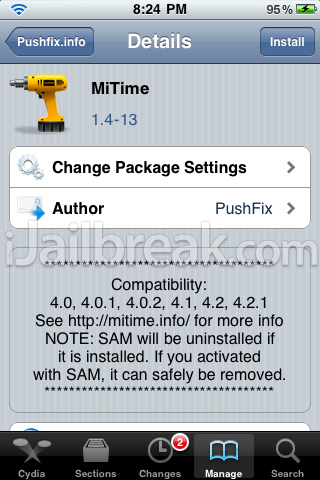
Leave a Reply