The iPhone Dev-Team have released a new version of RedSn0w (0.9.9b1) with some new and exciting features. One of these new and useful features is the ability to save SHSH blobs directly in the RedSn0w application. In this how to guide from iJailbreak.com you will learn how to save your iPhone, iPod Touch or iPad SHSH blobs using RedSn0w 0.9.9b1.
Note: You can only grab SHSH blobs Apple is signing, but RedSn0w will grab blobs that you have previously saved.
Step 1) – Download RedSn0w 0.9.9b1 for Mac OS X using the download mirror below or through the iJailbreak Downloads Section.
Download RedSn0w 0.9.9b1 (Mac OS X)
Step 2) – Once you have downloaded RedSn0w 0.9.9b1 you will need to launch it by double clicking on the redsn0w app in the RedSn0w folder you just downloaded.
Step 3) – Once RedSn0w is up and running you will need to simply click the Extras button.
Step 4) – Upon clicking the Extras button you will be on the screen below. You must now click on the SHSH blobs button.
Step 5) – From this next screen you will see 5 options presented to you. You will need to click the Fetch button.
Step 6) – Upon clicking the Fetch button you will come to a screen where you will need to put your iPhone, iPod Touch or iPad into DFU mode. Read through and follow the instructions presented to you which is to plug in and power off your iPhone, iPod Touch or iPad and click the next button.
Step 7) – When you click the next button you will need to follow the instructions presented to you to put your to put your iPhone, iPod Touch or iPad into DFU mode.
- Hold down Power (corner) button for 5 seconds.
- Without releasing the Power button, also hold down the Home (bottom center) button along with the Power button for 10 seconds.
- Without releasing the home button, stop holding down the power button for up to 15 seconds.
Step 8 ) – After your iPhone, iPod Touch or iPad is in DFU mode RedSn0w will begin to fetch SHSH blobs from your iDevice. Upon completion of fetching your SHSH blobs you will be granted with a success screen.
Step 9) – The next thing we are going to do is check to ensure your SHSH blobs were successfully saved. To do this click the back button, SHSH blobs button, followed by clicking the Query button.
Step 10) – Upon clicking the Query button you will need to enter:
*
In the input field.
Step 11) – RedSn0w will now present you with a list of saved SHSH blobs.
Step 12) – That is it! Congratulations. You have now saved your SHSH blobs using RedSn0w.
Note: RedSn0w creates a .plist backup file of your SHSH blobs in your RedSn0w directory which we recommend keeping.
We will have a how to guide available for restoring to a lower firmware version using RedSn0w in the near future. Until that time please let us know if you have any questions in the comments section below, and check out the How To Section for more how to’s from iJailbreak.com.
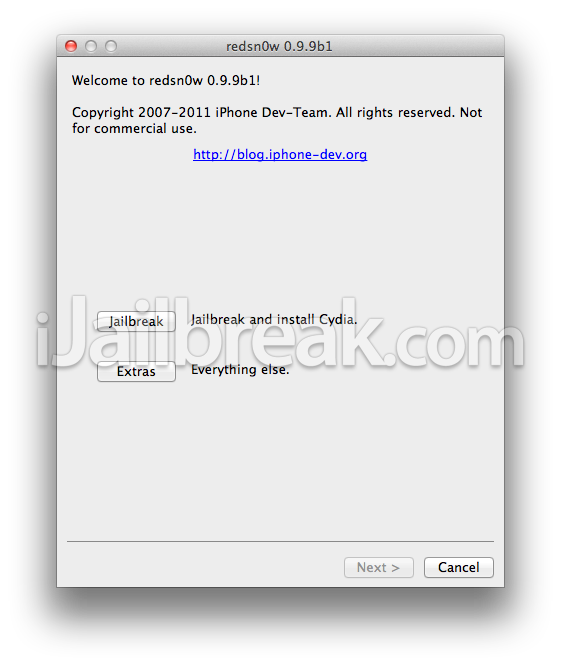
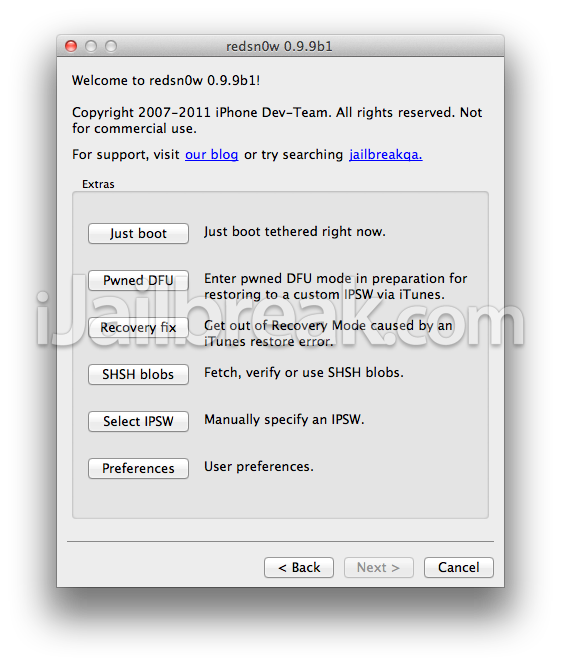
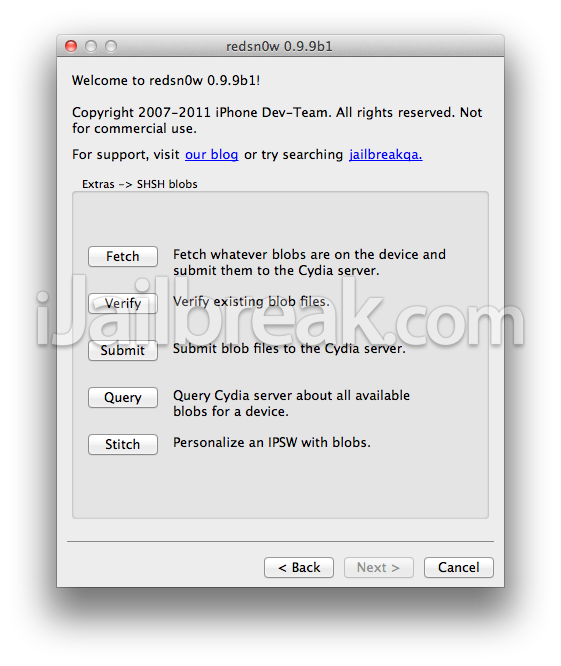
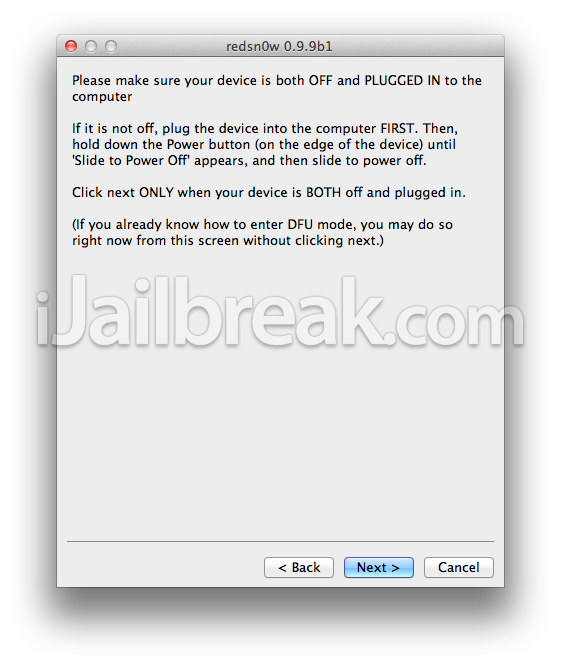
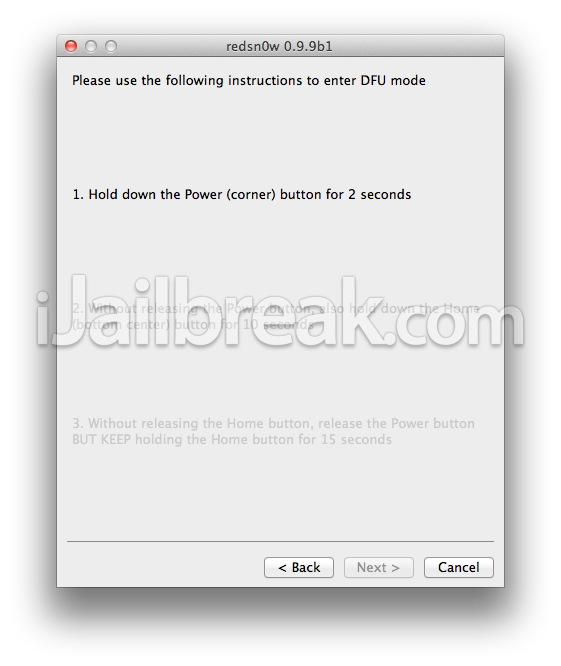
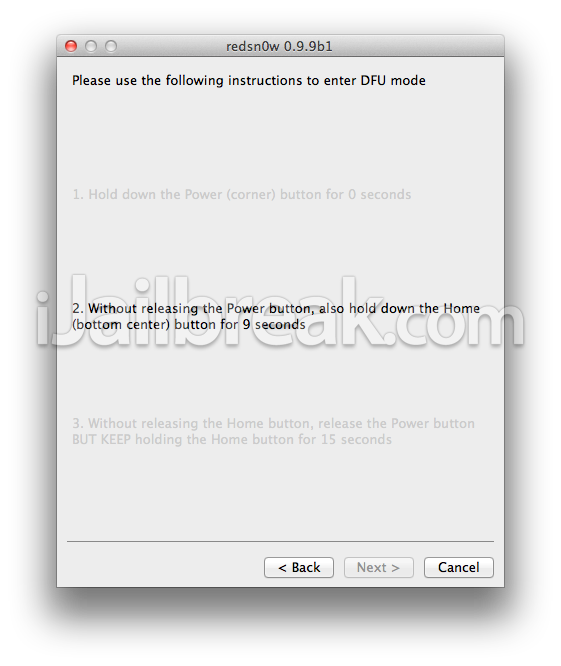
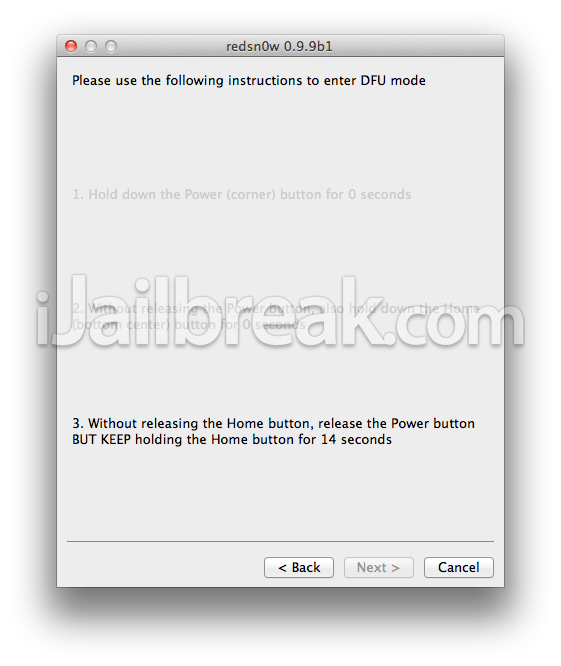
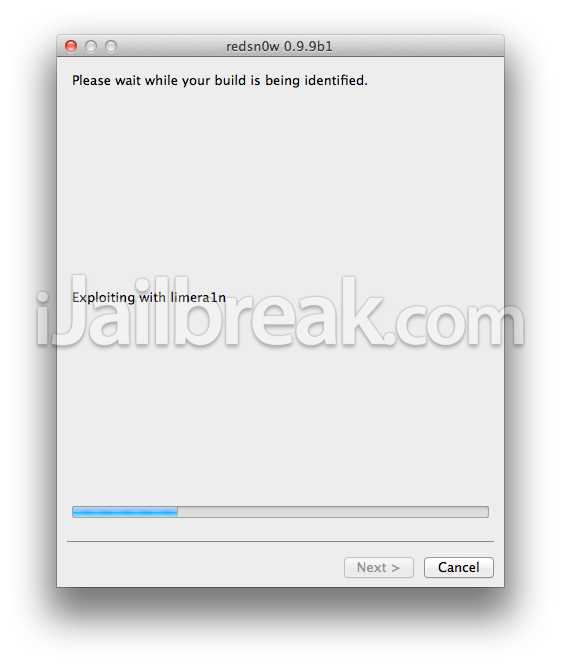
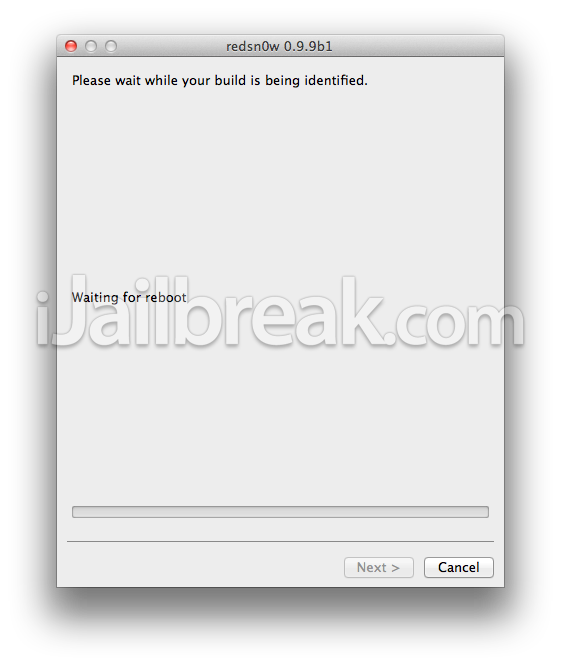
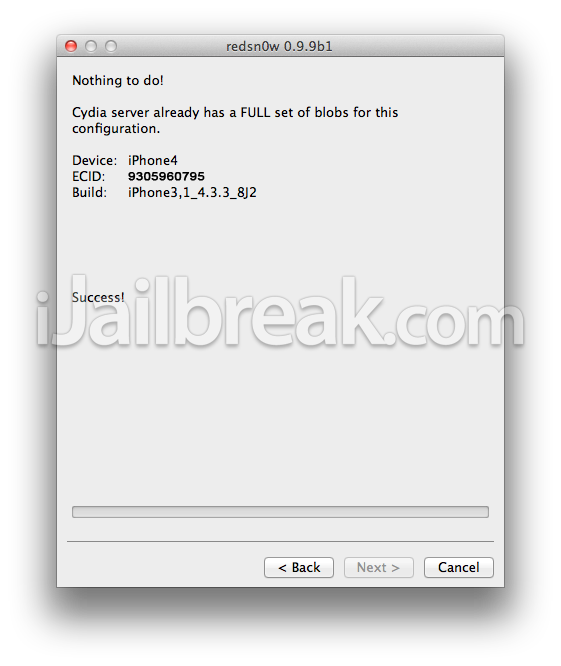
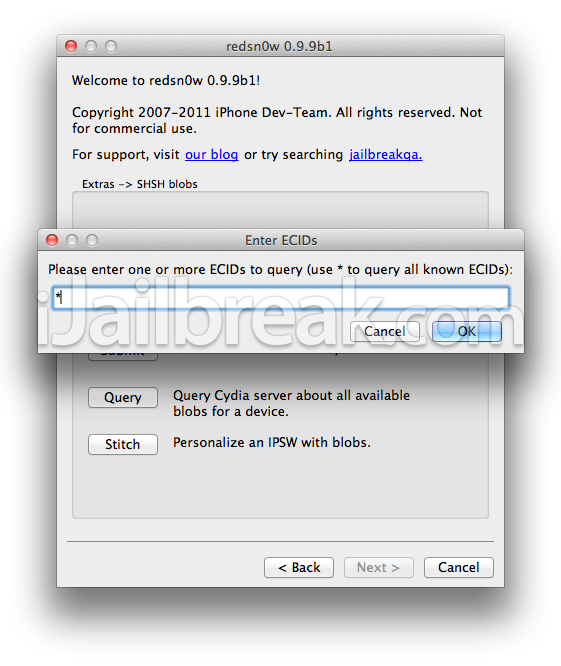
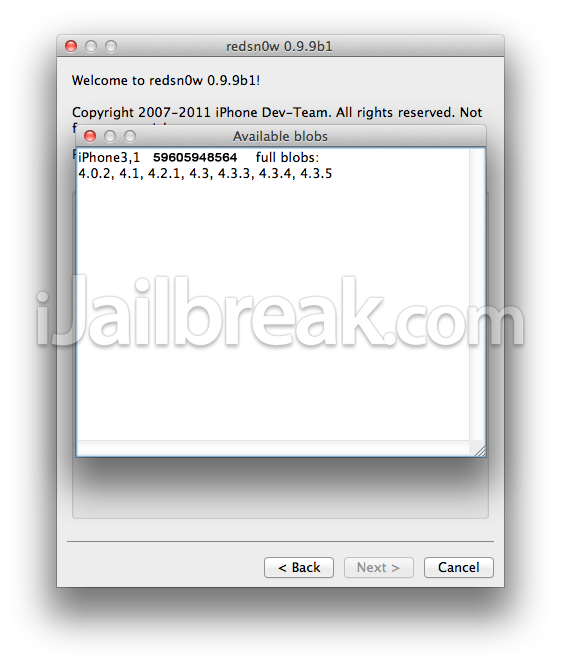
i have problem in step 12
:P
lol
my iphone 4 running ios 5.1.1,but i havn’t 4.3.3 SHSH Blobs and i dont now how to downgrade((((( PLEASE HELP !!!!!
every time i try to do this with my ipad it keeps saying unexpected error.
what do i do?
blob is corrupted. everytime i tried to save shsh blob. this erorr shows up. help?