One click Jailbreaking solutions like GreenPois0n or Absinthe are extremely easy to use Jailbreaking tools, but the easiest of them all is JailbreakMe! This is because JailbreakMe involves simply visiting the website JailbreakMe.com to Jailbreak your iPhone, iPod Touch or iPad. Upon visiting the website you simply tap an install button and your device will be automatically Jailbroken.
JailbreakMe has actually been around since the iOS 1 firmware generation, but has been revived multiple times, most recently for the iOS 4.3.3 firmware. It was actually the first publicly-available Jailbreak for the iPad 2 as well.
For individuals who have never Jailbroke their iPhone, iPod Touch or iPad before, JailbreakMe is ideal because it is so simple to use. Anyone who knows how to visit a website through Mobile Safari can Jailbreak their iOS device with JailbreakMe.
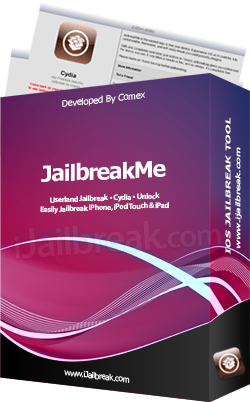
JailbreakMe Device Compatibility
JailbreakMe is compatible with most iOS devices running up to the iOS 4.3.3 firmware. It is not compatible with newer devices or firmware versions though because a new userland exploit has not been discovered. If your iOS device is still running one of its supported firmwares however, it is an excellent choice.
Latest JailbreakMe Untethered Jailbreak: iOS 4.3.3
JailbreakMe iPhone Support
iPhone 6s Plus: Not Supported
iPhone 6s: Not Supported
iPhone 6 Plus: Not Supported
iPhone 6: Not Supported
iPhone 5s: Not Supported
iPhone 5c: Not Supported
iPhone 5: Not Supported
iPhone 4S: Not Supported
iPhone 4: iOS 4 (iOS 4.2.8, 4.2.7, 4.2.6, 4.3.3, 4.3.2, 4.3.1, 4.3, 4.0.1, 4.0)
iPhone 3GS: iOS 4 (iOS 4.3.3, 4.3.2, 4.3.1, 4.3, 4.0.1, 4.0) + iOS 3 (iOS 3.1.2)
iPhone 3G: iOS 4 (iOS 4.0.1) + iOS 3 (iOS 3.1.3, 3.1.2)
iPhone 2G: iOS 3 (iOS 3.1.3, 3.1.2)
JailbreakMe iPad Support
iPad Pro: Not Supported
iPad Air 2: Not Supported
iPad Air: Not Supported
iPad Mini 4: Not Supported
iPad Mini 3: Not Supported
iPad Mini 2: Not Supported
iPad Mini: Not Supported
iPad 4: Not Supported
iPad 3: Not Supported
iPad 2: iOS 4 (4.3.3)
iPad 1: iOS 4 (iOS 4.3.3, 4.3.2, 4.3.1, 4.3) + iOS 3 (iOS 3.2.1, 3.2)
JailbreakMe iPod Touch Support
iPod Touch 6G: Not Supported
iPod Touch 5G: Not Supported
iPod Touch 4G: iOS 4 (iOS 4.3.3, 4.3.2, 4.3.1, 4.3)
iPod Touch 3G: iOS 4 (iOS 4.3.3, 4.3.2, 4.3)
iPod Touch 2G: iOS 4 (iOS 4.0) + iOS 3 (iOS 3.1.3, 3.1.2)
iPod Touch 1G: iOS 3 (iOS 3.1.3, 3.1.2)
Note: To Jailbreak an iOS device running firmware versions between 3.1.2 and 4.0.1 you will need to visit Jailbreakme.com/star. Firmware versions from 4.0.1 onwards can simply visit Jailbreakme.com.
The Basics Of JailbreakMe
When you use JailbreakMe to Jailbreak your iPhone, iPod Touch or iPad you do not lose any data on your device. This is because JailbreakMe does not erase any data during the Jailbreaking process. Some Jailbreaking tools like Sn0wBreeze or PwnageTool require you to restore your device to complete the Jailbreaking process. This results in all the data on your device being erased. Although this method of Jailbreaking has its advantages, it is inconvenient to lose all your data and thus JailbreakMe is ideal for those who do not fancy having to backup everything on their device.
Unlike Jailbreaking tools like RedSn0w that are consistently updated to support Jailbreaking new firmware versions tethered – a type of Jailbreak that means your iPhone, iPod Touch or iPad will not reboot without the aid of your computer if it loses power – Jailbreakme only supports Untethered Jailbreaks. This means your iOS Device will function as normal once Jailbroken and will not require the assistance of your computer to reboot.
How To Prepare For JailbreakMe
As mentioned previously, in order to Jailbreak your iPhone, iPod Touch or iPad with JailbreakMe, all you need to do is visit the website jailbreakme.com through mobile safari. When you consistently browse the internet using mobile safari however, data is temporarily stored in a cache on your device. As such, to avoid errors, it is recommended you clear this cache before visiting jailbreakme.com to Jailbreak your iOS device. To do this go into the Settings.app then go into the Safari tab and scroll to the bottom where you will see three options – Clear History, Clear Cookies, and Clear Cache. Click all three of these buttons now. It is also recommended to clear your multitasking bar, this can be done by double tapping the home button and then clicking the X button in the corner of all the applications present in the multitasking bar.
How To Jailbreak With JailbreakMe
As JailbreakMe simply involves visiting the website Jailbreakme.com to Jailbreak your iPhone, iPod Touch or iPad you probably don’t even need a guide on Jailbreaking your device. Regardless, if you would like a helping hand you will be glad to know iJailbreak has written numerous guides for Jailbreaking your iPhone, iPod Touch or iPad with JailbreakMe that can be accessed from the How To Jailbreak Section. These guides include screenshots, and are specific to each firmware version JailbreakMe supports. As the Jailbreaking process with JailbreakMe is essentially the same for all firmware versions however, you can follow the generalized guide below as well.
- The first thing you will need to do is visit JailbreakMe.com on your iOS device through mobile Safari. Before you visit JailbreakMe.com however, you will need to keep in mind the points in the how to prepare for JailbreakMe section (discussed previously). You will also need to remember that to Jailbreak an iOS device running firmware versions between 3.1.2 and 4.0.1 you will need to visit Jailbreakme.com/star. Firmware versions from 4.0.1 onwards can simply visit Jailbreakme.com.
- If you visited Jailbreakme.com/star then you will come to a webpage that asks you to slide-to-jailbreak. Simply do as the website asks and you should see Cydia appear on your home screen, which means the Jailbreak was successful. For those that visited Jailbreakme.com you will see a webpage that looks similar to how viewing an app in the App Store would look. Tap the Free button and then the Install button and you should see Cydia being installed on your home screen. Once the progress bar reaches 100% Cydia has been successfully installed and you are Jailbroken.
- Before launching Cydia it is recommended that you restart your iPhone, iPod Touch or iPad.
It doesn’t get much more simple than that! JailbreakMe makes Jailbreaking so easy that a monkey could do it. Hopefully this in-depth analysis of JailbreakMe has come in handy. Remember that if JailbreakMe is updated, we will update this page with relevant instructions.
you guys please tell me the link fo h1siri
Thanks for the help. Jailbreak rulez
I need help jailbreaking my I phone can some one help me pliz
Cool
Hello Can u Tell Me Wen Coming Jailbreak 9.1 With date
If u send me a link for 9..1
thnaks
Please help me jailbreak my iPad mini 9.1
How do you jail break it
Can YouTube app spin
I like how it’s free?
Why can’t u jailbreak iPhone 4s ??????
Can anyone lend a hand with a Ipod touch 2nd generation 8GB 4.2.1? The website tells me that my device is not compatible
Can you jail break iPhone 12 mini