When you first launch Cydia and take a look in the changes tab, you will notice that it is very unorganized! Themes/Ringtones/Apps/Tweaks/Misc Stuff are all mixed together and this makes finding new useful things in Cydia not a very pleasant task. Luckily Cydia comes with a built in feature to help you filter out what kind of packages Cydia displays in the changes tab, and while this feature if built into Cydia not many users are aware of it!
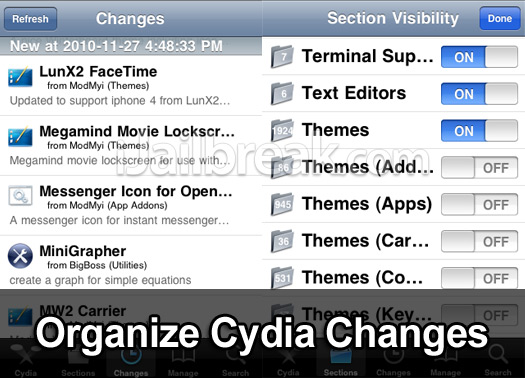
In this tutorial from iJailbreak.com, you will learn how to organize Cydia’s changes tab to your liking.
Step 1) – The first thing you need to do is launch Cydia from your iDevice. Once Cydia is up and running you will need to navigate to the sections tab.
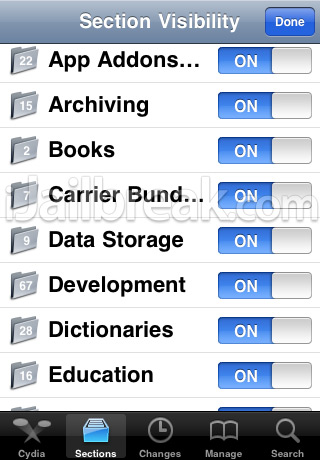
Step 2) – Once you are in the sections tab you will need to click the edit button in the top right hand corner of your iDevices screen. Once you click the edit button you will notice that on and off switches appear next to all of Cydia’s categories. You will now need to choose which categories you wish to receive updates from. By default Cydia enables all of these categories (thus why Cydia is such a mess).
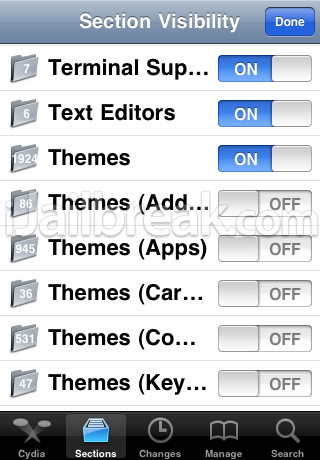
If you only want to receive updates about tweaks/apps then you will need to disable all of the themes/ringtones/soundsboard/keyboard/addon categories.
Step 3) – Once you select which categories you want to hide, you can click the done button and navigate back to the Changes tab. You will notice that the only news apps/tweaks/themes that show are the ones that you specified!
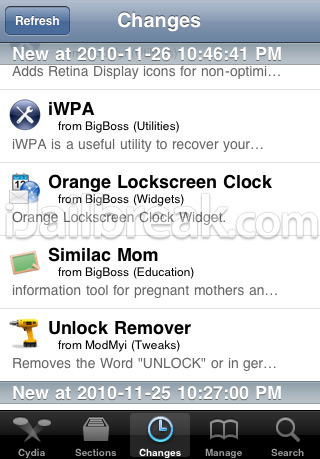
As you can see filtering which Cydia packages you wish to see displayed on the Changes tab is one easy task. You would be amazed however, with the amount of people that never knew about this stock feature! Hopefully this helps you in your future Cydia endeavors.
This is the first thing I do, after re-jailbreaking. Great tip.