Have you ever been frustrated trying to access a blocked website from Work/School? Well I know for one I have been, numerous times I have tried to access a website with no avail because certain companies/schools blocks certain websites like YouTube, Facebook, Hotmail etc… If you are looking to a solution to just this problem, or are looking to surf the web more anonymously then you will need to turn to a technology called VPN. VPN Stands for Virtual Private Network and basically what a VPN does is route your network traffic through private servers at a variety of locations around the world; to make it appear as if you are surfing the web from specific location. As your internet connection is being masked through a private server your IP address becomes untraceable, thus protecting you. Take a look at the graph below for a better understanding…
Now why would you want an untraceable/masked IP address? Well there are actually many reasons why one would want a masked IP address and I will go over the main reasons below…
- Access Blocked Websites: Now a VPN isn’t just used to access blocked websites at your work/school. A VPN can be used to access websites like HULU,ABC, FOX etc while outside the U.S. This means that if you live in Canada or the UK for example where these websites only allow visitors from the U.S. you could access them using a VPN server in the US.
- Become Untraceable: Now there are many reasons why one would want to be untraceable while connected to the web. As this website is big into network hacking, a VPN can be used to make sure you cannot be traced or identified. However a VPN can also help keep you identity safe on the web as a VPN acts as a mask as well as a virtual firewall to protect against threats on the web.
- Banned From A Website? Say you are banned from a forum or online community for an unjust reason, or maybe you have learned your lesson. When you are banned from a website they ban your IP address. A VPN can be used to access these websites again as your IP address is masked.
- Secured Connection: Now as I explained in the Become Untraceable point a VPN acts as a virtual firewall, as well as masking your IP address. Now why is IP masking so important? Well your IP address can be used to trace your exact location, allow hackers access to your network/computer and much more. A lot of big companies use a VPN purely for the security aspect because it really does add another layer of protection when surfing the web.
Now that you have learned what exactly a VPN is it is time to learn where to get access to one. There are many VPN providers on the internet, however there is only one that I trust for use with the iPod Touch, iPhone and iPad and even my computer and this company is known as ibVPN. Now as a VPN requires servers and is costly to run a VPN does cost a small amount a month. However when I say small I mean small, plans start from just $4.95 a month and this gives you access to servers in the US, UK, NL & DE. ibVPN even gives away 30 free accounts each week so make sure you grab yours before they are gone!
Grab Your Free VPN Account Now!
If you do manage to get a free account or invest in the small monthly payment (which I do suggest) then I will show you how to set up a VPN connection on your iPod Touch, iPhone or even iPad. This VPN connection will even work on your Mac or Windows computer so not only can you browse securely on your iDevice but your desktop computer as well.
Learn How to Set up a VPN Connection
Step 1)- The first thing you are going to need to do is set up an account on ibVPN.com and gain credentials to login to their server. Once you have received your ibVPN account you will need to grab your iDevice. When you have your iDevice go into the Settings.app on your springboard. Once you are in the Settings.app navigate to the following:
General > Network > VPN
Once you are in the directory you should see the screen depicted below.
Step 2) – Once you are in the VPN settings click the Add VPN configuration button to begin entering your VPN settings. Once you are in the Add VPN page you will notice several options presented to you. The first thing you are going to need to do is click on the PPTP tab in the top section of the screen. Once you have done that you will need to start filling the information in accordingly.
- Description: In the description field enter in a small description of your VPN. EX – ibVPN server USA
- Server: Here you must enter in one of ibVPN’s servers the available servers are as follows: USA Servers – us1.ibvpn.com, us2.ibvpn.com and us3.ibvpn.com, UK Servers – uk1.ibvpn.com and uk2.ibvpn.com, DE Server – de1.ibvpn.com, and lastly NL Sever: nl1.ibvpn.com
- Account: In this field enter your account ID which is generally your email address
- RSA SecurID: Leave this option as OFF
- Password: Enter your account password in this field
- Encryption Level: Make sure this option is on AUTO
- Send All Traffic: Leave this option as ON
- Proxy: Make sure Proxy is turned OFF
Once you have entered the required information your settings should look something like what is depicted below…
Step 3) – Once you have set-up your VPN configuration correctly you can click the Save button in the top right hand corner of the screen. Once you have saved your configuration you will need to Turn your VPN status to On by clicking on the VPN button. You should now be connected to your VPN server of your choice and a VPN icon should be shown next to your connection status.
When you have connected to your VPN server successfully launch Safari from your Springboard and visit the following website: http://www.ibvpn.com.
It should now say you are located from whatever server you chose when you entered your VPN configuration settings.
Trouble Shooting
Now setting up a VPN on your iPod Touch, iPhone or iPad can sometimes lead to some errors; like not connecting properly or not sending or receiving internet signals while VPN is activated. I will go through a couple tips if you are receiving errors…
- Not Connecting To VPN Server:If you are receiving this error while trying to configure your VPN server you can do the following things. Solution 1 – Turn VPN off from your settings and turn your iDevice off and then back on. This usually clears up most errors with internet connection issues. Solution 2 – Go into the Settings.app and navigate to General > Reset and click the Reset Network settings (this will delete all saved network connections) but in most cases will fix this error.
- Slow Server or Non Responsive While Connected: If you are connected to a VPN server but the service is slow or non responsive you can try the following things. Solution 1 – Choose a different server in your VPN configuration as that current server may be too busy. Solution 2 – Try turning your device on and off as told in solutions to error 1.
You should not receive any errors while using a VPN, however if you do and you have tried the steps above go to the VPN Graveyard and ibVPN will help you accordingly. If you would like more information on VPN technology go the ibVPN’s website!
Learn More About VPN Techonology
I personally would recommend ibVPN for added security and protection while surfing the internet. As VPN works with not only your iDevice but with your computer as well $4.95 a month is a great deal! What are your thoughts on using VPN for your iDevice? Have you tried ibVPN?
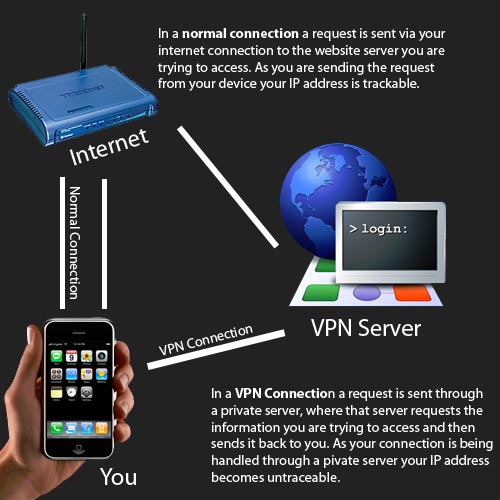
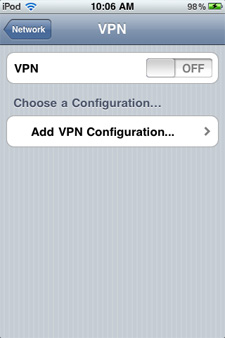
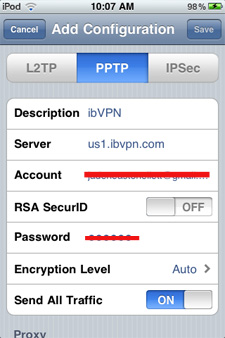
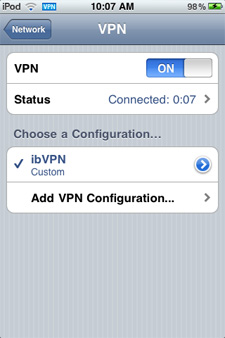
while being online just on your pc i can recommend cynerghost vpn
to circumvent blocked websites and get a new ip adress
pretty nice and very easy to use :)
I think FBVPN is a better option
I would suggest to give Hide My IP a try. I am using it for a month now, excellent service. I can access restricted sites and channels like Netflix =) Hide My IP is way cheaper than ibVPN