It is no doubt that over the past few months, many tweaks/apps have been released to enable flash viewing on your iDevice. These include 3rd party tweaks like frash, and even an app in the official Apple Store called Skyfire. All of these tweaks/apps share one purpose – enabling users to view flash content on their Apple iDevice; a technology that Apple frowns upon. Why does Apple frown upon Flash? Well their vision of the future, is that HTML5 will replace flash, and while many websites are starting to support html5, many do not. It is for this reason that a new flash enabling tweak has been developed. It is called iOSFlashVideo, and it does not even require you to jailbreak your iDevice. Take a look…
If you watched the video above, you may have noticed that enabling this tweak is a little complicated. Not to worry however, the steps that are needed to enable flash viewing on your iDevice are not as complicated as they seem. We will guide you through the process. But first, read the message below…
iOSFlashVideo will enable flash on the list of website’s presented to you below. It will not work on websites other than the ones that have been listed. Please tell us if you notice iOSFlashVideo is working on a site that has not been mentioned here.
- Blip.tv
- Break
- Dailymotion
- Flickr Video
- MegaVideo (**NOTE: OPlayer or OPlayer Lite required, from the AppStore before megavideo will work)
- Vimeo
Now that you have read the message above, lets begin.
Step 1) – The first thing you will need to do is open up the mobilesafari.app. Once safari is up and running you will need to type in the following website URL into the address bar.
Step 2) – Once you have typed the website address presented to you above, you will need to tap the Add-to BookMark button.
Step 3) – Once you are in the add-to bookmarks screen, all the fields will be filled in for you. All you will need to do is click the save button.
Step 4) – Once you have clicked the save bookmark button, you will need to click the bookmarks icon again, then click the edit button (bottom left hand corner), and then finally you will need to click on the iOSFlashVideo bookmark.
Once you are inside the iOSFlashVideo bookmark again, you will need to edit the bookmark URL. To edit the URL, you will need to simply take out everything before the javascript tag. This means you will need to delete this part of the URL: (as shown below)
http://www.iosflashvideo.fw.hu/#
Step 5) – Once you have deleted the specific part of the URL, you can save your bookmark again. Once you have saved the bookmark, you are free to watch flash videos on your iDevice. All you will need to do is click the iOSFlashVideo bookmark before you watch your flash video. As once you click the iOSFlashvideo bookmark, a script is executed to convert the video to a html5 format.
We hope you enjoyed this tutorial on enabling flash on your non jailbroken iDevice. Did iOSFlashVideo work for you? What are your thoughts on this new bookmark tweak?
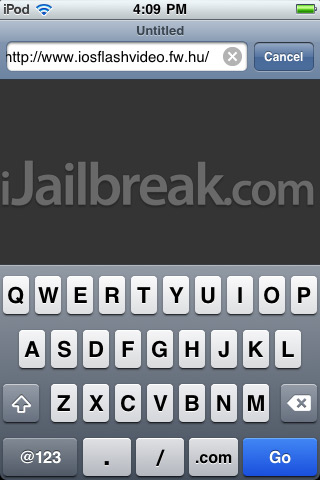
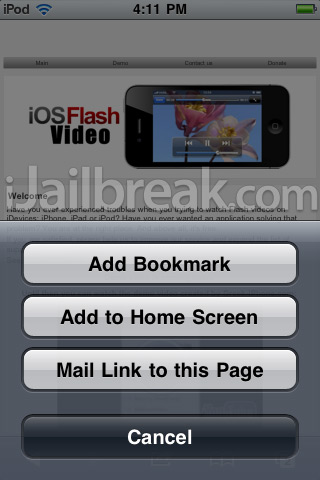
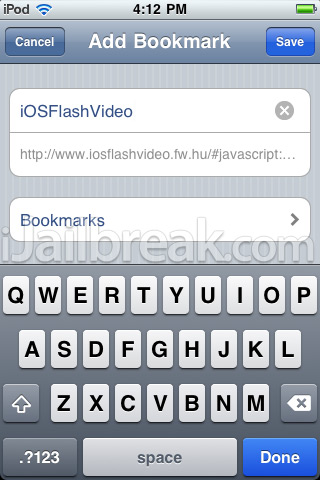
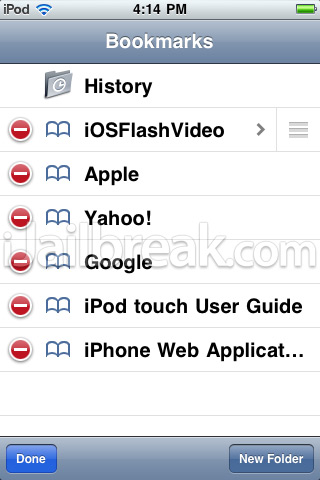
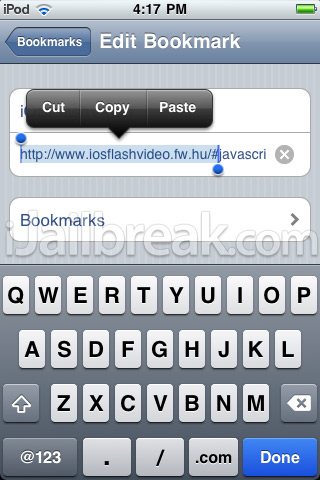

The sites you listed are already, and haven been for a while, in HTML5 or h.264 format. I have yet to find a site that will work with this plug-in.
LOL!!! Had to download flash to watch the video!!!
can’t get megavideo to work…
can’t get megavideo to work…