If you have tried to find a decent lockscreen theme in Cydia you probably had a hard time doing so because there is just so many and it is hard to find one that actually looks good and functions how you want it to. What if I told you there was a way to actually customize your own lockscreen theme by utilizing an App that was available in the App Store and a WinterBoard theme?
Well, you would probably say bring it on!

This is an extremely quick example of a custom lockscreen theme using ClockBuilder
This is indeed the case and if you are willing to spend $0.99 you can start making lockscreen themes that are personalized to you. For this to all work you will need to install the following things and of course have a Jailbroken device:
- Clock Builder: An app currently available in the App Store for $0.99 that allows you to actually create the custom lockscreen themes.
- WinterBoard: A free Cydia utility created by Saurik, the founder of Cydia, that allows you to theme your iPhone, iPod Touch or iPad.
- ClockBuilder 5 Theme: A theme that works with the official Clock Builder app in the App Store to actually apply your themes to your Jailbroken iOS device’s lockscreen.
- Lockscreen Clock Hide: This is a simple Cydia tweak that enables you to hide the Lockscreen clock so that you can display your custom theme correctly.
Once you have those 4 things installed you can begin creating custom lockscreen themes.
Step 1) – The first thing you will need to do is launch WinterBoard and activate the ClockBuilder 5 Theme. Once you activate the theme make sure you respring.
Step 2) – Next make sure Lockscreen Clock Hide is enabled in the Settings app.
Step 3) – Now launch the Clock Builder app and start exploring all of its functionality. To start the creation of your own theme, tap the List button in the lower left hand corner of the screen and then tap the + button in the upper rand hand corner. When you do this a select box will appear where you can choose elements to add to your lockscreen theme.
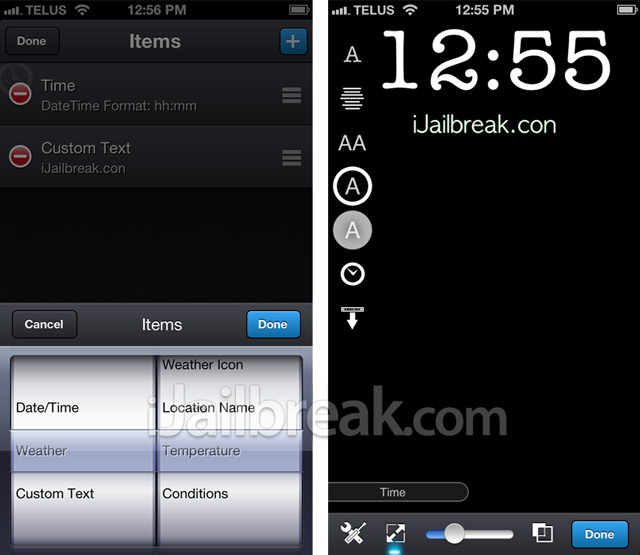
Step 4) – Once you add these elements, you can position them by dragging them on the screen and edit additional parameters like size and color by tapping on the element and interacting with the left settings column. After you have your lockscreen how you want it, tap the Share/Action button, save the theme and then apply it.
This is a pretty neat trick is it not? Check out our walkthrough video for a better understanding on how the ClockBuilder app works and make sure you let us know your thoughts in the comments section below.
Leave a Reply