The Zeppelin Cydia tweak allows you to replace your default carrier icon with a logo or icon more personalized to YOU. When you download the Zeppelin Cydia tweak you are given some stock logos to play around with such as Beats by Dre, Pac-Man, Dark Night etc. And if you want to find more Zeppelin logos all you need to do is launch Cydia and browse through the Addons (Zeppelin) section.
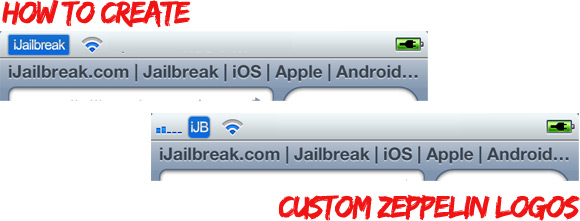
For those of you who would like to go that step further, however, and create your very own Zeppelin logos, you will be glad to know that this is indeed possible. In fact, creating your own Zeppelin logos is easier then you think. Thus, in this how to guide from iJailbreak.com you will learn how to create your very own Zeppelin logos.
How To Create A Zeppelin Logo
Perquisites: Before you start this tutorial please make sure you already have the free Zeppelin Cydia tweak installed on your iPhone, iPod Touch or iPad.
Step 1) – The first thing you will need to do is actually create your own Zeppelin logo. This means you will need to have access to a photo editing program like Photoshop (this is what I will be using throughout this tutorial). You can find a trail for Photoshop here or download a free alternative to Photoshop called GIMP here.
Step 2) – When you have a photo editing program installed on your computer you can begin creating your Zeppelin logo. Before we dive right into that, however, you need to understand how the Zeppelin logo format works. In any given Zeppelin logo there are 8 different images. Essentially these 8 different images correspond to how the logo is going to look under different circumstances.
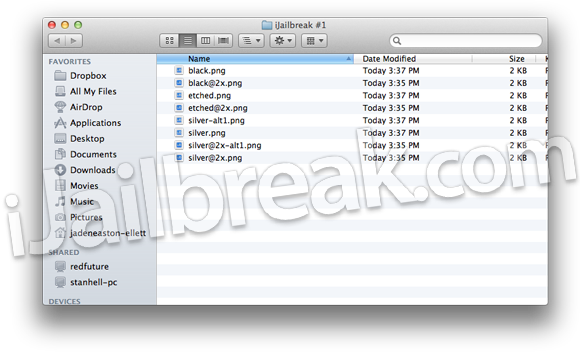
The 8 different image types are as follows:
- black.png
- black@2x.png
- etched.png
- etched@2x.png
- silver-alt1.png
- silver.png
- silver@2x-alt1.png
- silver@2x.png
For the purpose of this tutorial we are only going to worry about creating 2 sets of images. A set of images for Retina display devices (corresponding to images with a @2x extension) and a set of images for pre-Retina display devices (corresponding to images with no @2x extension). Please keep in mind that images with a @2x extension are 50% larger than images without a @2x extension.
Step 3) – Now that you understand how the Zeppelin logo format works you only need one more piece of information to begin creating your Zeppelin logo — what are the dimensions for Zeppelin logos? Luckily for you we have the answer to your question below:
- Images with @2x extension: 40px by 40px
- Images without @2x extension: 20px by 2opx
Tip: Changing the height of your Zeppelin logo past 40px will be useless. You can however change the width of the image, but we recommend going no bigger than 100px.
Step 4) – Now that you have all the knowledge required to create your Zeppelin logo you can begin.
Resource Pack: If you would like a template for creating your Zeppelin logos to speed things along you will be glad to know iJailbreak.com has your back. We have created a Zeppelin resource pack that contains a two sets of iJailbreak Zeppelin Logos, and two PSD examples to help get you started. Click here to download the iJailbreak Zeppelin Resource Pack.
Step 5) – After you have finished creating your custom Zeppelin logos you should have 8 images in total (4 duplicate images with an @2x extension and 4 duplicate images without a @2x extension that are 50% smaller than the images with a @2x extension) all saved in a folder corresponding your logo’s name.
Step 6) – What you will need to do next is download a file-system editor program like iExplorer for your Windows or Mac OS X computer so that you can transfer your Zeppelin logo over to your iPhone, iPod Touch or iPad.
Step 7) – Once you have downloaded and installed a file-system editor program you will simply need to navigate to the following directory:
Library/Zeppelin
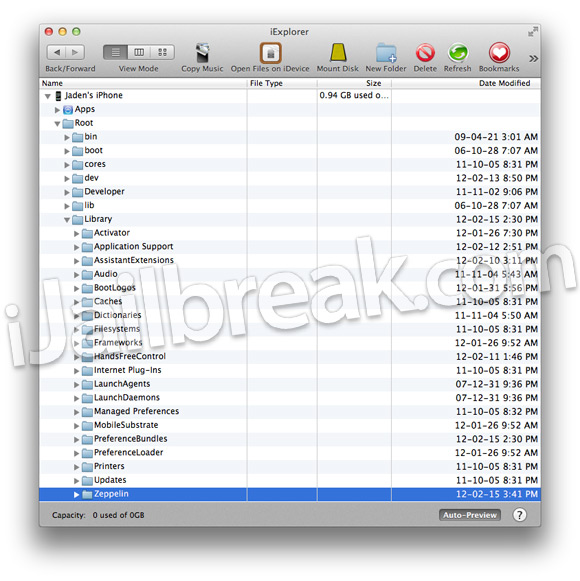
Step 8) – When you are in the directory shown above you will simply need to transfer over your custom Zeppelin logo folder.
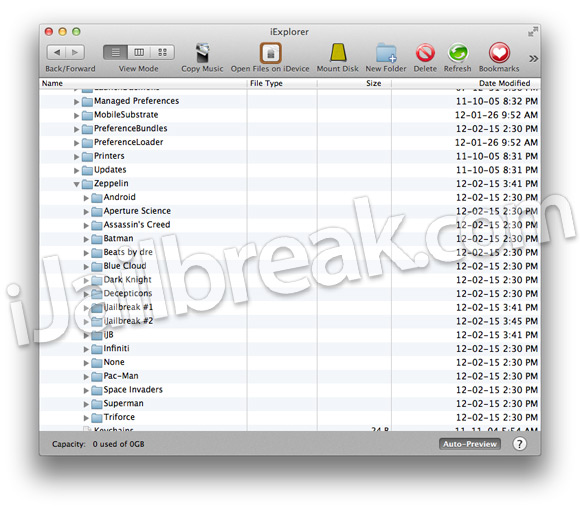
Once you have done this simply go into the Settings.app, find the Zeppelin Tab and go into the Themes Section and you should see your custom Zeppelin logo(s).
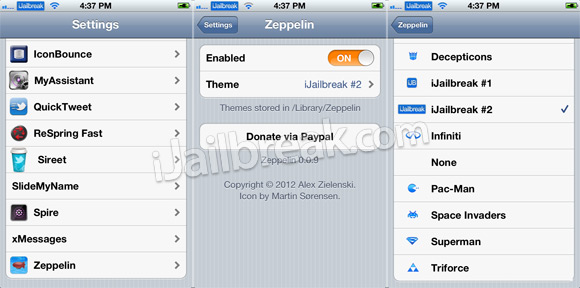
Tip: If you do not see your custom Zeppelin logo then you should respring your iPhone, iPod Touch or iPad. If you still do not see your custom Zeppelin logo then you have most likely made a mistake while saving your logo images. Go back and double check you have 8 images and that they are named correctly.
Congratulations! You have just created your very own custom Zeppelin logos for your iPhone, iPod Touch or iPad. For more how to guides like the one you just followed please visit iJailbreak’s How To Section. Additionally, please leave any further questions or thoughts in the comments section.
P.S. Don’t forget! If you would like to download iJailbreak’s Zeppelin Logos you can click here and transfer them over using the same method you used in this tutorial.
Hey Dusty – Jaden..
Can u plz tell me som Cool – USEFUL tweaks which ur using in ios5..!! :D
seems like there is some importance to each version of the logo, i.e. the sliver, black and etched, as the logo is presented on different background colors.
did you guys write a script to automate these images or can explain what needs to be done?
cheers :)
I just did this and i messed up on the colors so i changed them and now it wont let me drag and drop to the iexplorer… help?
if you have Ifile just send the pic folder in a zip file to your self, download it from your itouch, iphone or ipad.
then goto the download folder in ifile. take the folder and put it into the correct spot. but if you dont, download ifunbox and try using that
hope it helped :D
how do I send my new logos to Cydia and make them available to everybody?
Just for your information. The retina images aren’t 50% larger, they are actually 400% larger than non-retina.
Besides that: nice tut :)
Thnx allot, really helpful tut.
Zip it up and go to the bigboss or modmyi websites and hit upload.
so you’re saying 40px is 400% larger than 20px..
No, he’s saying 20×20 = 400, and 40×40 = 1600. So 400% larger.
400% more pixels.
Twice the size.
Hence @2x.
if someone can make one of these for me with my own logo i will pay $15 paypal. Please email me at troyweber23@gmail.com
Actually 100% means twice and to say four times u need to say 300%
iExplore doesn’t seem to work very well I install the SSH tweak and SSH to the iphone and reset the password to a strong password then used fugu on OSX or SCP on windows to drag drop the my Logo Folder.
NOTE:
ALL if you have IOS 7+ download the README.html and read it. After
creating my own logo was getting blank rectangle when the icon
transitioned from white to black my icon was 40 x 40px in the read me it
mentions for IOS 7+ it needs to be 32px tall resized and now
transitions flawlessly. Also for Retina display you only need @2x files.
don’t use iExplore install Cydia OpenSSH then,
Windows: download Putty and WinSCP
Mac: download iTerm & Fugu
then read the Cydia FAQ OpenSSH Access How-To and Root Password How-To use Putty to login and reset password, OSX in Term or iTerm ssh root@
Once your have set a strong password use Upper Lower Numbers and Special character and at least 8+ I recommend 12+ characters.
Now use Fugu or WinSCP to connect and upload you files you will land in /root so you need to move to / then to /Library/Zeppelin
Cheers