A common problem many users face when Jailbreaking their iPhone, iPod Touch or iPad is seeing a White Cydia icon on their SpringBoard. This often means an error occurred during the Jailbreaking process and can even leave Cydia nonfunctional. This is why we have decided to write a guide that will show you how to fix the White Cydia icon after jailbreaking the iPhone, iPod Touch or iPad.
Step 1) – The first thing you will need to do is download RedSn0w and the same firmware file you used when jailbreaking your iPhone, iPod Touch or iPad from our iJailbreak Downloads Section (click here).
Step 3) – Once you have downloaded RedSn0w to your desktop, you will need to launch it. Do this now by clicking the executable file (for Windows) or by clicking the application (for Mac OS X).
Step 4) – Once RedSn0w is up and running, you will simply need to browse for the same firmware file you used when jailbreaking your iPhone, iPod Touch or iPad.
Windows Note: Your iDevice’s firmware files are stored in the following directory:
Windows Vista & 7: C:UsersAppDataRoamingApple ComputeriTunesiPod Software Updates
Windows Xp: C:Documents and SettingsApplication DataApple ComputeriTunesiPod Software Updates
Mac OS X Note: Your iDevice’s firmware files are stored in the following directory:
~/Library/iTunes/iPhone Software Updates
If you can’t find your iPhone, iPod Touch or iPad firmware file, you can download your corresponding firmware file by clicking here.
Once you successfully select your firmware file through RedSn0w it will say “Processing firmware” then “IPSW successfully identified”.
Click the next button to continue (when you do this RedSn0w will begin preparing jailbroken data).
Step 5) – The next screen you will be brought to is a screen that features multiple checkboxes. Uncheck “Install Cydia” and check “Just boot tethered right now”.
When you have ensured “Just boot tethered right now” is checked you can click the next button.
Step 6) – From this next screen the only thing left for you to do is put your iPhone, iPod Touch or iPad into DFU mode. You will need to make sure that you turn your iPhone, iPod Touch or iPad off, and you plug your iPhone, iPod Touch or iPad into the computer before clicking the next button.
Once you have done this, click the next button and follow the on-screen instructions.
Step 7) – Once your iPhone, iPod Touch or iPad is put into DFU mode, RedSn0w will handle the rest of the re-Jailbreaking process. Once your iPhone, iPod Touch or iPad is finished being re-Jailbroken you should notice that it should respring and the previously White Cydia icon should be displaying correctly as the default Cydia icon everyone is used to.
Let us know if you were able to fix the White Cydia icon issue in the comments section below. Also if you experienced any difficulties please share them with us and we will try our best to help you out.
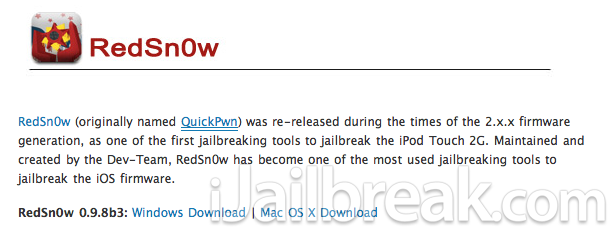
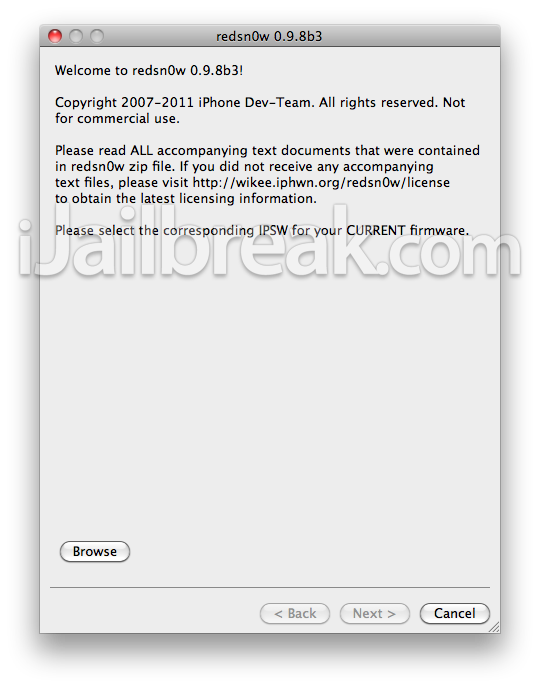
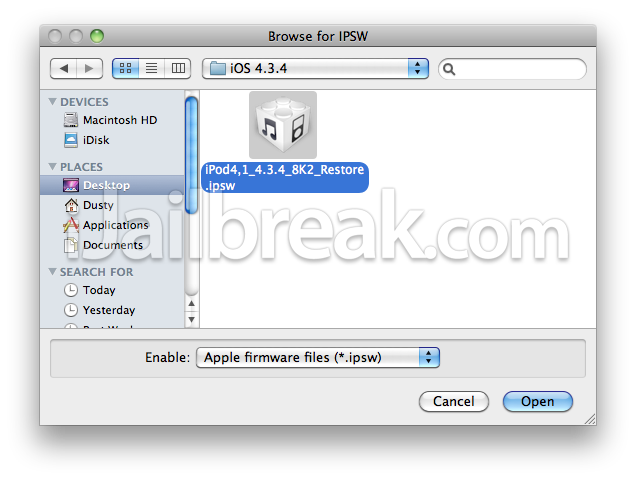
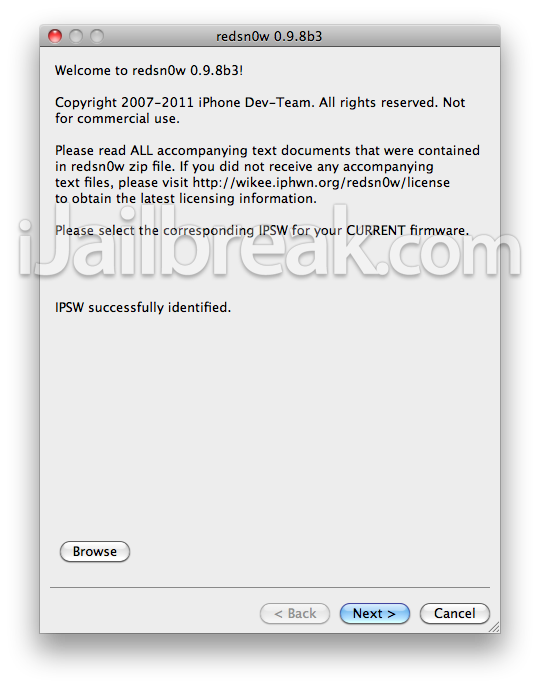
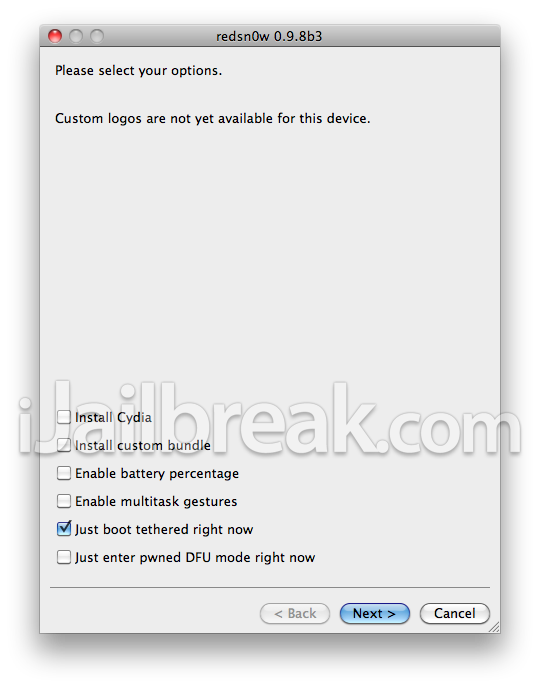
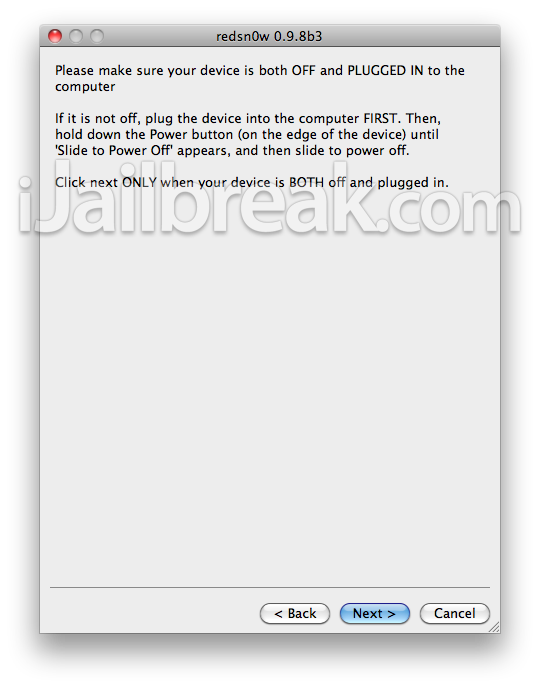
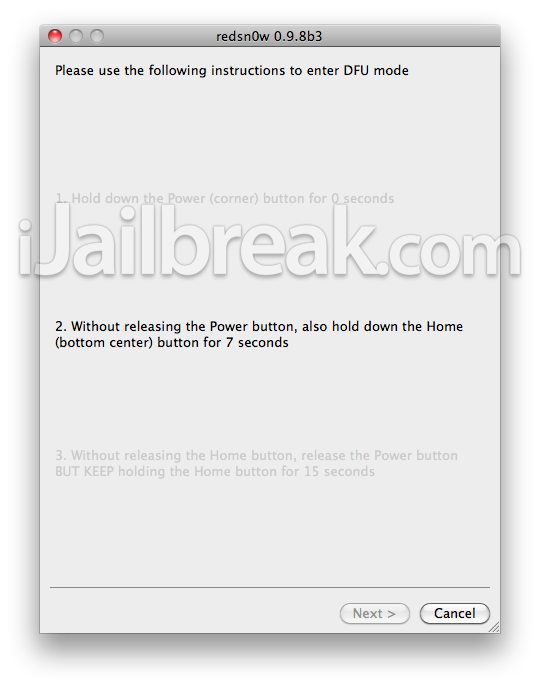
na it didn’t fix it
worked for me….thankfully. Hello JB! Sux to be thethered, but ….
Thank you that really helped me boot 4.3.4 jailbreak
Now my ipod is stuck with the apple logo :(
Just found out it won’t start unlees you put it in dfu mode when it is on and then boot redsn0w
didn’t make me see the icon but now it works so thanks!
Will it stay teathered because I want my ipod to be un teathered
Big help thanks! Using 0.9.9b5 on iPhone 4 w/ iOS 5.
NOPE didnt work on newer version of 3GS with os 4.3.5
5 methods to fix cydia white icon