WARNING: iOS 5.0+ SHSH blobs can no longer be used to restore their respective version. Click here to read more.
Moments ago we told you that iSHSHit was updated to version 1.0.12 to save iOS 5 firmware SHSH blobs. This step-by-step guide from iJailbreak.com will show you how to save iOS 5 firmware SHSH blobs on iPhone, iPad and iPod Touch using the Cydia application iSHSHit.
Models supported in iSHSHit:
Apple TV 2G
iPad
iPad 2 CDMA
iPad 2 GSM
iPad 2 WiFi
iPhone 3G
iPhone 3GS
iPhone 4
iPhone 4 CDMA
iPhone 4S
iPod Touch 2G
iPod Touch 3G
iPod Touch 4G
Firmware versions supported in iSHSHit. Note: Only the firmware Apple is signing can be requested.
iOS 4.0
iOS 4.0.1
iOS 4.0.2
iOS 4.1
iOS 4.2.1
iOS 4.2b3
iOS 4.3
iOS 4.3.1
iOS 4.3.2
iOS 4.3.3
iOS 4.3.4
iOS 4.3.5
iOS 4.2.6
iOS 4.2.7
iOS 4.2.8
iOS 4.2.9
iOS 4.2.10
iOS 5.0
Note: You can watch the YouTube video embedded below to learn how to save your iOS firmware SHSH blobs using iSHSHit.
How To Save iOS 5 SHSH Blobs On iPhone, iPad, iPod Touch Using iSHSHit
Step 1) – The first thing you need to do is launch Cydia from your iPhone, iPad, iPod Touch SpringBoard.
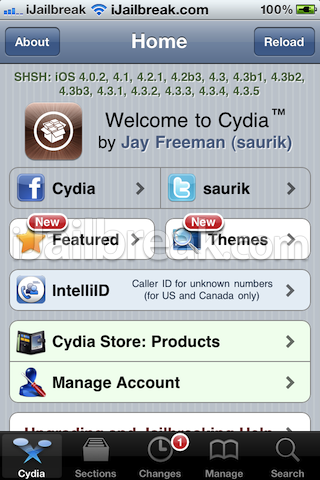
Step 2) – Tap the Search tab located on the bottom tab bar and search for Cydia application iSHSHit.
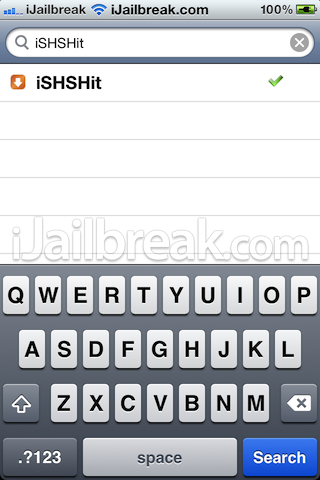
Step 3) – Once iSHSHit appears you will want to tap it.
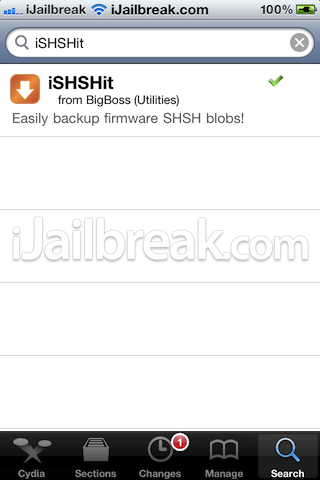
Step 4) – You should now see iSHSHit (version 1.0.12) or a higher version depending if iSHSHit has been updated. Tap Install.
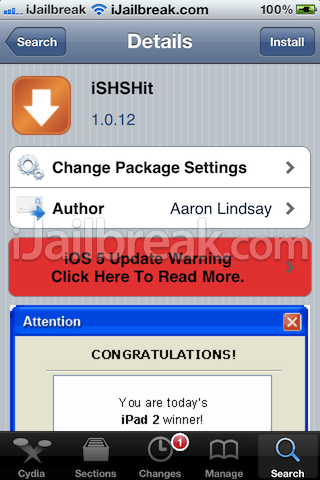
Step 5) – Tap Confirm in the top right corner of the screen.
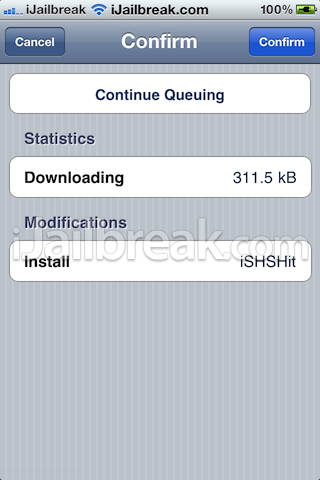
Step 6) – You should now see iSHSHit package being installed. Once installation is done, tap Return to Cydia and press the Home button on your iPhone, iPad, iPod Touch to return to SpringBoard.
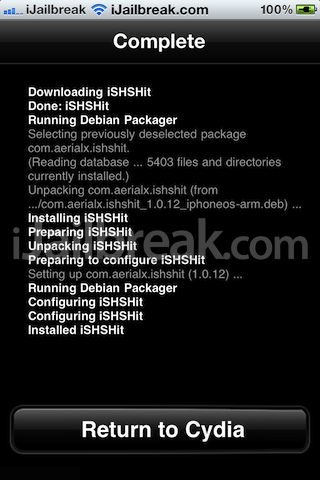
Step 7) – You should see iSHSHit installed on your iPhone, iPad, iPod Touch. Tap the iSHSHit icon to launch the application.
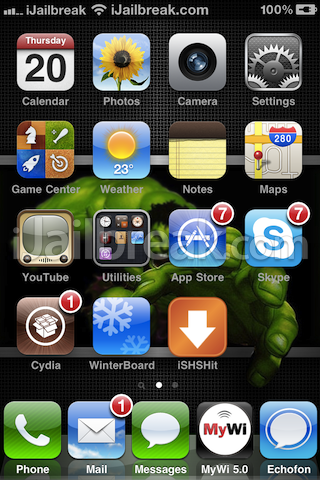
Step 8 ) – Here you can select the Model and Firmware of your iPhone, iPad, iPod Touch.
Note: This is usually pre-set for you.
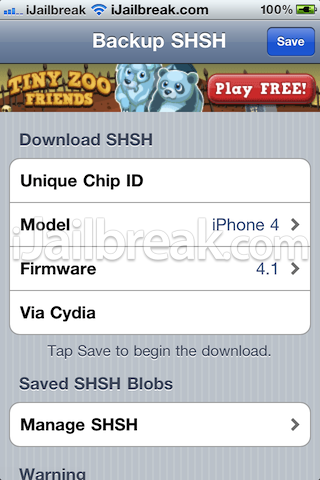
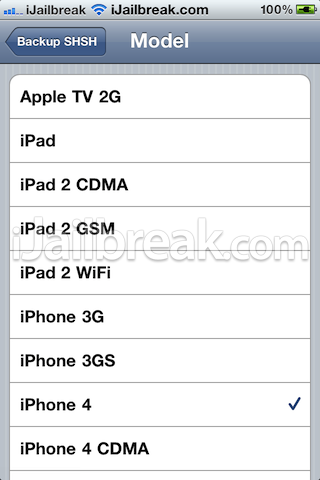
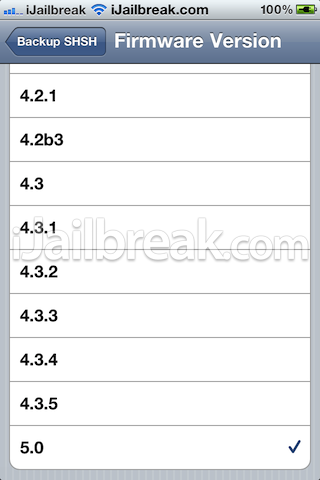
Step 9) – Once you have selected your model of iPhone, iPad, iPod Touch and iOS 5, tap the Save button located in the top right corner of the screen.
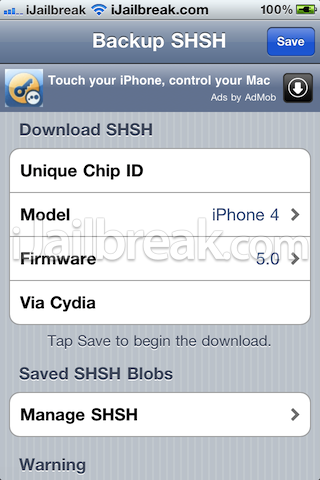
Step 10) – You should now see Downloading SHSH… and be prompt with a box showing SHSH backup completed successfully!
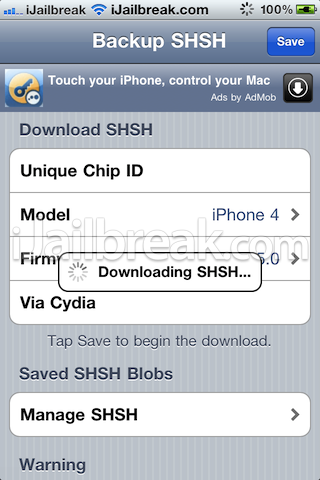
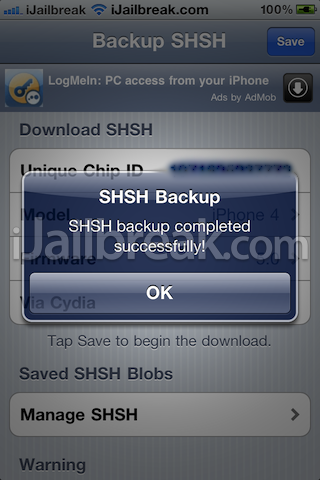
Step 11) – Click on Manage SHSH and you will see the SHSH’s you have backed up using iSHSHit. Select the SHSH blob you would like to email by tapping on it.
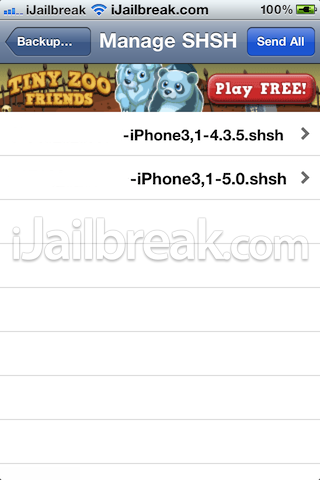
Step 12) – Enter the information in the required fields and tap the Send button located in the top right corner of the screen.
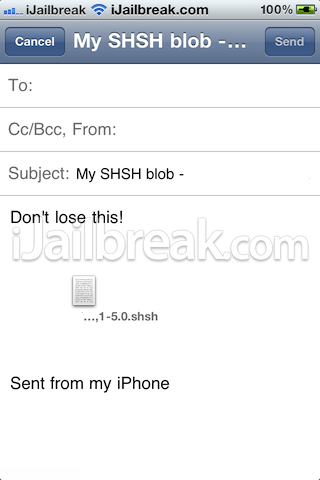
Voila! You have just learned how to save your iOS firmware SHSH blob using Cydia application iSHSHit. Visit the How To section for more guides from iJailbreak. Leave any questions in the comments below…
Leave a Reply