Has the fact that whenever you plug your iPhone, iPod Touch or iPad into your computer iTunes always pops up and begins syncing your iOS device?

If it has you will be glad to know that you can easily disable this feature by changing some iTunes preferences. Thus, in this How To guide from iJailbreak.com you will learn how to easily disable iTunes auto syncing with your iPhone, iPod Touch or iPad. So what are you waiting for? Solve this problem now in the next 2 minutes!
How To Disable iTunes Auto Sync
Step 1) – The first thing you will need to do is launch iTunes on your Windows or Mac OS X computer.
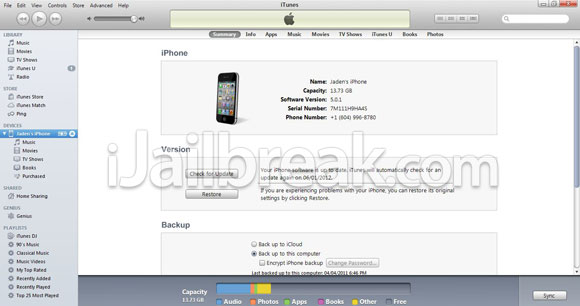
Step 2) – With iTunes up and running you will need to go into the Edit tab of iTunes top navigation bar and go into Preferences.
Note: Mac OS X iTunes users will need to go into the iTunes tab.
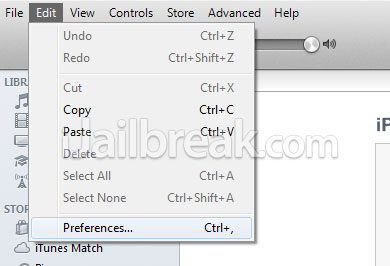
Step 3) – When the preferences window pops up you will want to go into the Devices tab and then check the Prevent iPods, iPhones, and iPads from syncing automatically option and then the OK button.
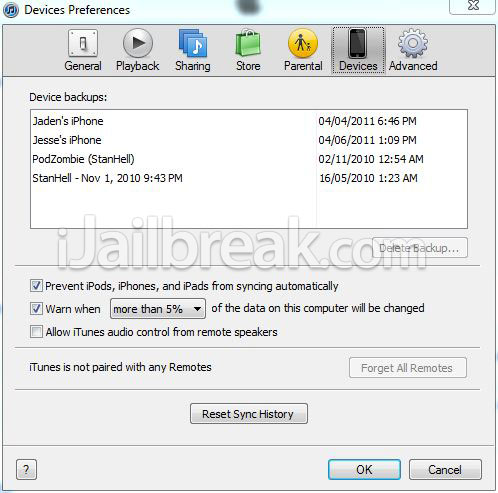
Step 4) – You can now eject your iPhone, iPod Touch or iPad from your computer if it is plugged in via the USB cable already, close iTunes, and then plug your iOS device back in to your computer. You should notice that iTunes does not pop up automatically!
Congratulations. You have just disabled iTunes Auto Sync feature on your Windows or Mac OS X computer. If you would like to Sync your iPhone, iPod Touch or iPad you will now need to manually launch iTunes and click the Sync button that is present in your iOS Device’s overview tab.
Please leave any questions or thoughts in the comments section below…
Leave a Reply