Apple seeded the first beta of iOS 8 to developers right after the official announcement at WWDC this Monday. And as usual, iOS enthusiasts and developers quickly upgraded to the iOS 8 beta to see what’s new.
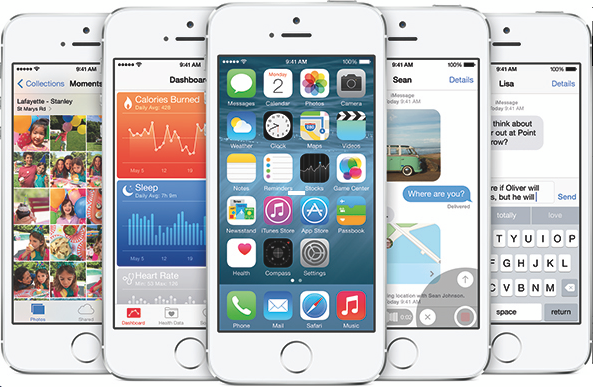
Since this is a beta there will be a lot of bugs and some of your favourite apps could be incompatible. You might eventually get annoyed with all the bugs and problems with the iOS 8 beta and want to downgrade to the current stable version, iOS 7.1.1. In case you were wondering, here’s how to downgrade to iOS 7.1.1 from iOS 8 beta 1.
Things you’ll need:
Before you begin, make sure you download the iOS 7.1.1 IPSW for your respective device. You’ll also need to have the latest iTunes version installed if you don’t want to run into any errors. You can’t downgrade to any previous iOS version as Apple won’t allow it. Follow these steps to downgrade to iOS 7.1.1 from iOS 8 beta:
- Connect your iOS device with iOS 8 beta 1 installed to your Mac or Windows using the USB cable.
- Click on your iPhone/iPod Touch or iPad in iTunes and locate the Restore button.
- Hold the Alt/Option key in OS X or the Shift key in Windows and click on the Restore button.
- Now locate the downloaded iOS 7.1.1 IPSW and select Open.
That’s pretty much all you need to do. Wait for Apple to confirm the IPSW and finish the downgrade process. You’ll be on iOS 7.1.1 once the process is complete.
If you come across any errors, use the comment section to get your answers.
I have an iPhone 5 and I tried both IPSW, I get “This device isn’t eligible for the requested build. My /etc/hosts is just fine
me too
I figured it out, you need to redownload IPWS from the link in this page. Apple is not signing the IPSW from the developer portal anymore.
i down grade my iphone to ios 7.1.1 but my back up doesnt work and request to update your ios