Apple released the iOS 8.4.1 update late last week and that brought about the end to the TaiG iOS 8.4 jailbreak. Therefore, if you have updated to iOS 8.4.1, you will not be able to jailbreak your iOS device.
Not to worry though, as Apple is still signing the iOS 8.4 firmware and you can still downgrade and re-jailbreak your device.
Downgrading an iOS firmware to the previous version is easy and doesn’t take a lot of time. Before you downgrade, make sure you have backed up your iPhone, iPod Touch or iPad.
However, an iTunes backup from iOS 8.4.1 will not work on iOS 8.4, which means you will have to do a manual backup.
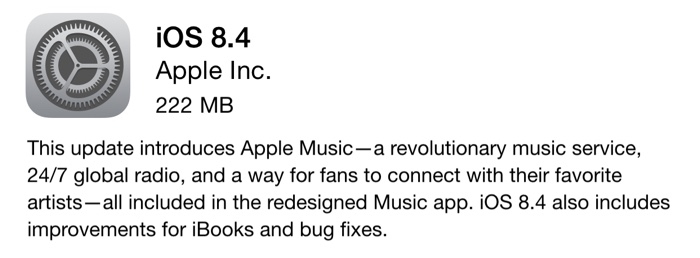
Here’s how to downgrade iOS 8.4.1 to iOS 8.4:
- Download iOS 8.4 IPSW for your iPhone, iPod Touch or iPad.
- Disable TouchID/Passcode and Find My iPhone.
- Connect your iDevice to the PC/Mac and wait for iTunes to launch. Now select your iPhone, iPod Touch, iPad.
- Click on the Restore button while holding Shift on PC and Option on Mac. Browse to the folder where you downloaded the iOS 8.4 IPSW in the first step.
- The downgrade process should now begin. Wait for it to be over and it should reboot automatically.
There you go! You have successfully downgraded iOS 8.4.1 to 8.4. Now you can jailbreak using the TaiG tool for Windows or Mac.
Update #1: Apple is no longer signing iOS 8.4, which means you can no longer downgrade.
Does this still work now the downgrading.?
hi why am i getting a error 1394 on itunes when it’s about to restore the firmware(8.4)
hi why am i getting a error 3194 on itunes when it’s about to restore the firmware(8.4)…….plxxx help me…………./