Earlier today we told you about a tool called SetRes that would allow you to enable the Retina MacBook Pro’s full 2880 by 1800 resolution. Although some might argue this is useless because the UI becomes so small, it can be useful if you plan on connecting your MacBook Pro to a large external display; I am sure you can also come up with your own uses as well. As such if this is something you are interested in doing then you will be glad to know in this guide you will learn how to use SetRes to enable the full 2880 by 1800 resolution on your Retina MacBook Pro.
How To Enable Full 2880×1800 Resolution
Step 1) – The first thing you will need to do is download Change Resolution by doh123 for your Mac OS X computer by clicking here.
Step 2) – Next you will need to extract the ChangeResolution.app.zip file if it has not been automatically done for you, and then double click on the Change Resolution app.

Step 3) – When Change Resolution launches you will need to type in the following into the input field:
2880 1800
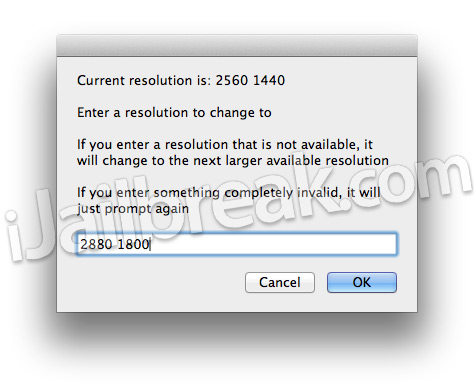
Step 4) – Once you have typed in the resolution in the quoted area above into the input field press the OK button followed by the Keep button.
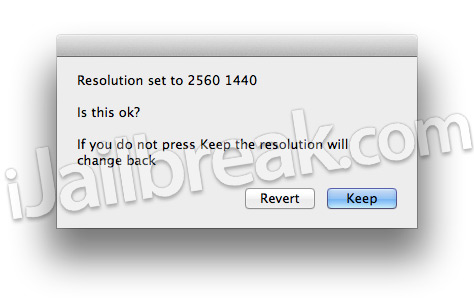
Congratulations! Your Retina MacBook Pro is now running at the full 2880 by 1800 resolution. Keep in mind that when you want to revert to the default resolution, simply go into System Preferences > Display Settings.
Note: The screenshots are from running Change Resolution on my iMac, so obviously you will get different resolution strings, but you get the picture.
this will work with macbook pro without retina? wondering so :)
of course not, think before you type!
This is an awesome piece of work and use it constantly.Unfortunately, Apple disabled the ability for it to work on 10.8.2. This is tragic! WHY WOULD THEY DO THAT?!?!?