Custom ROMs save your life when the latest OTA updates aren’t available for your device. AT&T Galaxy Note users can take advantage of the Gubment Cheeze ROM. It has been developed by XDA Developers’ member rasroygbiv, and is based on CyanogenMod 10 and ParanoidAndroid ROM.
The ROM is still not perfect, and brings some of the bugs from ParandroidAndroid and CyanogenMod 10. However, the reports from users say it has been more-or-less working smoothly. The only known issue so far is the Gallery app’s Settings menu isn’t functioning.
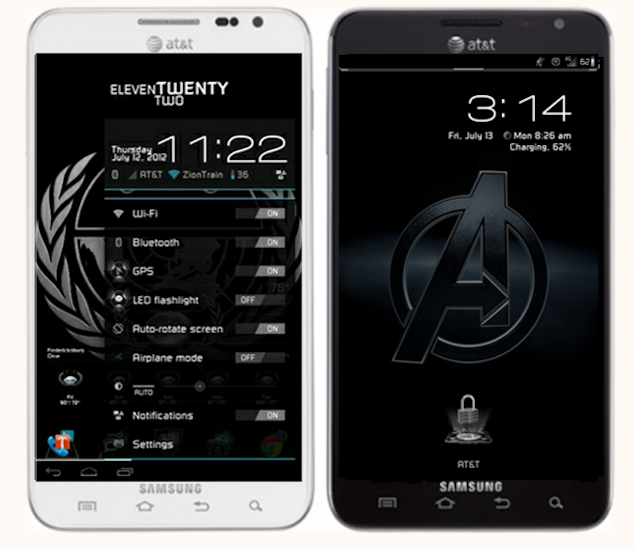
In this tutorial you will find instructions on how this ROM can be flashed on your device. However, there are few pre-requisites you should note. First of all, try the steps only on the SGH-I717 model of the AT&T Galaxy Note and not on any other models of the phone. Next, the battery of your device should be properly charged. A good percentage is above 75%.
You should also disable softwares that can interfere in the process, and create a backup of all the important data on the phone.
Note: Follow each step at your own risk. iJailbreak won’t take responsibility for any loss or damage if there’s an unfortunate outcome at the end of the processe. We also recommend that you understand the instructions before actually performing them.
AT&T Galaxy Note SGH-I717 – Flashing Of Gubment Cheeze ROM
Step 1: The device should have ClockworkMod Touch Recovery installed. You can install it from our guide (link). Skip this step if it’s already installed.
Step 2: Download the Google Apps package (link) and Gubment Cheeze ROM (link).
Step 3: Copy the ROM file downloaded in step 2 to the internal SD card of the device.
Step 4: Power off your phone and boot into ClockworkMod Recovery by holding the Power and Volume Up keys until the screen of the device turns bright. Let go of the Power button but continue holding the Volume Up key until the device boots into recovery. While in recovery, you can use Volume keys for navigation, and the Power button can be used to select an option.
Step 5: Create a backup by going to Backup and Restore. From here, choose Backup. This is a Nandroid backup of the existing ROM, and is created as a pre-caution as there’s a possibility that the new ROM may not work.
Step 6: Select wipe data/factory reset and confirm the action on the screen that appears.
Step 7: Select Install zip from your SD card and choose the zip from the SD card. Search for the Gubment Cheeze ROM/.zip file. Select the file and confirm the action when prompt to launch flashing.
Step 8: Repeat step 7, but this time install Gapps rather than the Gubment Cheeze ROM.
Step 9: After the successful installation of the ROM and Gapps, select ‘Go Back’. Now choose ‘Reboot System’ to reboot the phone into the new ROM.
It will take a few minutes before the phone boots into the new ROM. You have learned how to install the Gubment Cheeze ROM on the AT&T Galaxy Note SGH-I717. What do you think of the new ROM? Feel free to leave comments.
For more custom ROMs for your Android device, and for more guides on how to install custom ROMs to your Android smartphone or tablet, check out iJailbreak’s Android ROMs section.
Leave a Reply