The reason most people Jailbreak their iPhone, iPod Touch or iPad is because they want access to the vast library of tweaks available through Cydia. One of the most sought after and most used Cydia tweaks, however, is SBSettings. The SBSettings Cydia tweak brings custom iOS shortcuts to the iPhone, iPod Touch or iPad; meaning you can quickly toggle system settings such as Airplane mode, WiFi and much more.
For a lot of people SBSettings is one of the main motivating factors on why they Jailbreak their iPhone, iPod Touch or iPad. With no untethered Jailbreak for the iOS 5 firmware, however, I think a lot of people have chosen to stay away from Jailbreaking their iDevice. If this sounds like you, or you are simply not a fan of Jailbreaking, you will be glad to know that recently iPhoneAddict and iDB broke the news on how to create custom SBSettings-like shortcuts for the stock (un-Jailbroken) iOS 5/iOS 5.0.1 firmware.
In this How To guide from iJailbreak.com you will learn how to create these custom SBSettings-like shortcuts for the all iDevices including the iPhone 4S and iPad 2.
Create Custom Shortcuts On iOS 5
Step 1) – The first thing you will need to do is purchase the Icon Project app from the Apple AppStore (only $0.99).
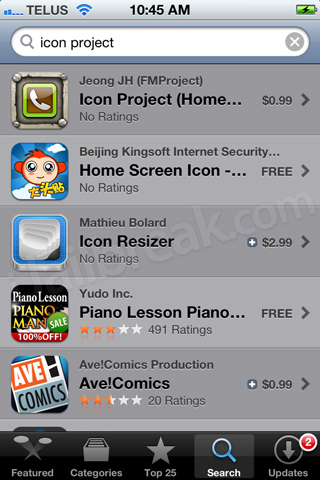
Step 2) – After you have purchased and installed the Icon Project app to your iPhone, iPod Touch or iPad you will need to launch it from your homescreen.
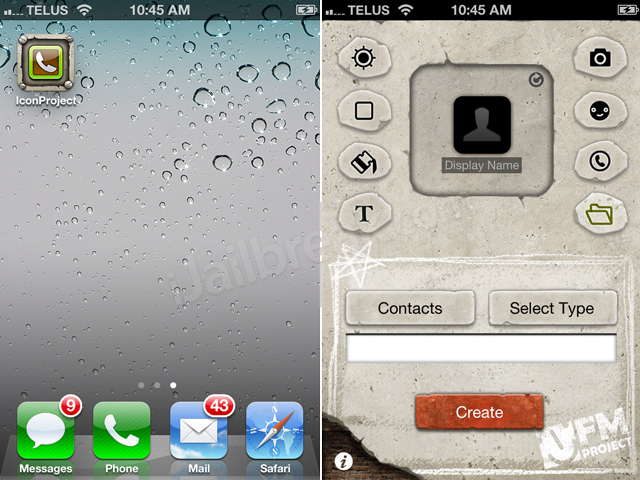
Step 3) – When the Icon Project app is up and running you will need to select the type of shortcut you will be creating. The shortcut type you will want to select is URL(Homepage).
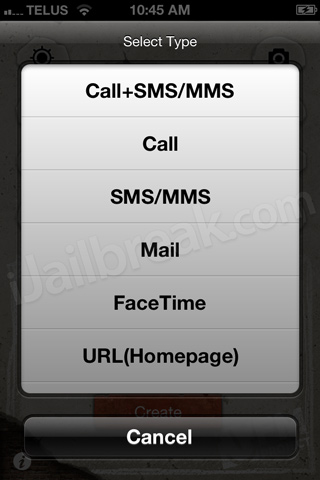
Step 4) – With your shortcut type now set to URL(Homepage) you will need to select a shortcut from the Custom Shortcut List (shown at the end of this How To) and then enter that shortcut command into the input field box.
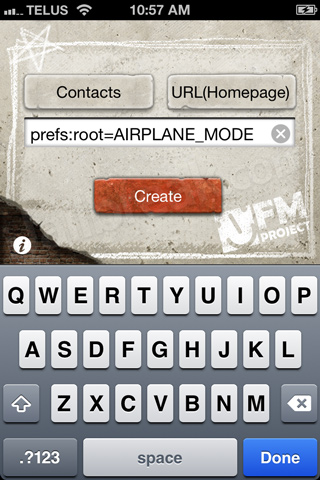
Step 5) – Once you have entered you shortcut command into the input field, design your icon, and then tap the Create button.
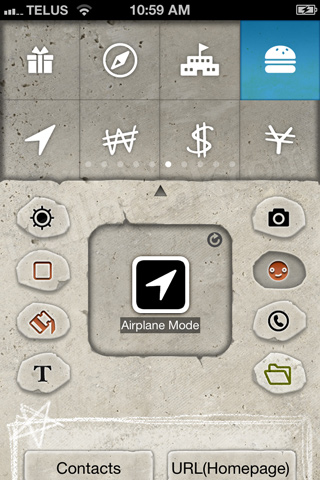
Step 6) – After tapping the create button you will be brought a Safari page with some instructions. From here tap the Arrow button and then the Add to Home Screen Button.
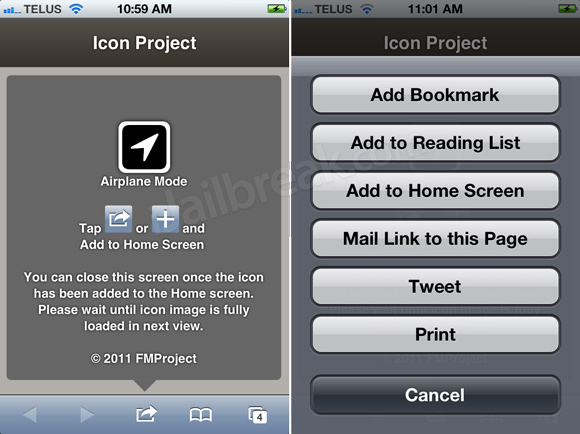
Step 7) – A new window will once again appear where you will need to name your custom shortcut. Do this now and then tap the Add button in the top right hand corner of the screen.
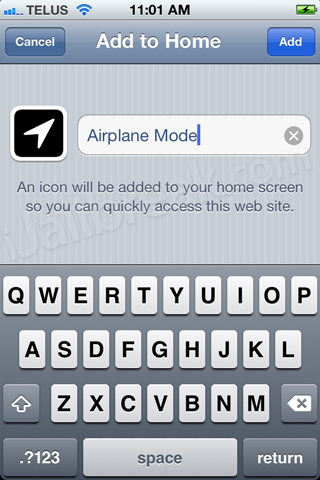
Your custom shortcut will now be added to your homescreen and you can begin using it.
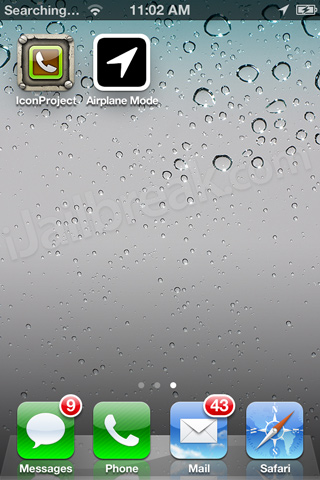
Custom Shortcut List
About: prefs:root=General&path=About
Accessibility: prefs:root=General&path=ACCESSIBILITY
Airplane Mode On: prefs:root=AIRPLANE_MODE
Auto-Lock: prefs:root=General&path=AUTOLOCK
Brightness: prefs:root=Brightness
Bluetooth: prefs:root=General&path=Bluetooth
Date & Time: prefs:root=General&path=DATE_AND_TIME
FaceTime: prefs:root=FACETIME
General: prefs:root=General
Keyboard: prefs:root=General&path=Keyboard
iCloud: prefs:root=CASTLE
iCloud Storage & Backup: prefs:root=CASTLE&path=STORAGE_AND_BACKUP
International: prefs:root=General&path=INTERNATIONAL
Location Services: prefs:root=LOCATION_SERVICES
Music: prefs: root=MUSIC
Music Equalizer: prefs:root=MUSIC&path=EQ
Music Volume Limit: prefs:root=MUSIC&path=VolumeLimit
Network: prefs: root=General&path=Network
Nike + iPod: prefs:root=NIKE_PLUS_IPOD
Notes: prefs:root=NOTES
Notification: prefs:root=NOTIFICATIONS_ID
Phone: prefs:root=Phone
Photos: prefs:root=Photos
Profile: prefs:root=General&path=ManagedConfigurationList
Reset: prefs:root=General&path=Reset
Safari: prefs:root=Safari
Siri: prefs:root=General&path=Assistant
Sounds: prefs:root=Sounds
Software Update: prefs:root=General&path=SOFTWARE_UPDATE_LINK
Store: prefs:root=STORE
Twitter: prefs:root=TWITTER
Usage: prefs:root=General&path=USAGE
VPN: prefs:root=General&path=Network/VPN
Wallpaper: prefs:root=Wallpaper
Wi-Fi: prefs:root=WIFI
Congratulations! You have just learned how to create custom iOS SBSettings-like shortcuts on the iPhone, iPod Touch and iPad. If you have any questions please leave them in the comments section below. For more How To’s like the one you just followed make sure you check out iJailbreak’s How To section by clicking here.
Nevermind, I found the solution —> prefs:root=INTERNET_TETHERING
What’s the shortcut for “Personal Hotspot”?
After I hit create, I get “Please enter a valid URL” I have Ios 5.1.1. Solution? Thanks.
This is disabled in OS 5.1 right?