With iOS 4 jailbroken, and apps like WinterBoard working, we are starting to see changes to the look of the new UI in iOS 4. Today, we’re going to show you how to change the background in the folders and the task switcher.
This should go without saying, but you’ll need your device jailbroken, on iOS 4, with WinterBoard and OpenSSH installed. To create the image, I’ll be using Photoshop, and to transfer my theme to my device, I’ll be using Filezilla (you can use pretty much any FTP client).
First off, you need an image. It can be anything. A photo, solid colour, a texture…..anything. It can be as big as 320 X 480, but the height can be shorter. The image will just be tiled, if shorter than 480px. Save it to your desktop. Make sure it is in PNG format. JPEG or anything else won’t work.
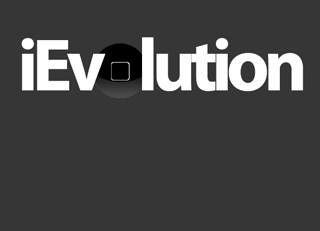
Next we need to create a directory, for WinterBoard. Create a new folder on your desktop, and call it whatever you want you theme to be called. Then create another folder inside that one, and call it “Bundles”. Inside the Bundles folder, create yet another folder and name that one “com.apple.springboard”.
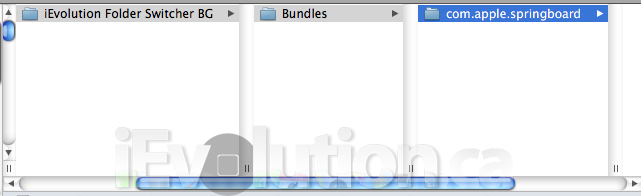
Now, grab your image you made and place it in the last folder we just made. Rename your file “FolderSwitcherBG”, keeping the PNG extension. Your theme is pretty much done. You can add the “.theme” extension to your folder, if you like, but it is not necessary.
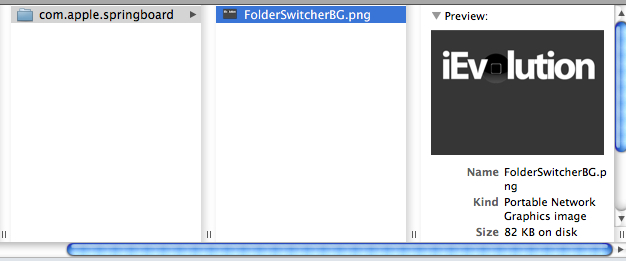
Now we need to get your theme onto your device. SSH into your device and navigate to Library/Themes and transfer your theme there.
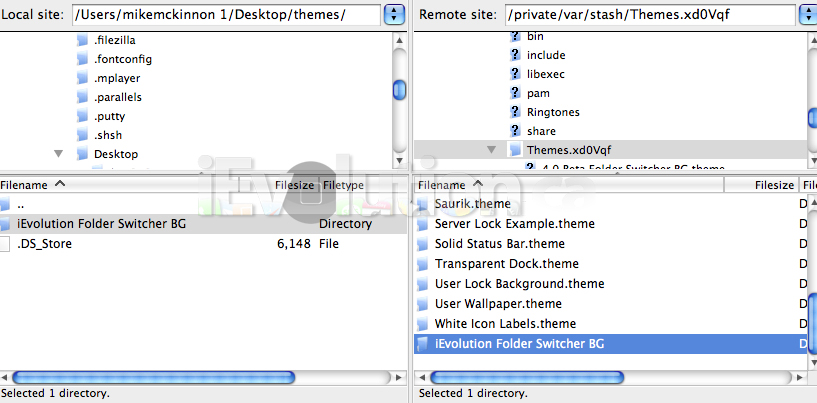
Now all you need to do is go into WinterBoard, on your device, select your new theme, and respring. Viola! You’ve changed the background of your folders and task switcher.
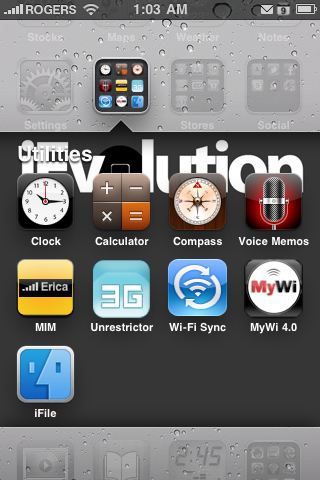
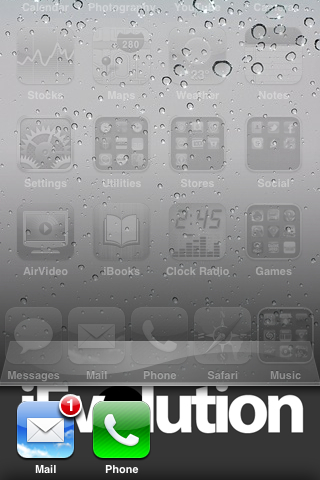
From your screen shots, I could see you have notifier or status notifier working on ios4! Can you please tell me how or what version is compatible with ios4 please? I would really appreciate your help.
hey i did everything you said above and got the image onto my device but when i spring it with winterboard nothing happens?
Thanks heaps