When new firmware versions are released, it always seems like there are a select few who accidentally update. I have been there myself in the past, because it is a pretty easy thing to do when you aren’t paying attention, but it is a definitely a mistake you never make again. In some cases you can luck out if you accidentally upgrade to a firmware version with no Jailbreak or a Tethered-only Jailbreak and can actually downgrade. Unfortunately however, downgrading has become increasingly difficult over the years because of the implementation of SHSH Blobs and APTickets. I am not going to go into the technicalities of these technologies, you can learn more about them here, but essentially they restrict the ability to downgrade your iPhone or iPod Touch.
If you accidentally upgraded from iOS 5.1.1 to iOS 6.0.1 and are looking for a way to downgrade, you will be glad to know it is indeed possible. As you likely guessed however, there are a few caveats. The first being that you must have an A4 iOS device and secondly you must have saved SHSH blobs for the iOS 5.1.1 firmware. Downgrading from iOS 6.0.1 to iOS 5.1.1 will allow you to have an Untethered Jailbreak once again with Absinthe.
iOS 6.0.1 Downgrade Requirements
Unfortunately a lot of people don’t like to read so I am going to list the iOS 6.0.1 downgrade requirements in a bullet form.
- This downgrade ONLY works with A4 iOS device. This includes the iPhone 4, iPhone 3GS and iPod Touch 4G.
- You MUST have your SHSH blobs and APTickets for the firmware version you are trying to downgrade to either on your computer or on Cydia.
- Those who are unlocked using UltraSn0w must create a custom ipsw prior that does not contain an upgraded baseband version to the one they are unlocked with right now or the unlock will be lost.
If you meet the requirements listed above then you can proceed to downgrading your iPhone or iPod Touch. Those of you with newer devices like the iPhone 4S or iPad 3 will unfortunately need to sit tight because at this time there is no downgrading solution available. We will let you know the instant it is available.
How To Downgrade iOS 6.0.1 To iOS 5.1.1
Step 1) – The first thing you are going to need to do is download RedSn0w 0.9.15b3. You must also ensure you have the firmware file you are trying to downgrade to handy, which under most circumstances will be the iOS 5.1.1 firmware. This tutorial is in most cases universal, so if you are trying to get to a firmware version other than iOS 5.1.1, just use that firmware instead.
Download RedSn0w 0.9.15b3: Windows | Mac OS X
Download iPhone or iPod Touch Firmware Files
Step 2) – Next you will need to launch RedSn0w. Remember on Windows you will need to run RedSn0w as an administrator and for OS X 10.8 Mountain Lion you will need to control click on the RedSn0w app and click the Open option.
Step 3) – Connect your iPhone or iPod Touch to your computer through USB if you haven’t already and place it into DFU mode by following the instructions below.
- Hold down Power (corner) button for 5 seconds.
- Without releasing the Power button, also hold down the Home (bottom center) button along with the Power button for 10 seconds.
- Without releasing the home button, stop holding down the power button for up to 15 seconds.
Step 4) – RedSn0w should now recognize your iPhone or iPod Touch in DFU mode. Click the Extras button…
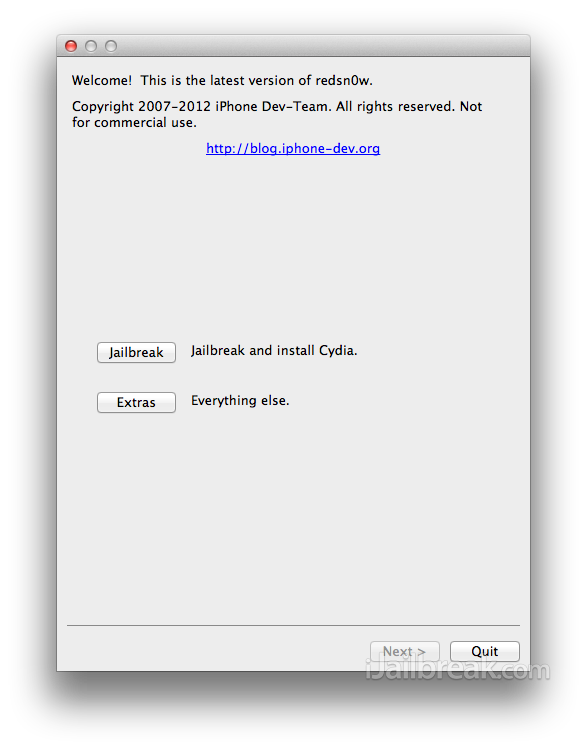
Click the Even More button…
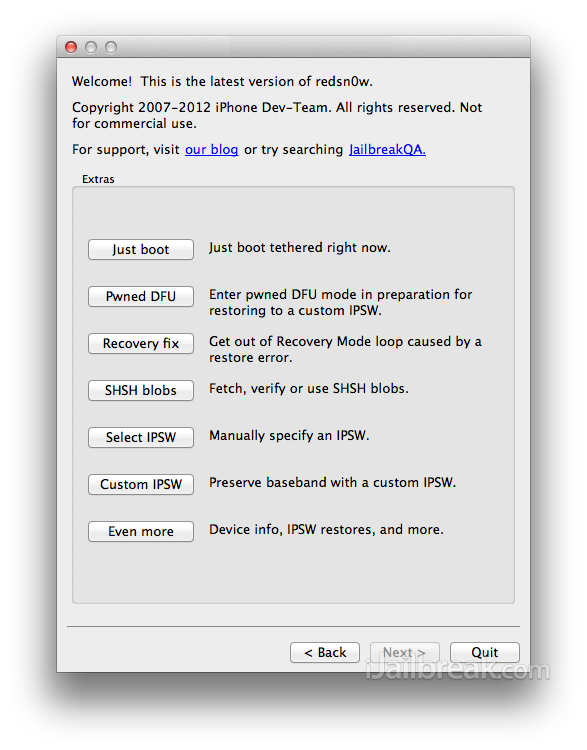
And finally click the Restore button…
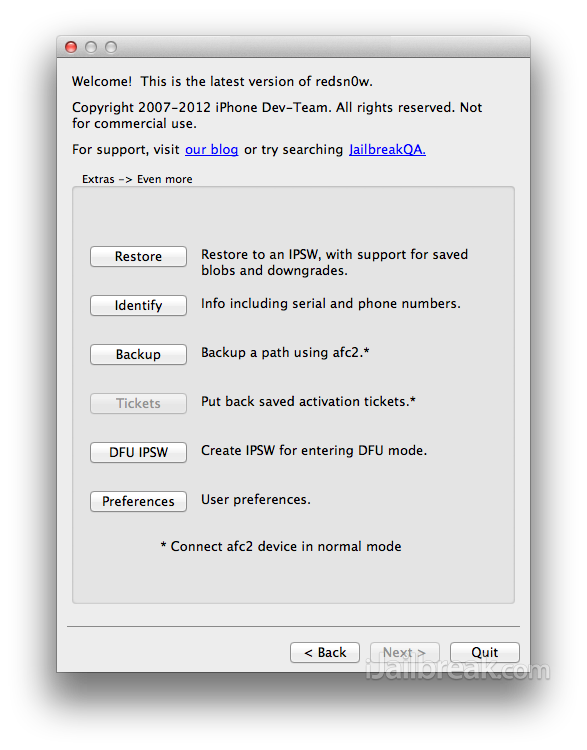
Step 5) – The next thing you will need to do is click the IPSW button and select the firmware file you are trying to downgrade to.
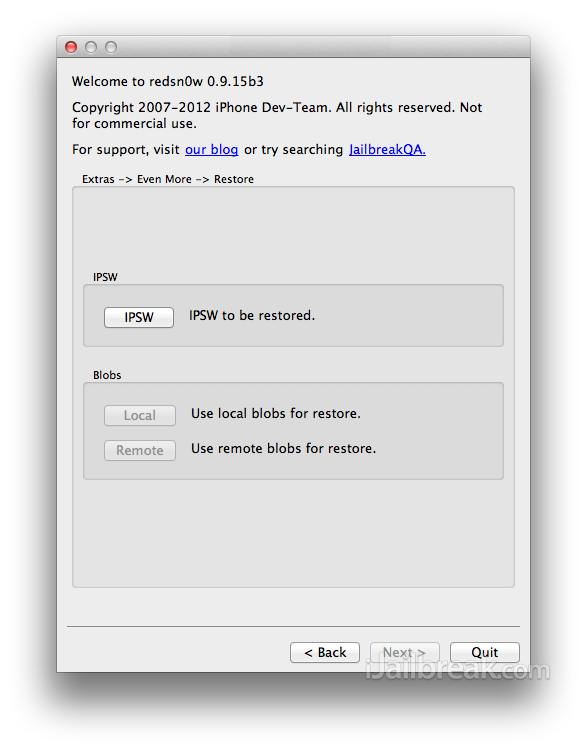
Remember if you have an unlocked iPhone make sure you click Yes to preventing a baseband update.
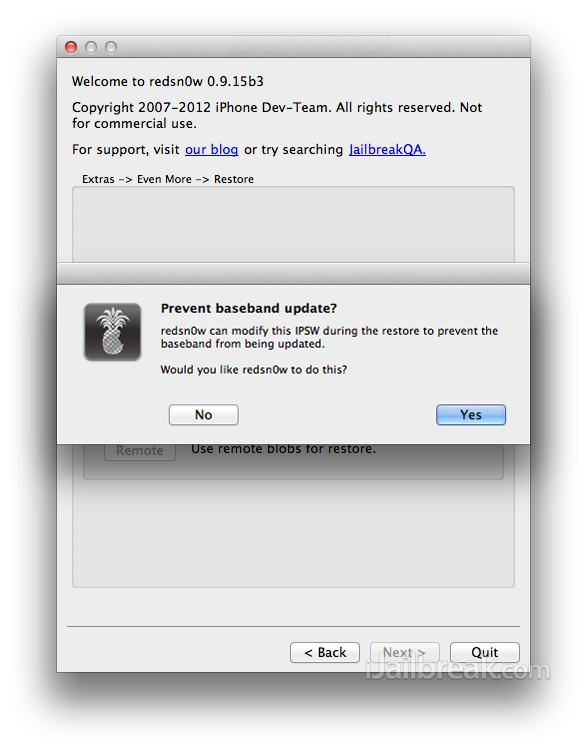
Once you have done this RedSn0w will prompt you to enter Pwned DFU mode.
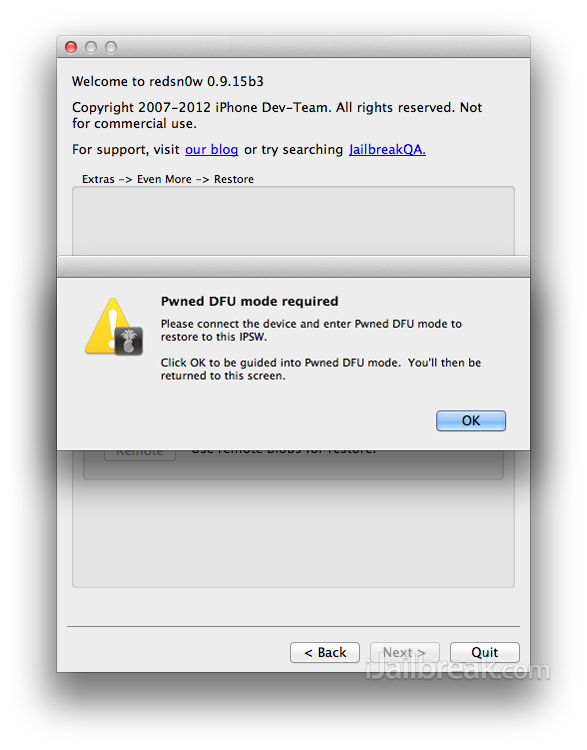
Click the Ok button, followed by the Next button. As you should already be in DFU mode, you should enter Pwned DFU mode right away, if not simply follow the on-screen instructions.
Step 6) – When you are successfully in DFU mode RedSn0w will try to begin locating your saved SHSH Blobs on Cydia’s server. If it fails then you can try scanning for them again or locate them manually on your computer. Once the correct SHSH Blobs have been located, RedSn0w will begin the downgrade process and you will just need to sit back until it is complete.
Step 7) – When the restore process is complete you will likely want to Jailbreak it Untethered. If you already know how to do this go ahead and do it now, if not then you will need to follow one of our guides by clicking here.
Hopefully following these instructions has allowed you to downgrade your iPhone 4, iPhone 3GS or iPod Touch 4G from the iOS 6.0.1 firmware to the iOS 5.1.1 firmware for an Untethered Jailbreak. We will keep you updated when a downgrading solution is available for newer A5 devices, but until that time stay tuned and leave any further questions or thoughts in the comments section below.
done it..thanks…:D
Hi, i have never jailbricked my device and also never saved my blobs when i upgraded to 6.01… is there something i can do in order to downgrade ?
I feel U bro
works like a charm. best instructions ever. dont forget to use tinyumbrulla to get your shsh file. Make sure ur shsh file matches with your ipws restore file version.
wait i just brought a verizon iphone 4 …idk if the lady saved the blobs? is there any way i can find it
how about iphone 4s
Use iFath to get ur blobs, there might be some there