It can be rather annoying if you have to keep on pressing the SHIFT key multiple times when trying to type something in all capital letters. As such, when you are typing an acronym or trying to put emphasis on something you will want a quick and easy way to turn on CAPS lock.
There is actually a setting for CAPS lock in iOS that not a lot of people are aware of. Just where is this setting, and how do you enable CAPS lock? Take a look at our handy animation below or follow the steps shown underneath.
Step 1) – The first thing you will need to do is launch the Settings app from your SpringBoard (home screen).
Step 2) – With the Settings app open go into the General tab, followed by the Keyboard section.
Step 3) – You should now see an Enable CAPS Lock toggle. Ensure that it is switched to the ON position.
Step 4) – Once you have done this you can return to whatever you were typing and double tap the SHIFT key. Upon doing this the key will turn blue and this means Caps lock is enabled. To turn off Caps Lock simply tap the Shift key once more.
This has come in handy numerous times, and I hope you find this iOS shortcut useful as well! We hope you have enjoyed this quick iOS tip. Please leave any further thoughts or questions in the comments and stay tuned for more.
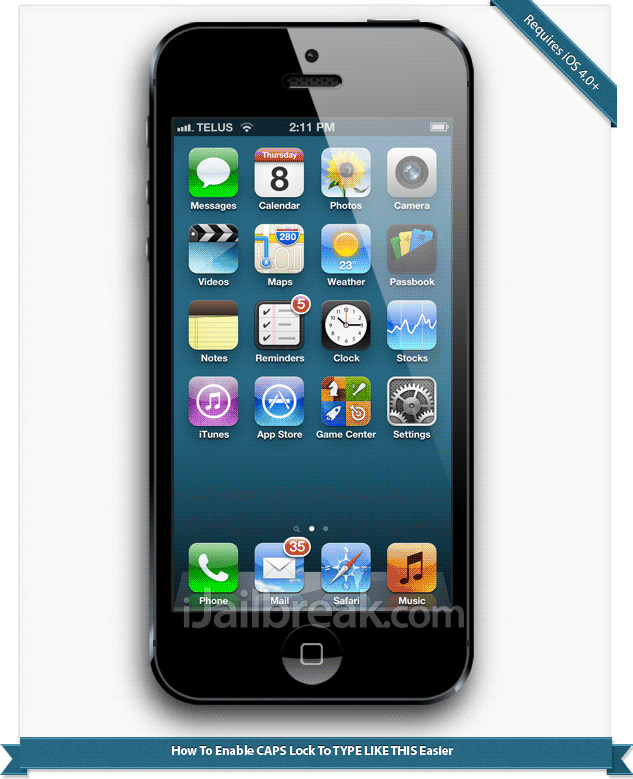
Posting a somewhat useless post, just for the Fact that you have learned to do that so called “Handy Animation”…. :P
no offense though , but i think 99% of iOS device owners knew that already..
Appreciated … Thx.
I am targeting the 1% who did not know about this, like the person below :P
good post…..
Also if you didn’t know, you can hold the arrow while you type which allows you to do the same thing, its like holding down the shift key on your keyboard