Do you have a tendency to click the firmware update button when Apple pushes new firmware versions? If so, then MuscleNerd tweeted that you can apply a simple command to Mac OS X computers that will stop you from being able to perform a firmware update through iTunes. This simple command is applied through the terminal.app and can also be un-done easily with a simple reverse command…
If you are interested in applying this firmware update protection follow the steps below…
Step 1) – Launch the terminal app from your computer (Mac OS X only)
Step 2) – Once terminal is up and running enter the following command and press enter
defaults write com.apple.iTunes personalized-installation-server-host /dev/null
Step 3) – Once you have entered the above command into terminal you will not longer have to worry about accidentally updating your iDevice.
Re-Enabling Firmware Updates: Now when you want to update your iDevice’s firmware you are going to need to simply type in the following command into the terminal.app.
defaults delete com.apple.iTunes personalized-installation-server-hostl
I personally recommend bookmarking this page now if you are planning on using this firmware update protection command. That way when you actually want to update your iDevice’s firmware, you don’t need to go searching around Google for how to re-enable it. Did you apply this firmware update protection to your computer?
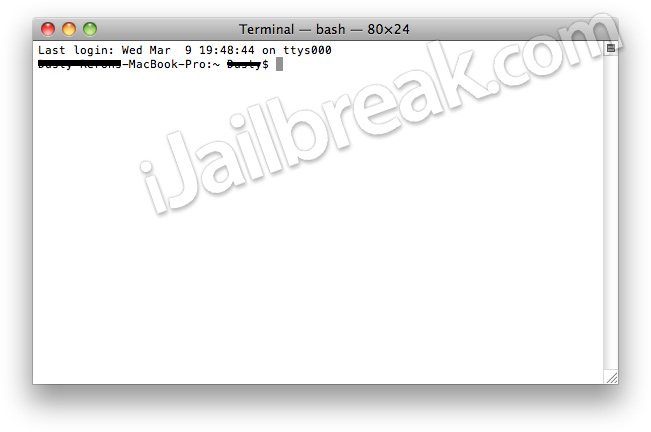
Yes, and I can’t get rid of it! iTunes says “the ipod software update server could not be contacted or is temporary unavailable”.
I have that same problem
Figured out how to fix it. Go to MuscleNerd’s tweet, follow the link to the original page. Paste the first code into Terminal, then put in the second code. Fixed!
Wow thanks, it worked ;D