Most people are desperately anticipating the release of the Untethered iOS 6.1 Jailbreak for devices like the iPhone 5, but for those of you who have a pre-A5 device like the iPhone 4 or iPod Touch 4th generation, you will be glad to know you can temporarily Jailbreak tethered. Personally, if I was you, I would wait until the Evad3rs release the Untethered iOS 6.1 Jailbreak on Sunday, but hey, if you can’t live without your Jailbreak and want to be on the latest firmware version I understand.
Remember, I will reiterate this again, this is a tethered Jailbreak, which means you will not be able to turn your A4 device off unless it is connected to a computer. The method for Jailbreaking A4 iOS devices on iOS 6.1 is the same as with previous betas, you simply point RedSn0w to iOS 6.0 while you are running iOS 6.1 and Voilà!
Supported Devices:
- iPhone 4 CDMA
- iPhone 4 GSM
- iPhone 3GS (Untethered Jailbreak if old-bootrom)
- iPod Touch 4G
Supported Operating Systems:
- Windows
- Mac OS X
The screenshots in this particular tutorial show RedSn0w running on Windows, but it works just as well on Mac OS X and essentially looks the same. For a more in-depth overview of RedSn0w and all of its features you can visit our official RedSn0w section.
Jailbreak iOS 6.1
Step 1: The first thing you will need to do is update your iOS device to iOS 6.1. You can download iOS 6.1 by clicking here. You will also need to download RedSn0w 0.9.15b3 for Windows or Mac OS X using the download mirror below or through the iJailbreak Downloads Section. Lastly, download the iOS 6 firmware for the device you are Jailbreaking, which can be found in the downloads section.
Download RedSn0w 0.9.15b3 (Windows)
Download RedSn0w 0.9.15b3 (Mac OS X)
Step 2: Once you have downloaded RedSn0w 0.9.15b3 you will need to extract it. On Mac OS X this should be done automatically, but one Windows you can do this by right clicking on the zip file and then clicking the extract to folder option.
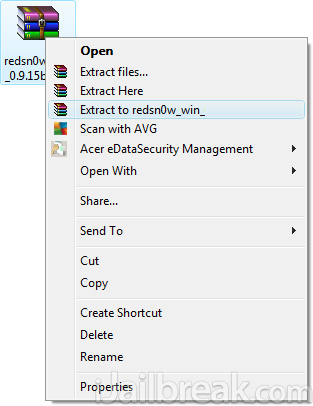
When RedSn0w has been extracted find the redsn0w file. On Windows you will need to right click on it and then click the Run as administrator option. On Mac OS X 10.8 Mountain Lion and above you will need to hold down the control button on your keyboard, click the RedSn0w app and then the Open option to get past Gatekeeper.
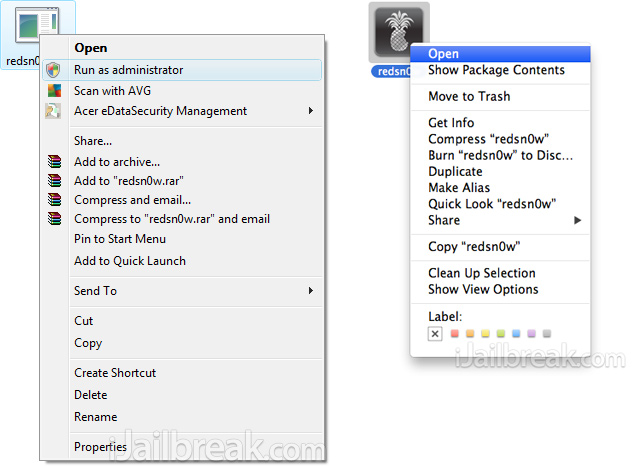
Step 3: With RedSn0w up and running you will need to simply click the Extras button.
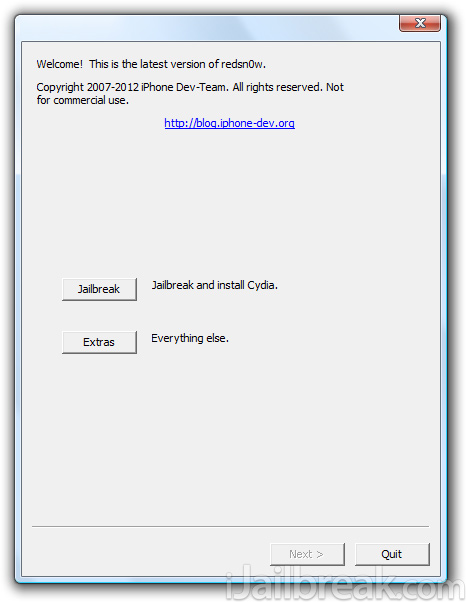
Step 4: Next click the Select IPSW button and select the applicable iOS 6 firmware file for your device. After RedSn0w successfully recognizes the firmware you will need to click the Back button, followed by the Jailbreak button.
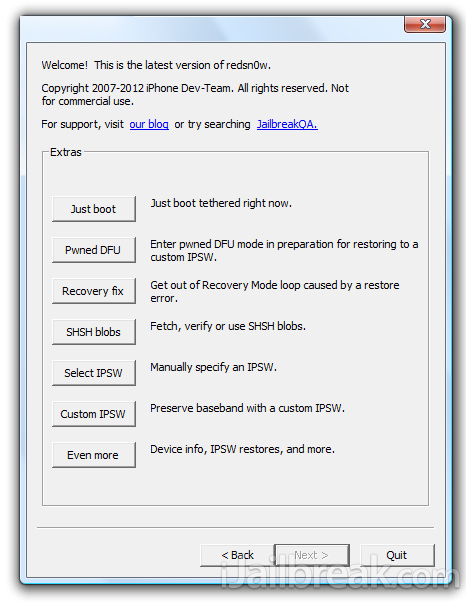
Step 5: Once you click the Jailbreak button you will be presented a screen with preparation instructions for entering DFU mode. Read through these instructions, power off your iPhone or iPod Touch if you haven’t already, and then click the Next button.
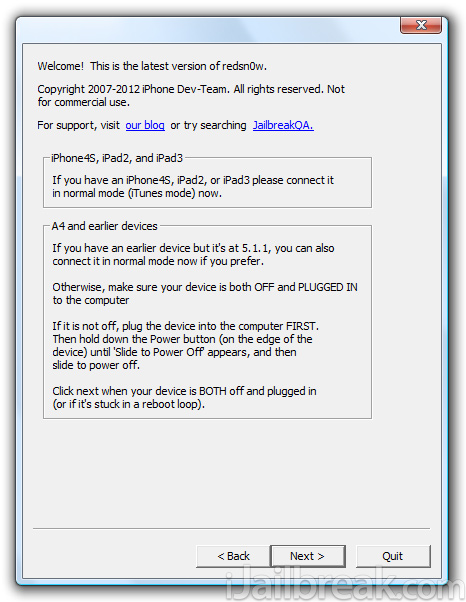
Once you click the Next button you will need to execute the steps shown on-screen, which are:
- Hold down Power (corner) button for 5 seconds.
- Without releasing the Power button, also hold down the Home (bottom center) button along with the Power button for 10 seconds.
- Without releasing the home button, stop holding down the power button for up to 15 seconds.
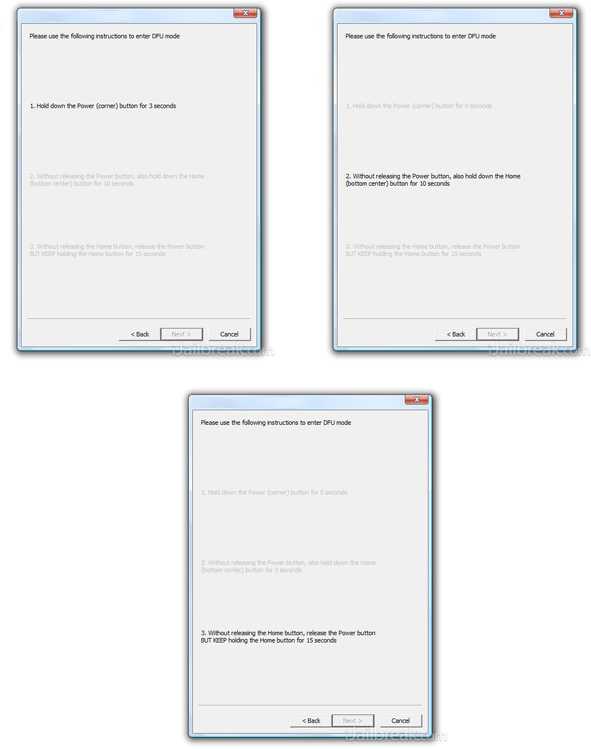
Step 6: After you have entered DFU mode, RedSn0w will begin processing the iOS 6 firmware.
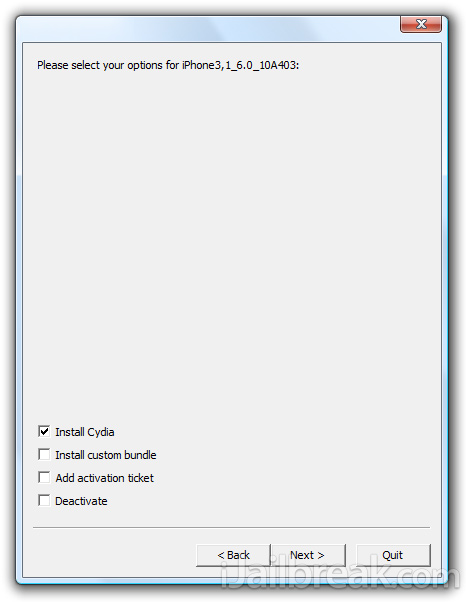
When the firmware has been processed you will come to a screen with a few options for your Jailbreak. Ensure that the “Install Cydia” option is checked, and then click the Next button to begin the actual Jailbreaking process.

Step 7: RedSn0w will now begin jailbreaking your iPhone or iPod Touch. DO NOT interrupt or use the computer during this time. When the iOS device is finished being jailbroken it will reboot into a non-Jailbroken state (or in some cases will not make it past the Apple logo). This is because you have a tethered Jailbreak and will need to boot it using RedSn0w.
Step 8: Launch RedSn0w again if you exited out of it, click the Extras button, click the Select IPSW button, browse for your device’s iOS 6 firmware again and then click the Just Boot button. You will now need to put the iPhone or iPod Touch into DFU mode again. Once your iOS device is in DFU mode it will boot into a Jailbroken state.
Your pre-A5 iPhone or iPod Touch should now be Jailbroken running iOS 6.1 tethered. Remember to keep your eyes on iJailbreak for the next few days for up-to-date information on the Untethered iOS 6.1 Jailbreak from the Evad3rs. In the mean time, let us know if you have any issues in the comments section below.
For more jailbreak guides, how to’s and tutorials for iPhone, iPod Touch, iPad and Apple TV, check out iJailbreak’s How To Jailbreak section.
Finally! Next Sunday :)
Correct your post dude, please ! You wrote “viola” which is the French for violated. Just a small mistake induced by a fast typing on your keyboard in the fever of 6.1 jailbreak, but hey, it’s far from you meant ;)
Just wait until Sunday. This is untethered.
Haha thanks for the correction my man, what I was meaning to write was Voilà…
having trouble jailbreaking my iphone 4 on 6.1 it jailbreaks and loads up but when i just boot it says missing keys plist any advice btw this phone is not activated it is my spare
I just jailbreak my iphone 4 and now I have to wait to jailbreak me iphone 5
i had that, just make sure every time before you just boot you need to select the ios 6.0 then it should be fine
its almost here