iMessage is a great service that allows you to send messages to other iOS devices through a Wi-Fi network. This avoids having to use up your text message allotment, and can additionally help you avoid roaming charges. It of course also allows iPod Touch and iPad users to take part in Apple’s messaging experience.
As we have seen today and many other times in the past however, iMessage has its quirks. Sometimes Apple’s iCloud service (the technology behind iMessage) experiences downtime and this disrupts the sending of iMessages. If you are experiencing troubles sending iMessages, you can quickly send the message as a text message instead on your iPhone. Just how would you go about doing this? Take a look at our handy animation below or follow the steps shown underneath.
Step 1) – The first thing you will need to do is launch the Messages app.
Step 2) – Once inside, find an iMessage that has failed to send. Keep in mind that an iMessage will be on a blue background, whereas a text message will appear on a green background.
Step 3) – When you find an iMessage that has failed to send you will want to tap and hold until you see the Send as Text Message option appear. When you see this option, tap on it and your iMessage will be sent as a text message instead. If everything worked correctly the message should be on a green background.
Most of the time you shouldn’t have to use this shortcut, but when iMessage is experiencing problems it is definitely handy. We hope you have enjoyed this quick iOS tip. Please leave any further thoughts or questions in the comments and stay tuned for more.
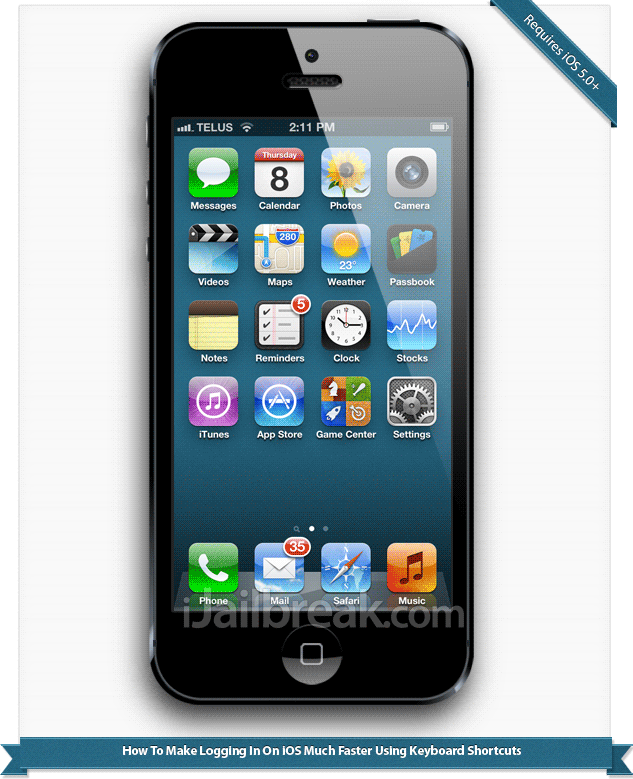
Thanks!
Sometimes it takes a couple of minutes before iMessage “fails” to send, so this is not practical.
You can actually skip the whole process and temporarily turn off iMessage in Settings -> Messages.