The MacBook Pro With Retina display is a top-of-the-line machine which includes a battery supposedly rated for 7 hours of wireless web browsing. But not everyone has experienced stellar battery life from the machine. If you are only getting a fraction of the battery life promised, it’s possible that what you are experiencing is a bug in the software and not your MacBook’s hardware. Before you send you MacBook away, try these fixes first.
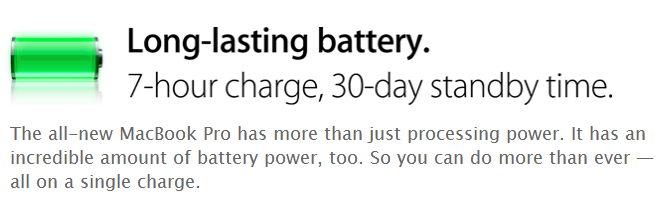
If you are getting less than half of the advertised web browsing time, we may be able to help.
According to a thread on Apple’s support forums, there are two solutions to fixing this problem. I am not absolutely sure whether these two fixes are functionally redundant or if they address different issues, but they are free to try and shouldn’t damage your computer.
The first solution is clear your Mac’s PRAM and NVRAM settings. This is the method that was apparently suggested to Twin Signals on the Apple discussion forum by Apple’s Express Lane staff.
To clear your RAM and NVRAM
1) Shut down your computer.
2) Turn your computer on.
3) Before the grey screen appears, hold the following keys: Command-Option-P-R.
4) Hold down the keys until the computer restarts and you hear the startup sound
The second method is to delete a corrupt file in Terminal. This method worked for the thread starter Kdamghani and supposedly boosted the battery life from 2.5 hours to over 8 hours. The advantage of Kdamghani’s method is that it does not require a reboot.
Open Terminal:
Type the following, hit enter after each line:cd ~/Library/Preferences/
rm com.apple.desktop.plist
killall Dock
This command navigates you to the preferences directory and then delete the settings file “com.apple.desktop.plist”. It then restarts the dock, so its no longer running the with the faulty preferences (you just deleted) in RAM.
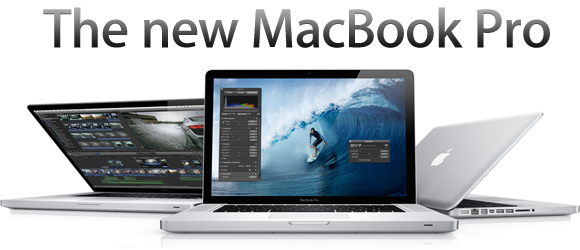
Let us know if these workarounds fix your battery life. Feel free to share your comments in the comments section below.
The terminal method worked! It immediately changed my battery life from 1:35 to 6:00. The fan on the machine turned off as well.
Thanks!
First did the reboot – that at least stopped the fan from running all the time. Then I did the Terminal-thingy and my battery-indicator went from 3 hours to 6. Not bad at all – lets hope it really helps IRL and not just on the indicator ;)
I have tried both and my battery life is still a joke. I’ve been using this for 10 days now, some days on Lion and others on Windows 8. Best I can get is just shy of 3 hours on both. Given I bought this for the extra battery life over my MacBook Air it’s pretty disappointing. Now i’m carrying both to get me through the day. Would have been better off buying a second air.
I have the same problem and none of the solutions helped, this is really annoying considering how much this laptop costs!!
the discrete gpu eats battery life, it is always on under Windows.
under OSX, the nvidia gpu is on a lot too (chrome etc). you can use gfxCardStatus to force Intel HD4000 for much longer battery life. and dim the brightness a bit.
Just wanted to say THANKS!
I just did the first step (PRAM reset) and went from 5h23 to 9h11. If that doesn’t hold, I’ll come back and do the Terminal command.
removing the plist worked great! thanks.
is it bad to try this command more than once if it doesnt work the first time?
THIS HELPED SO MUCH THANK YOU ! i just recently bought my macbook and I’ve been doing everything carefully but all of a sudden my battery life went down to 2 hours. after i did the terminal one it now went up to 7 hours again
works on my mid 2011 15″ regular macbook pro from 4:20 to 6:00 with regular use!
No change with the terminal command, other than losing the background images on all my desktops (not a biggie, but you should warn about that)… and none with the PRAM zap. Though, I was at 4:09 before all that, so maybe I should hace left it all alone.
It isn’t really helping. I was getting really good battery life (almost 9h on 100%) for a month on my MBPr, but now its at about 2.5hrs on 99%!!
Just tried the terminal commands but i only got about 10 more minutes of battery after that…