The Galaxy S III has a number of ROMs and most of them offer something new. The XDA Developers’ member Darkside Agent’s CodecROM S.E ROM is now available for installation. The CodecROM S.E ROM gives speed, stability, and performance that other ROMs are unable to provide. The ROM has been deodexed, rooted with CF SuperSU 0.96, zipaligned, and endowed with BusyBox. With this ROM you will get CWMManager, extended power menu, modified silent camera, and a GPS fix that makes things a lot faster. Ad-blocking has been added into the ROM as well and this makes the Galaxy S III smoother and faster than ever before!
Something else noteworthy to point out is it adds an additional function to the Volume keys as well; while the device is locked, you will be able to use the Volume keys to skip songs. This is handy when you want to change songs in a hurry. There are other extras in this ROM, and that can be checked out after you learn how to flash this custom ROM.
![Install / Flash CodecROM S.E On Samsung Galaxy S3 GT-i9300 [TUTORIAL] Install / Flash CodecROM S.E On Samsung Galaxy S3 GT-i9300 [TUTORIAL]](http://www.ijailbreak.com/wp-content/uploads/2012/11/CodecROM-S.E-ROM-Welcome.png)
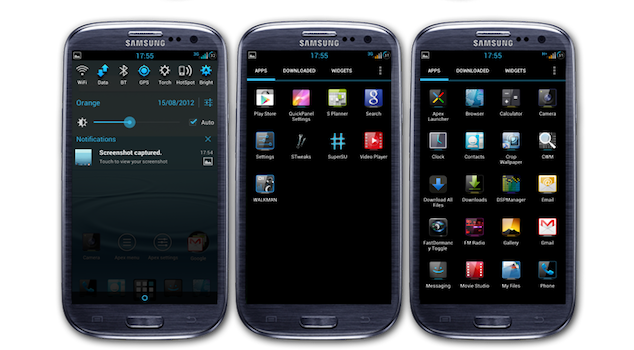
The ROM is meant for the Galaxy S3 GT-i9300 and may not work on other variants. You should charge the battery of the device to 85% before following this tutorial. It’s also important that you disable any software on your computer that can interfere during the flashing process such as antivrius software, and create a backup of all the important data on your device. We clearly state that the guide should be followed at your own risk, as iJailbreak won’t be responsible for any loss or damage to the device in case anything unfortunate happens.
Instructions
- Install ClockworkMod Recovery on your device by following our previous tutorial (link).
- Download the CodecROM S.E (link).
- Copy CodecROM to your Galaxy S III’s internal SD card.
- Shut down your Galaxy S III.
- Boot the Galaxy S III in Recovery mode by holding down the Volume up, Home, and Power buttons until recovery boots. In the menu of recovery you can use the Volume keys for navigation, and the Power button to select an option.
- Make a NANDriod backup by selecting the Backup & Restore option, and selecting backup. This is done to ensure you can revert to the previous ROM if anything bad happens.
- Select Wipe Data/Factory Reset and confirm the action at the screen that is presented.
- Select the option ‘Install ZIP from SD card’ > ‘Choose ZIP from SD card’, and select the CodecROM file to begin the installation.
- Select the options you want in the AROMA installer.
- Wait for the installation to finish and Restart your Galaxy S III.
That is all there is to it. I hope you like using CodecROM S.E on your Samsung Galaxy S III GT-i9300. Feel free to share your experience of this new ROM in the comments section below.
For more custom ROMs for your Android device, and for more guides on how to install custom ROMs to your Android smartphone or tablet, check out iJailbreak’s Android ROMs section.
Leave a Reply