Yesterday MuscleNerd released a new version of RedSn0w to mainly fix the baseband downgrading issues iPhone 3GS users were experiencing. A nice little extra feature that was thrown into RedSn0w 0.9.14b2 however, was called “DFU IPSW.” This feature allows those with broken hardware buttons to enter DFU mode for a Jailbreak.
If your home or wake/power button is broken on your current iPhone, iPod Touch or iPad you will be glad to know it is now easy to enter DFU mode with RedSn0w. The process simply involves creating a custom IPSW (iOS Firmware file) that upon being restored to will leave your device in DFU mode. As such, in this guide you will learn how to put your iPhone, iPod Touch or iPad in DFU mode with broken hardware buttons using the Mac OS X version of RedSn0w 0.9.14b2.
Note: Yes, this method will result in losing content on your iOS device. It is suggested you backup anything important prior to following this guide.
How To Jailbreak With Broken Home Button
Step 1) – The first thing you will need to do is download RedSn0w 0.9.14b2 or higher from the iJailbreak Downloads Section or from one of the direct links below.
Download RedSn0w 0.9.14b2 (Mac OS X)
Step 2) – With RedSn0w downloaded you will need to launch it by double clicking on the RedSn0w app and then you should see two buttons Jailbreak and Extras. Click the Extras button, followed by the Even More button and finally the DFU IPSW button.
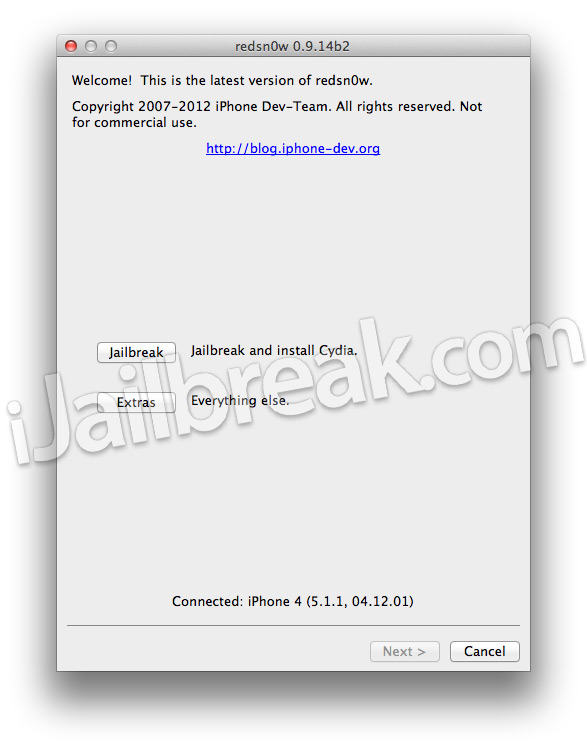
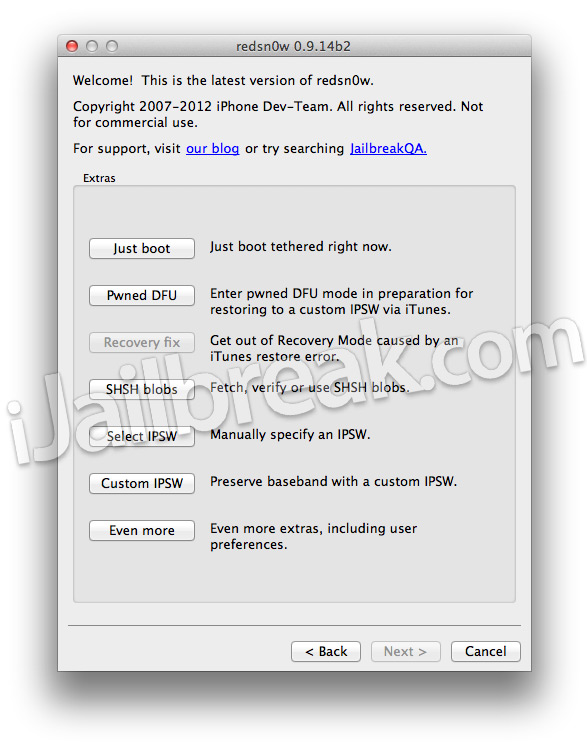
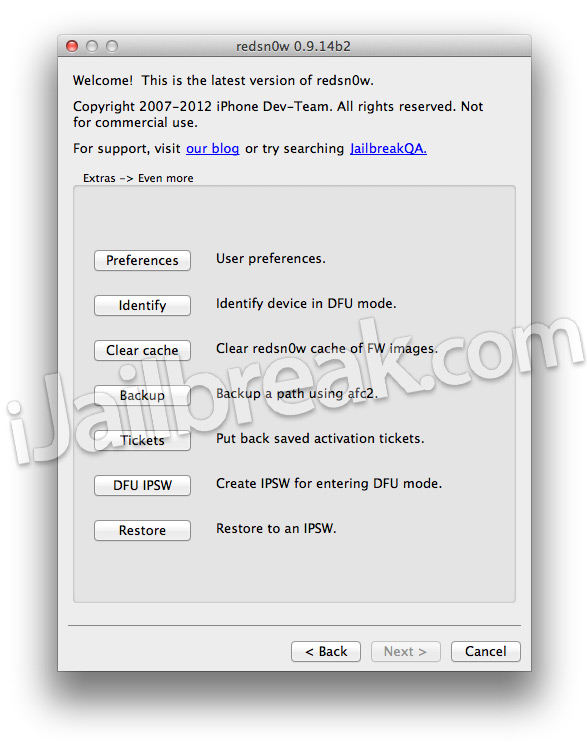
Step 3) – Upon clicking the DFU IPSW button you will be presented with a window with some further information on the process. Read through this information and then click OK. You will now need to select a firmware that you can restore to without any hacks. This means a firmware that Apple is currently signing, which at the moment (July 5th, 2012) is the iOS 5.1.1 firmware. For those of you that need to download a the applicable firmware file click here.
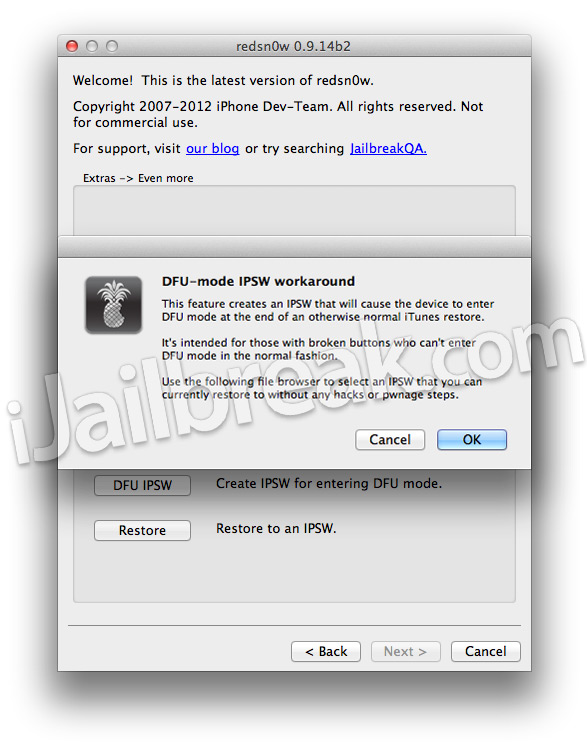
Step 4) – After you select a correct firmware RedSn0w will create the a new custom firmware with a ENTER_DFU prefix. This new firmware will be saved to the same location as the original firmware that you selected.
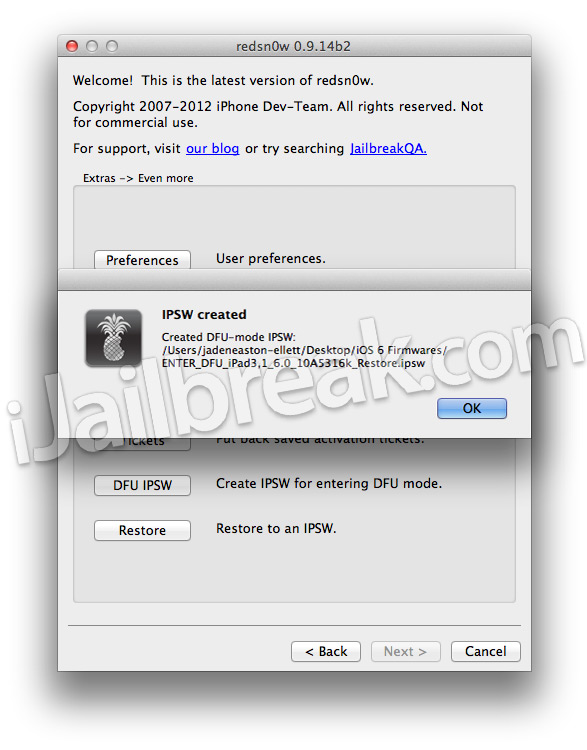
For Example: If I selected the iOS 6 beta firmware for my new iPad, which is named iPad3,1_6.0_10A5316k_Restore.ipsw, the custom firmware that RedSn0w would create is ENTER_DFU_iPad3,1_6.0_10A5316k_Restore.ipsw.
Step 5) – Now connect your iPhone, iPod Touch or iPad to your computer via the USB cable and launch iTunes. Click on your iOS device from the sidebar and then hold down the OPTION key on your keyboard and click the Restore button. Doing this will bring up a new window where you can select the custom ENTER_DFU firmware file. Do this now and your iPhone, iPod Touch or iPad will begin being restored.

Step 6) – When the process is complete your iOS device should be in DFU Mode (the screen should be completely black). You can now simply follow one of our guides on Jailbreaking with RedSn0w by clicking here.
Congrats! Your iPhone, iPod Touch or iPad with a broke home or sleep/wake button should be in DFU, allowing you to Jailbreak. If you have any further questions or thoughts please direct your attention to the comments section below.
Does anyone have any advice on what to do if you ipod is too old to update to version 5.1.1? I think my ipod touch is second generation.
this doent work for my ipod 4g
My iPhone 3G is stuck on Apple logo and empty progress bar. iTunes don’t find the phone anymore.
Is it a brick now?
I did all of this and it went through all the motions of jailbreaking and all, but when my ipod rebooted it was back in dfu mode. :(
yeah it works on ipod touch 4g
Just tested this and it works a treat, thanks ..