If you are looking to Jailbreak your iPhone or iPod Touch running iOS 6 GM then you will be glad to know the iPhone Dev-Team have updated RedSn0w to version 0.9.13dev4 to support Jailbreaking iOS 6 GM tethered. The only caveat with this Jailbreak is that Cydia will not be installed because it is currently not functional on iOS 6. As such this is a developer only Jailbreak for those wanting to simply enable SSH. If you understand this limitation and still wish to proceed, in this tutorial you will learn how to Jailbreak your iPhone 4 (GSM/CDMA), iPhone 3GS or iPod Touch 4G tethered on iOS 6 GM with the Windows version of RedSn0w 0.9.13dev4.
iOS 6 GM Jailbreak RedSn0w 0.9.13dev4 (Windows)
Step 1) Download RedSn0w 0.9.13dev4 for the Windows operating system using the download mirror below or through the iJailbreak Downloads Section.
Download RedSn0w 0.9.13dev4 (Windows)
Step 2) Once you have downloaded RedSn0w 0.9.13dev4 you will need to launch it by first extracting RedSn0w, then right clicking on the RedSn0w.exe and clicking the Run as administrator option (if applicable).
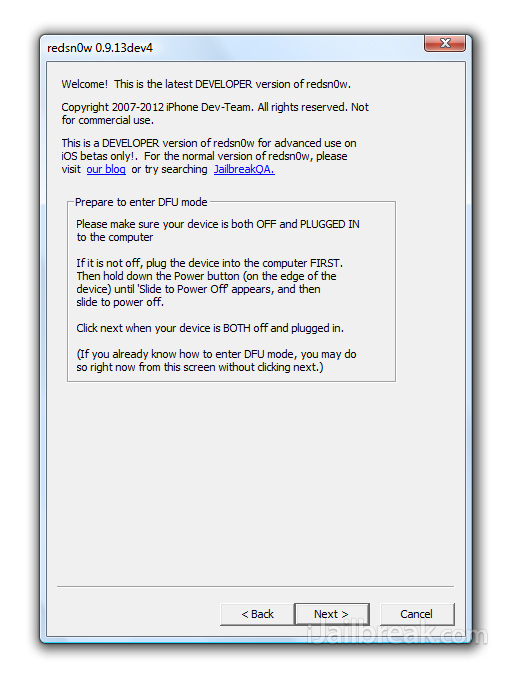 Step 3) With RedSn0w 0.9.13dev4 up and running you will need to click the Extras button. You will now see a few buttons presented to you. The button you are interested in is the Select IPSW button. Click this now and select your iOS device’s corresponding iOS 6 GM firmware.
Step 3) With RedSn0w 0.9.13dev4 up and running you will need to click the Extras button. You will now see a few buttons presented to you. The button you are interested in is the Select IPSW button. Click this now and select your iOS device’s corresponding iOS 6 GM firmware.
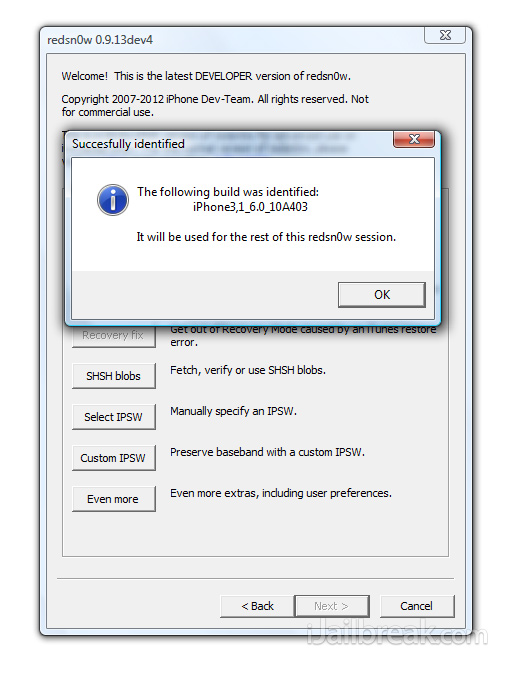 Step 4) Upon selecting the iOS firmware click the back button, followed by the Jailbreak button.
Step 4) Upon selecting the iOS firmware click the back button, followed by the Jailbreak button.
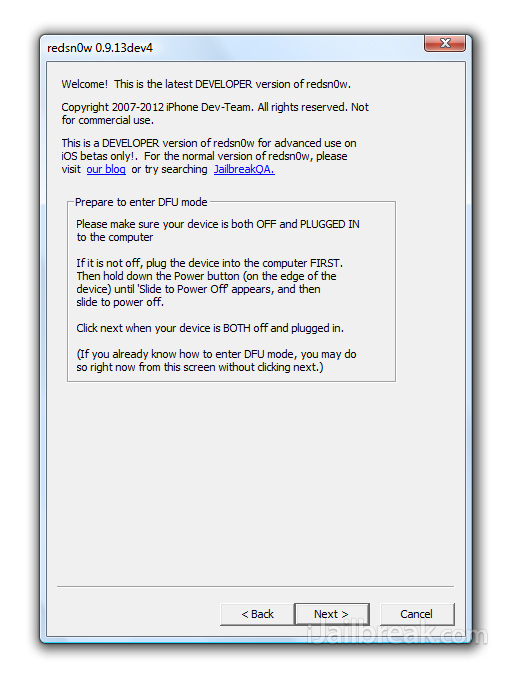 Step 5) After clicking the Jailbreak button RedSn0w 0.9.13dev4 will begin processing the iOS 6 GM firmware.
Step 5) After clicking the Jailbreak button RedSn0w 0.9.13dev4 will begin processing the iOS 6 GM firmware.
 When the firmware has been processed you will come to a screen with a few options for your Jailbreak. Ensure that the “Install SSH” option is checked at the minimum, click the Next button and you will come to a screen where you will need to put your iOS device into DFU mode.
When the firmware has been processed you will come to a screen with a few options for your Jailbreak. Ensure that the “Install SSH” option is checked at the minimum, click the Next button and you will come to a screen where you will need to put your iOS device into DFU mode.
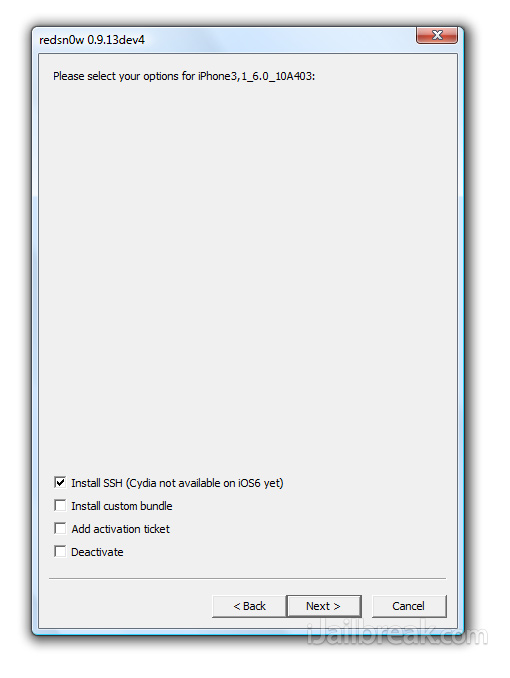 Read through and follow the instructions presented to you which is to plug in and power off your iOS device and click the next button.
Read through and follow the instructions presented to you which is to plug in and power off your iOS device and click the next button.
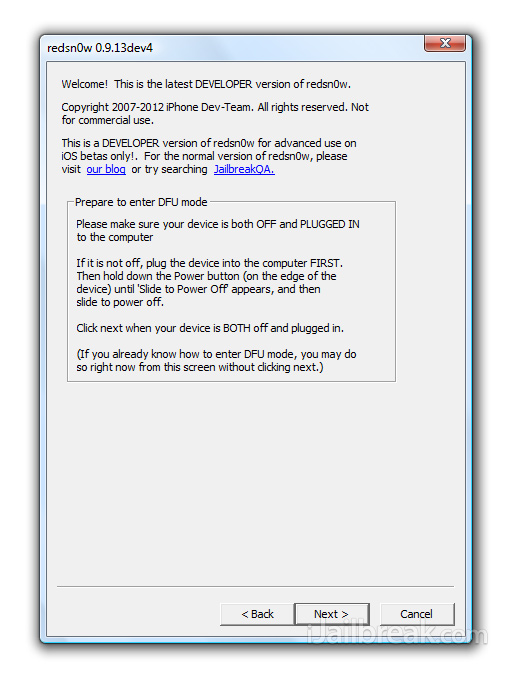 Step 6) When you click the next button you will need to follow the instructions presented to you to put your iOS device into DFU mode.
Step 6) When you click the next button you will need to follow the instructions presented to you to put your iOS device into DFU mode.
- Hold down Power (corner) button for 5 seconds.
- Without releasing the Power button, also hold down the Home (bottom center) button along with the Power button for 10 seconds.
- Without releasing the home button, stop holding down the power button for up to 15 seconds.
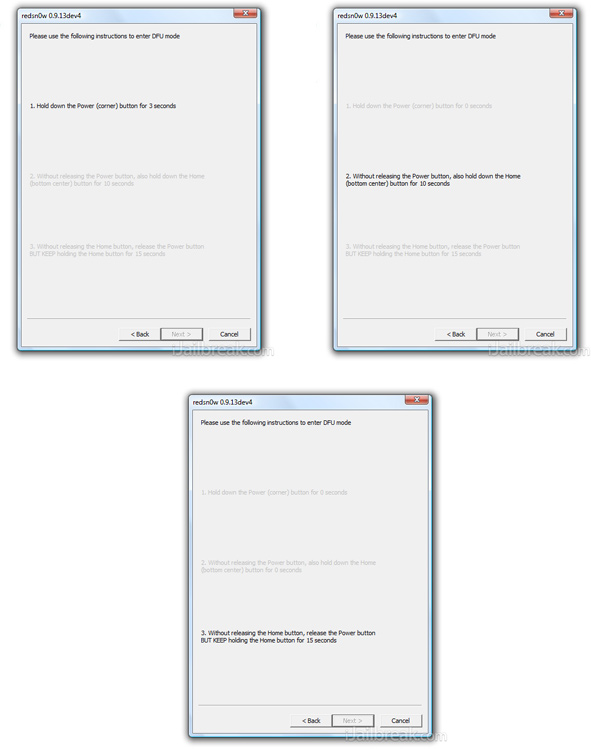 Step 7) After you successfully enter DFU mode RedSn0w 0.9.13dev4 will begin jailbreaking the iOS device. DO NOT interrupt or use the computer during this time. When the iOS device is finished being jailbroken it will reboot into a jailbroken state.
Step 7) After you successfully enter DFU mode RedSn0w 0.9.13dev4 will begin jailbreaking the iOS device. DO NOT interrupt or use the computer during this time. When the iOS device is finished being jailbroken it will reboot into a jailbroken state.
Optional: Booting Tethered – When you Jailbreak the iOS device running the iOS 6 GM firmware you will have a tethered Jailbreak. Meaning in order for your iOS Device to turn back on you will simply need to boot it using RedSn0w (this applies every time your iOS Device loses power). To do this launchRedSn0w again and click the Extras Button > then click the Select IPSW button and select the iOS 6 GM firmware again. Next click the Just boot button and you will need to put the iOS device into DFU mode again.
Note: Yes, you need to do this every time the iOS device loses power.
You should now have a jailbroken iPhone 4 (GSM/CDMA), iPhone 3GS or iPod Touch 4G running the iOS 6 GM firmware. For more tutorials visit the How To Jailbreak Section. Leave any questions in the comments.
***DO NOT UPGRADE TO IOS 6!! IT IS VERY GLITCHY!!!***
obviously its going to be glitch since its still beta version
thanx for this tut
I do what you tell me to do but it always says ipod4,1_6.0_10A403 cannot be found PLEASE HELP I WANT SIRI!!!