iPhone Dev-Team member MuscleNerd released RedSn0w 0.9.13dev4 today to Jailbreak the iOS 6 GM firmware tethered. It is important to keep in mind that this is a developer only Jailbreak at this time. The reason being is because there is no way to get Cydia functioning on the iOS 6 GM firmware right now. The only benefit you get to Jailbreaking your iPhone or iPod Touch on the iOS 6 GM firmware would be SSH. If you understand this limitation and still wish to proceed, in this tutorial you will learn how to Jailbreak your iPhone 4 (GSM/CDMA), iPhone 3GS or iPod Touch 4G tethered on iOS 6 GM with the Mac OS X version of RedSn0w 0.9.13dev4.
iOS 6 GM Jailbreak With RedSn0w 0.9.13dev4 (OS X)
Step 1) – The first thing you will need to do is update your iOS device to the iOS GM firmware either OTA or through iTunes.
Step 2) – Next, download RedSn0w 0.9.13dev4 for the Mac OS X operating system using the download mirror below or through the iJailbreak Downloads Section.
Download RedSn0w 0.9.13dev4 (Mac OS X)
Step 3) – Once you have downloaded RedSn0w 0.9.13dev4 you will need to launch it by double clicking on the redsn0w app.
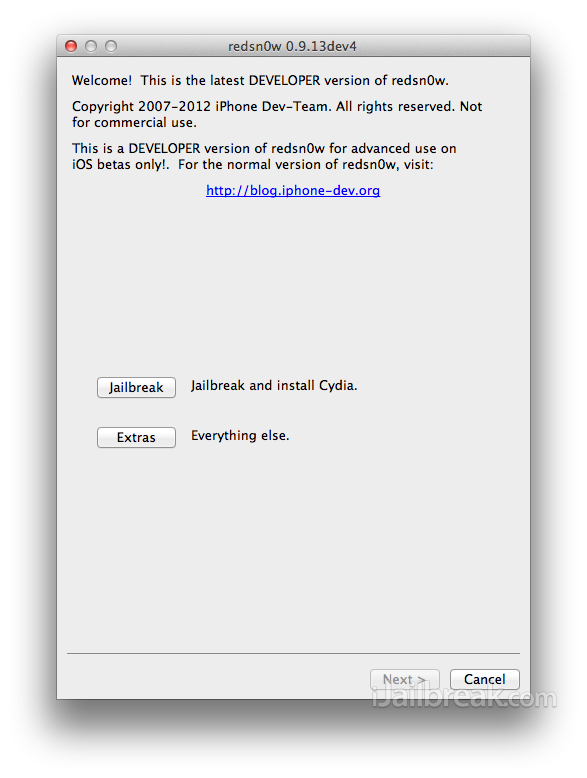
Step 4) – With RedSn0w 0.9.13dev4 up and running you will need to click the Extras button. You will now see a few buttons presented to you. The button you are interested in is the Select IPSW button. Click this now and select your iOS device’s corresponding iOS 6 GM firmware.
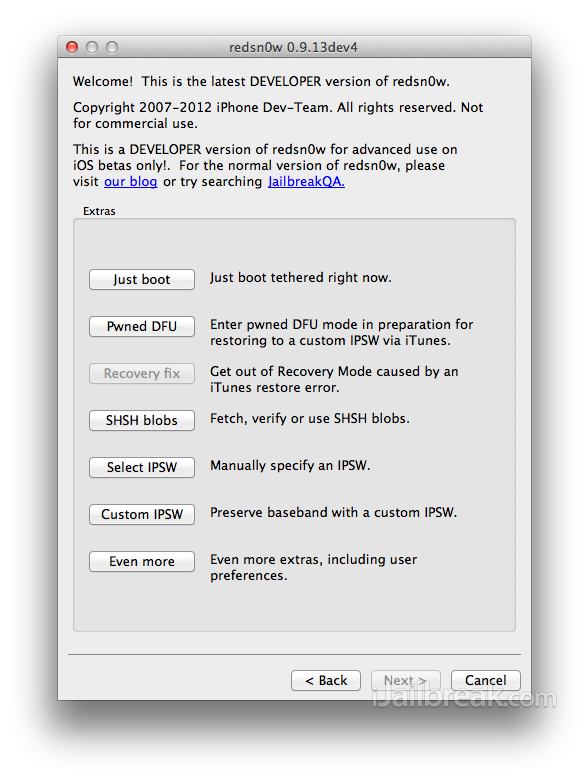
Step 5) – Upon selecting the iOS firmware click the back button, followed by the Jailbreak button.
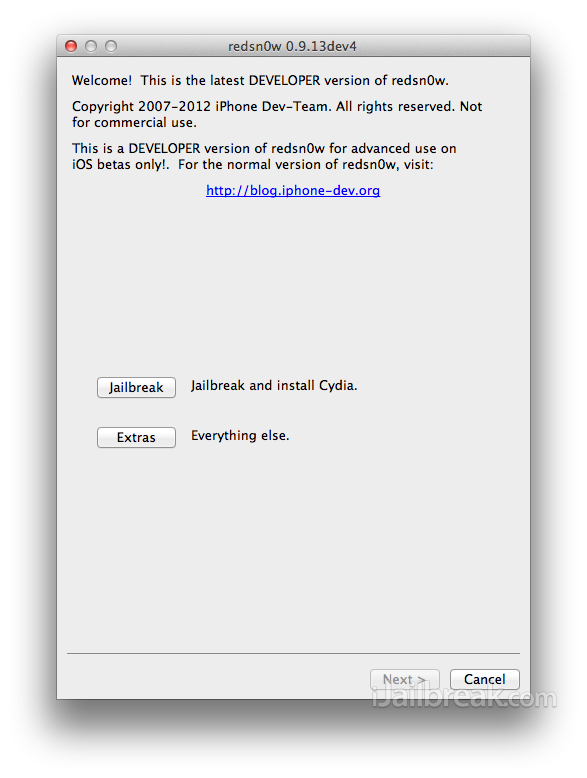
Step 6) – After clicking the Jailbreak button RedSn0w 0.9.13dev4 will begin processing the iOS 6 GM firmware.
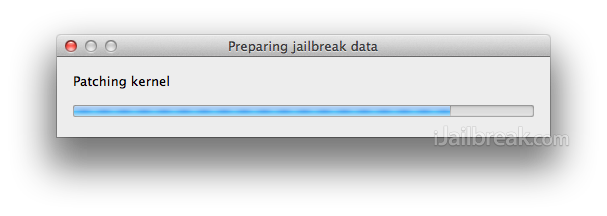
When the firmware has been processed you will come to a screen with a few options for your Jailbreak. Ensure that the “Install SSH” option is checked at the minimum, click the Next button and you will come to a screen where you will need to put your iOS device into DFU mode.
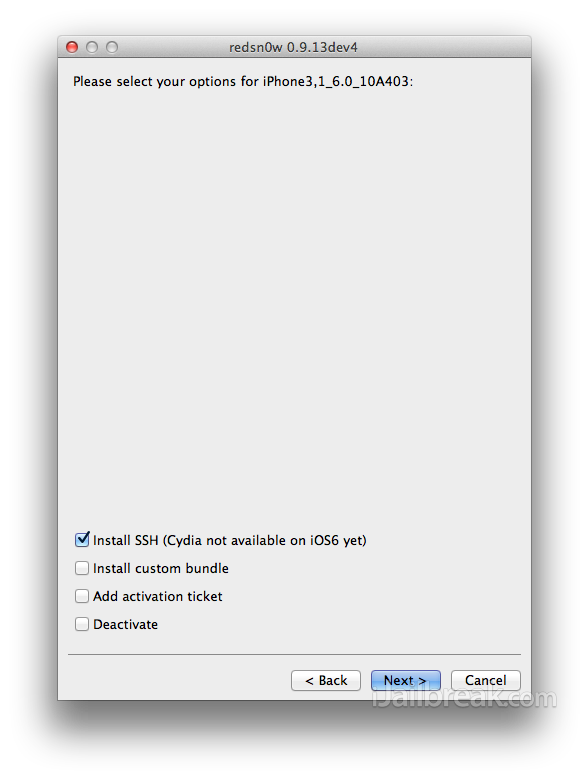
Read through and follow the instructions presented to you which is to plug in and power off your iOS device and click the next button.
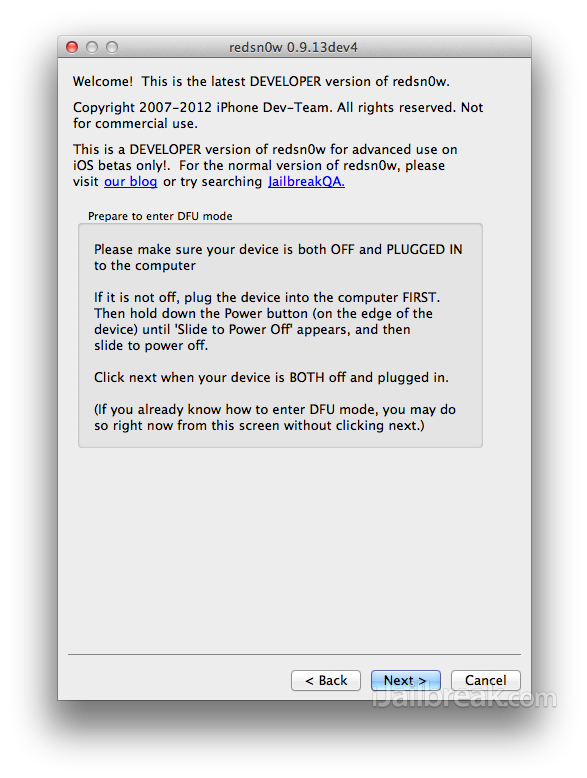
Step 7) – When you click the next button you will need to follow the instructions presented to you to put your iOS device into DFU mode.
- Hold down Power (corner) button for 5 seconds.
- Without releasing the Power button, also hold down the Home (bottom center) button along with the Power button for 10 seconds.
- Without releasing the home button, stop holding down the power button for up to 15 seconds.
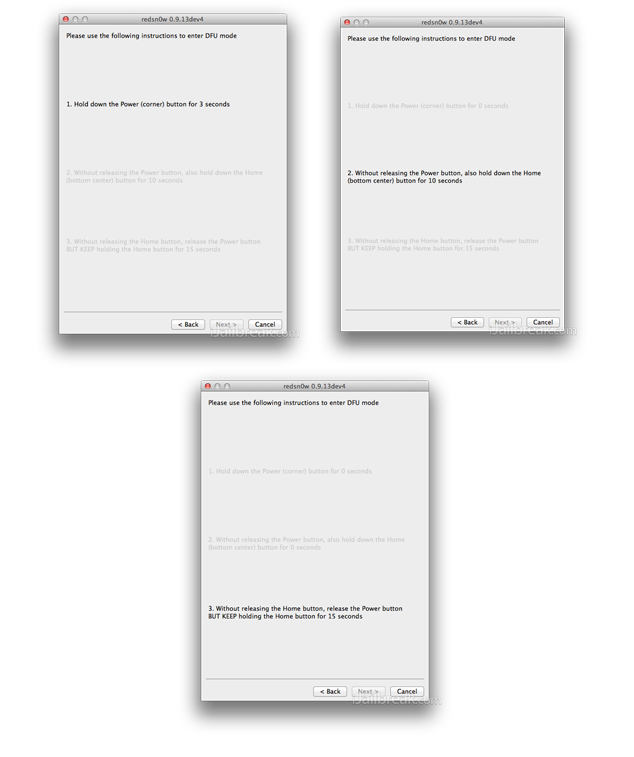
Step 8 ) – After you successfully enter DFU mode RedSn0w 0.9.13dev4 will begin jailbreaking the iOS device. DO NOT interrupt or use the computer during this time. When the iOS device is finished being jailbroken it will reboot into a jailbroken state. Congrats!
Optional: Booting Tethered – When you Jailbreak the iOS device running the iOS 6 GM firmware you will have a tethered Jailbreak. Meaning in order for your iOS device to turn back on you will simply need to boot it using RedSn0w (this applies every time your iOS device loses power). To do this launch RedSn0w again and click the Extras Button > then click the Select IPSW button and select the iOS 6 GM firmware again. Next click the Just boot button and you will need to put the iOS device into DFU mode again.
Note: Yes, you need to do this every time the iOS device loses power.
You have now Jailbroken your iPhone 4, iPhone 3GS or iPod Touch 4G with RedSn0w 0.9.13dev4 tethered on the iOS 6 GM firmware. For more tutorials visit the How To Jailbreak Section. Leave any questions in the comments section.
The jailbreak isnt totally stable for iOS 6 so i wouldnt recommend it for everyone.