A couple of days ago we told you that the iPhone Dev-Team finally updated PwnageTool, dubbed PwnageTool 5.0.1 to support Jailbreaking the iOS 5.0.1 firmware on the iPhone, iPod Touch and iPad Untethered.
In case you have not heard of the PwnageTool before, it allows you to create a Pre-Jailbroken IPSW (firmware) file that upon being restored will Jailbreak your iOS device. This method of Jailbreaking is ideal for those who would like to preserve their iPhone’s baseband for maintaining the ability to unlock their iPhone. Additionally this method of Jailbreaking is useful for those who would like to customize their Jailbreak for the iPhone, iPod Touch and iPad.
Note: Using the PwnageTool 5.0.1 will not update your iPhone 4 or iPhone 3GS baseband. This means you will be able to unlock after using PwnageTool 5.0.1 to update and Jailbreak the iOS 5.0.1 firmware Untethered.
How To Use PwnageTool 5.0.1
Step 1) – Download PwnageTool 5.0.1 to your Desktop from the iJailbreak Downloads Section or from the direct download link below.
Download PwnageTool 5.0.1 for Mac OS X
Note: The PwnageTool tool is only available for the MAC OS X operating system. If you have Windows, it is possible to run the PwnageTool but only via VMWare (we may make a tutorial on how to do this at a later date). Please follow our RedSn0w 0.9.10b2 how to guide which will show you how to jailbreak the iOS 5.0.1 firmware untethered for Windows by clicking here.
Step 2) – Once you have downloaded PwnageTool, you are going to now run it. Once the PwnageTool is up and running, click okay to the pop-up window. Now, if you have never used the PwnageTool you will notice there are many options presented to you. We will guide you through to process so do not get overwhelmed. The first thing you must do is click on the Expert mode button in the top left corner of the screen (you will notice by default, Simple mode is selected, but we want Expert mode).
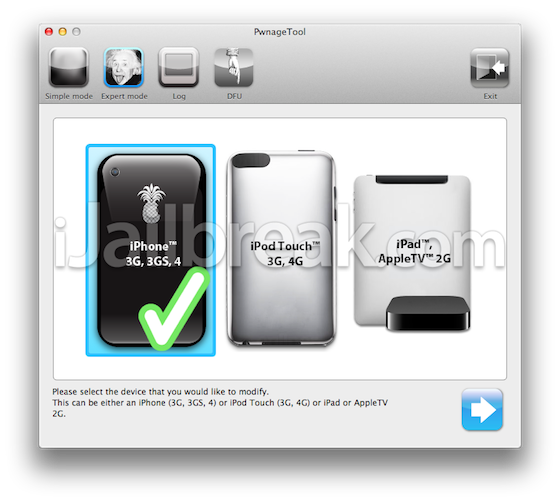
Now once you ensure Expert mode is selected, you will need to select the iDevice you are going to jailbreak, once you do select your iDevice a big check mark will appear over the one you selected. Click the Blue arrow to continue…
Step 3) – In the next screen you will be selecting the iOS 5.0.1 firmware that corresponds to the iDevice you are jailbreaking.
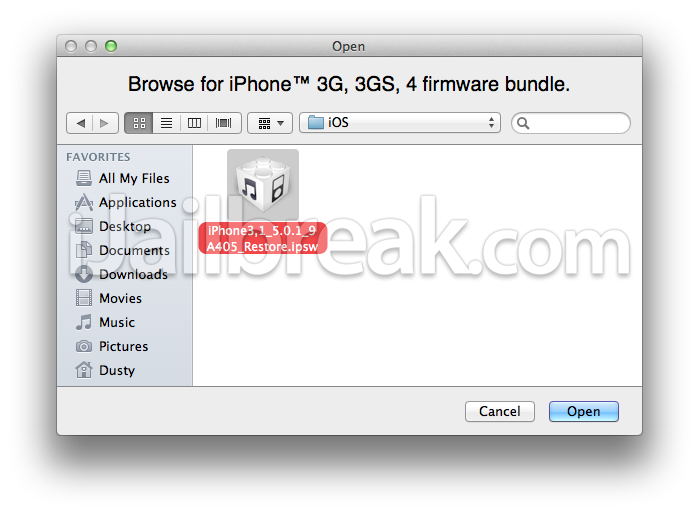
Mac OS X Note: Your iDevice’s firmware files are stored in the following directory:
~/Library/iTunes/iPhone Software Updates
If you do not have the iOS 5.0.1 firmware you can go to the iJailbreak Downloads Section and download your corresponding iOS 5.0.1 firmware. Once you have selected your firmware file, please click the Blue arrow to continue…
Step 4) – When you have clicked the Blue arrow you should be at a screen with several options. It is from this screen you can go through the process of customizing your jailbreak.
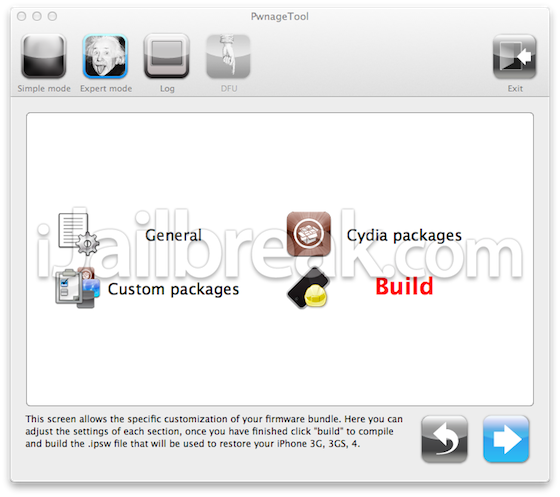
Here is a quick breakdown of what each of the tabs customize:
General Settings: From here you can customize features of your jailbreak such as root partition size (the amount of space dedicated to jailbroken apps), activation options for those of you using an unofficial carrier on your iPhone and you can also re-enable functionality for those on you jailbreaking older iDevices. Unlockers only: Ensure you click the activate the phone option if you are using an unofficial carrier on your iPhone.
Cydia Packages: In this area you can select Cydia packages to be pre-installed when you restore the custom firmware file to your iDevice.
Custom Packages: The only thing you need to ensure you do in this area, is that Cydia is selected to be installed.
Once you are done customizing your jailbreak, you will need to go back to the main screen and click the Build button.
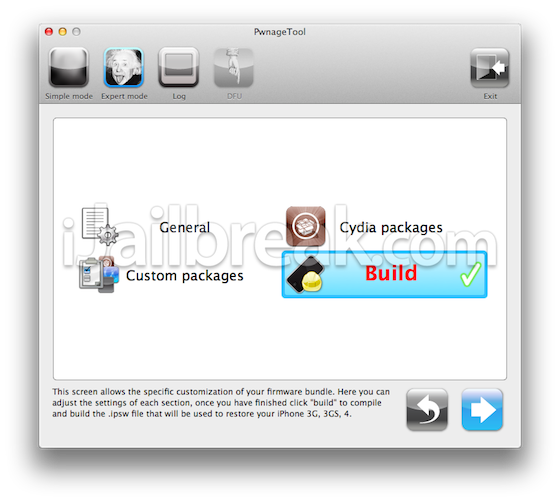
You will then need to select a directory to save your custom firmware file to.
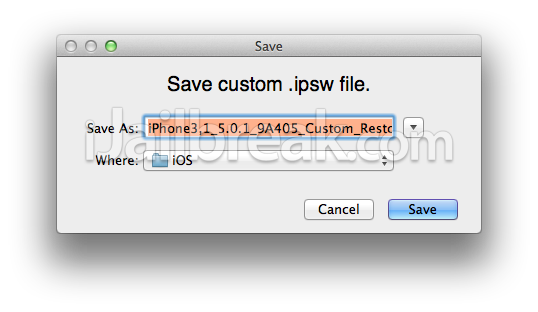 Once you do this you need to wait for it to build. This can take a few minutes…
Once you do this you need to wait for it to build. This can take a few minutes…
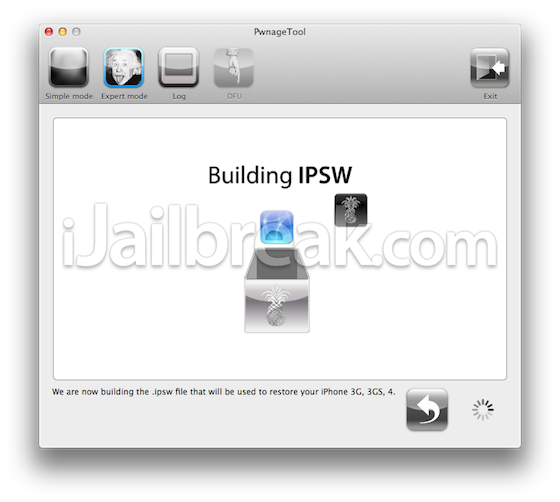 Step 5) – After you have built your custom IPSW, you will need to put your iDevice into DFU mode so that you can restore this custom IPSW to your iDevice (through iTunes).
Step 5) – After you have built your custom IPSW, you will need to put your iDevice into DFU mode so that you can restore this custom IPSW to your iDevice (through iTunes).
Follow the on-screen instructions that the PwnageTool presents to you:
- Turn your iDevice off
- Hold Power and Home buttons for 10 seconds
- Now release the Power button but continue holding the Home button for at least 10 more seconds
- You device should now be in DFU mode
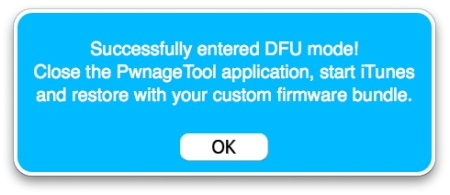
Step 8 ) – Once your iDevice is successfully in DFU mode, iTunes should pop-up saying your iDevice is in recovery mode (it is actually in DFU mode), iTunes will also prompt you to restore your iDevice.
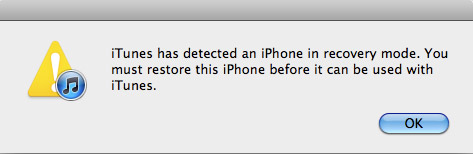
Hold down the OPTION button and click on the restore button, you can now browse and select your custom firmware file (not the stock iOS 5.0.1 firmware file) you created. Once you have selected this firmware file, simply wait for it to be restored on your iDevice.
Note: Ensure you do not do anything to disturb your iDevice, while iTunes is restoring the custom iOS 5.0.1 firmware file.
After your iDevice has been successfully restored to the custom iOS 5.0.1 firmware, you should notice your iDevice is now jailbroken untethered on the iOS 5.0.1 firmware (Cydia should be on your SpringBoard). Leave any questions or comments in the comments section below.
Works on ipad 2???
I keep getting 1600 error while trying to restore in DFU Mode on my iPOD Touch. Made another custom ipsw with only Cydia but it still didn’t work. I’m running Mac Lion 10.7.2. Any ideas?
Read this somewhere but it worked for me on Mac Lion 10.7.2:
1) Moved PwnageTool to desktop (I installed it in Applications)
2) Save the custom IPSW on the desktop
Enjoy! Thanks to the devteam!
iPod3,1_5.0_9A334_Restore.ipsw not working with PwnageTool 5.0.1 (iOS 5.0.1)
Does this process remove all personal apps?
For some reason my phone was not activated, despite the fact that the Pwnage Tool settings were selected for activation.
My phone went back to the activation screen..what should i do now?
With the new software, once the device is restored, it goes through a series of setup questions and then asks to restore to the old device. How do you get out of that so that only cydia is on there?
Two questions,
1st, does this work on the 4s?
2nd, does it work on Verizon CDMA iPhone?
Will it work on iPad 2
IPhone4, JB using 5.0.1 with pwnage. All went well except now cydia will not open. Icon there, click to open but returns to springboard. What now?
Jamal22, try using redsnow 0.9.10b1 untethered jailbreak only after restoring using pwange tool 5.0.1. Lookup tutorials and links for downloading redsnow 0.9.10b1
Hi, any software to jail break ipad 2 with IOS 5.0.1?
can you make a blog saying how to jailbreak ipad on windows?
What should you choose in the “Set Up iPod touch” menu? Set up as new, restore from iCloud or restore from iTunes Backup?
I just can’t enter DFU mode…
thanks for this tut :)
does this software erase all the stuff you had on your phone before??
does this software erase all the stuff you had on your phone before?
yeah mine neither, how did you dealt with it?
I went through the whole process, created my custom IPSW, but after i restored the custom IPSW(had an at&t sim card in), i replaced the sim with a different phone company, and my phone doesn’t recognize the sim. HELP!
I have the same problem have you fix it??
Hi, after i tried to restore with the custom .ipsw, it said that my ipod isnt eligible for the requested build. What the heck do I do??
this didnt work for me it went back to normal :-/
mine is acting up exactly like yours! have you figured it out??
Hi man!
Thanks for your awesome article.
I have a problem though – i updated the version to the 5.0.1 and need to ul&jb.
I followed your instructions and did everything like you said BUT after restoring the iPhone with iTunes, i get to a screen where I need to activate the iphone (it asks me to choose language, country and Wi Fi and then tries to activate) but I always get to the screen where it says the the iPhone couldnt be activated. When connecting it again, the iTunes says i have no SIM card in the phone (I have a non-original one)..
Would really appreciate you help…. thx!!
I jailbreak my iPhone successfully, How can I unlock my iPhone 3gs baseband 05.16.05
This didn’t do anything but reset my phone… ???
Jailbreak iPad 2 Untethered On iOS 5.0.1 Using Absinthe
This thing has a virus
OMG WHAT????
it comes that there is an error 30 in my itunes ,help pls
ok
Hi,
I followed the instructions and it worked all the way through syncing to my itunes. However, it says “Searching…” in the top left so it isn’t reading my SIM card. Do you have any suggestions?